Paladin has partnered with Saberis to integrate vendor quotation or order systems.
SaberisConnect is our cloud-based integration solution for the lumber and building materials industry.
Saberis counters one of the challenges that building materials suppliers face as they interact more with technology and digitally transform their software solutions and consolidate and integrate information from quotation and order systems to Enterprise resource planning (ERP) and point of sale (POS) systems.
Running Saberis in Paladin
- In Paladin, from the top ribbon, select the Invoice/Quote module.
- Select the Special Order tab.
- Press Go to Saberis on the top of the tab (this button is only active when the client has a Saberis account).

Figure 1: Special Order tab/Saberis
The Special Order data grid populates with all available Saberis files. These files are from the Saberis portal.

Figure 2: Special Order data grid
If the user wants to open a backup file from C:\PaladinPOS\Exports\Saberis, they can either enter the file path in the Process from Backup file box, or press the Browse button to locate a backup file in another location (this will input the path in the Process from Backup file box).
- Click F8 Finish, which creates the invoice/quote preferring the file in the browser rather than selecting a file in the data grid view (which comes from the Saberis API).
Note: You can also go back to the original Special Order screen by pressing Go to Special Order.
The cursor will become a waiting cursor and spin until the process is complete. When done, the Invoice/Quote module opens with the invoice filled with all items from Saberis.
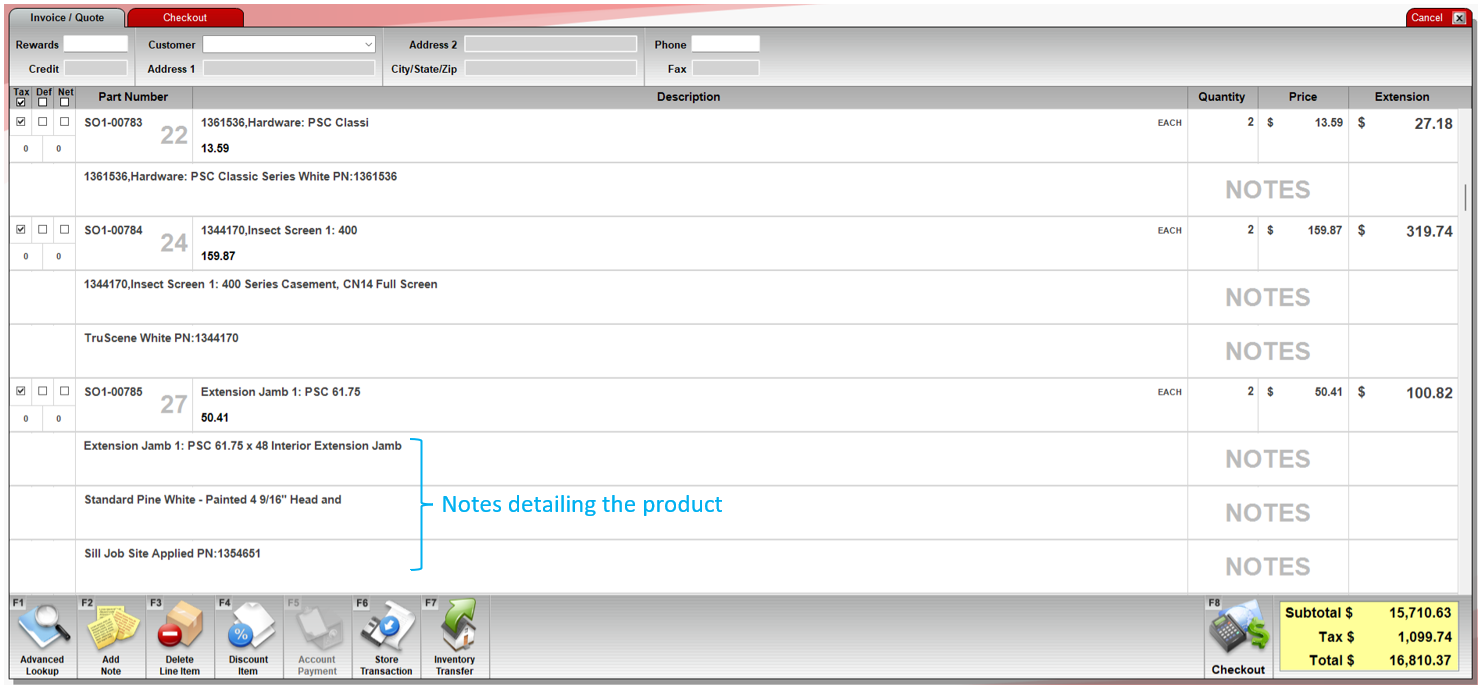
Figure 3: Saberis invoice in Paladin
In the invoice, you can generate a purchase order or save the invoice as a special order.
If you have questions or suggestions about this information, contact support@paladinpos.com.

