Do It Best (DIB) develops and provides promotions on parts and prices that DIB stores can review and apply. This is done through DIB sending stores a .txt file (PRMOITM.txt).
Note: Clients have to request Paladin to turn on the promo item file.
To open and apply promotions in Paladin:
- On the top menu of Paladin, select Maintain > Data Viewer.
- Select the Do It Best Promos tab.
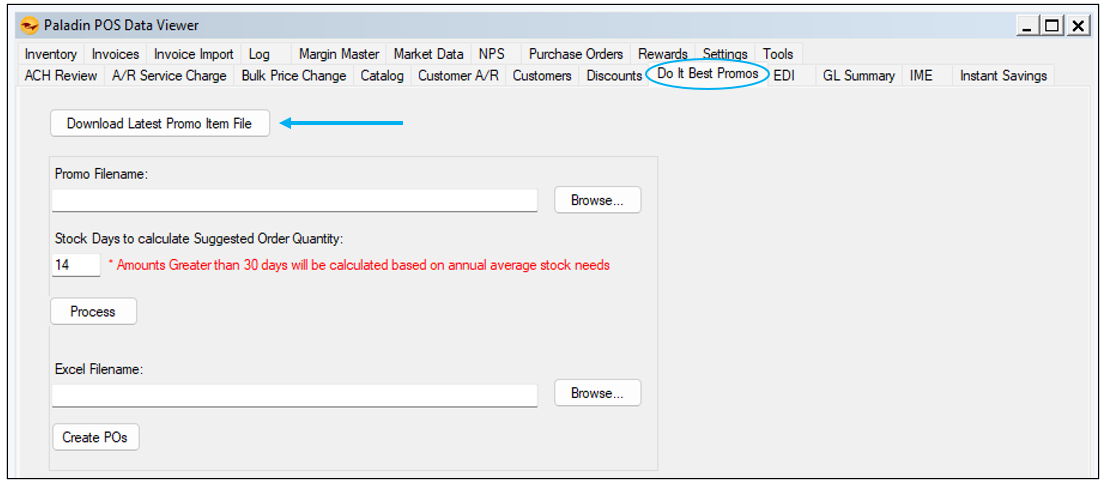
Figure 1: Do It Best Promos tab
Note: This tab is only seen if Do It Best is the EDI supplier. If dual EDI with United, the tab will also be seen.
- Click Download Latest Promo Item File.
- In Promo Filename, click Browse to search/open the DIB .txt promo file downloaded.
- Stock Days to calculate Suggested Order Quantity is set to the default of 14 days with the note that Amounts Greater than 30 days will be calculated on annual average stock needs.
Note: Suggested Order Quantity over 30 days looks at full years’ worth of sales. The default of 14, up to 30 days, looks at the preceding weeks of sales.
- Make any change to the days, if needed, then click Process.
The Do It Best Market Promo Order window opens showing the amount of items the file contains (even if there is only one item). It also states that an amount of time will occur to process the file.

Figure 2: Do It Best Market Promo Order window
- Click Yes.
A green process bar populates and shows Processing Complete when processing is finished. The following PROMOITM File Download message window opens confirming the successful download and location of the file:
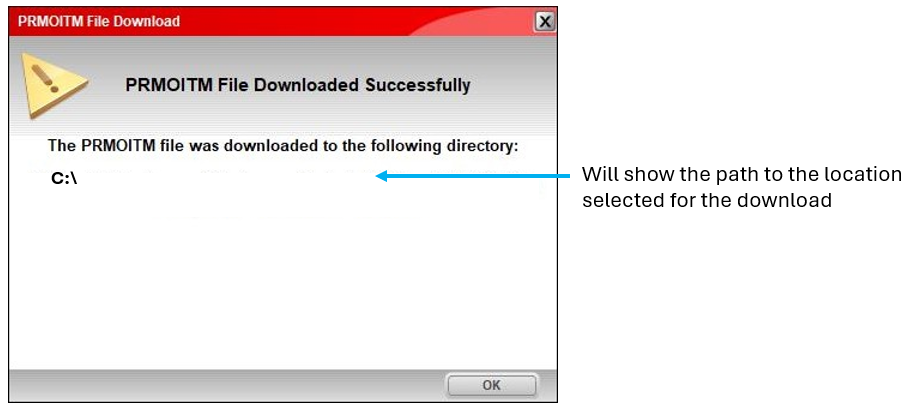
Figure 3: PROMOITM File Download message window/Successful download
Note: If the download was not successful, the PROMOITM File Download message window opens stating that the file was unable to download and for the store to ensure the PROMOITM File has been enabled for the store by Do It Best.
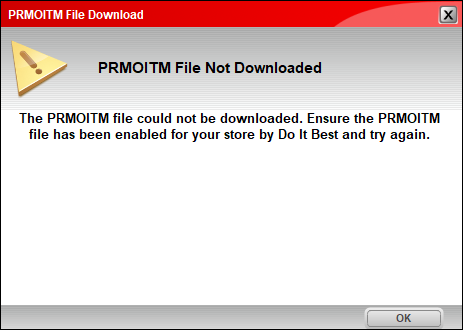
Figure 4: PROMOITM File Download message window/File Not Downloaded
- In the Do It Best Promos tab, in Excel Filename, click Browse and select the processed file from the browser.
- Click Create POs.
A green process bar populates and shows the progress.
When finished, Processing Complete text is shown and the Excel file generated opens.
Note: If quantities are not added, the No POs Generated window opens.
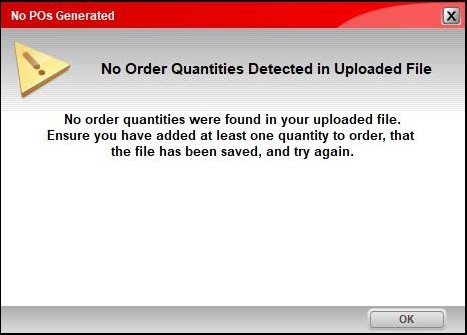
Figure 5: No POs Generated window
For promotions, the following header/rows in the Excel file are pertinent for promotions:
- ItemNumber
- ProductCode
- ManufacturerPartNumber
- OrderQuantity: The amount of the promotional items to order.
- StockNeed is populated from the Stock Days to calculate Suggested Order Quantity value set in the Do It Best Promos tab.
- StockOnHand
- OnOrder
- SalesHistory
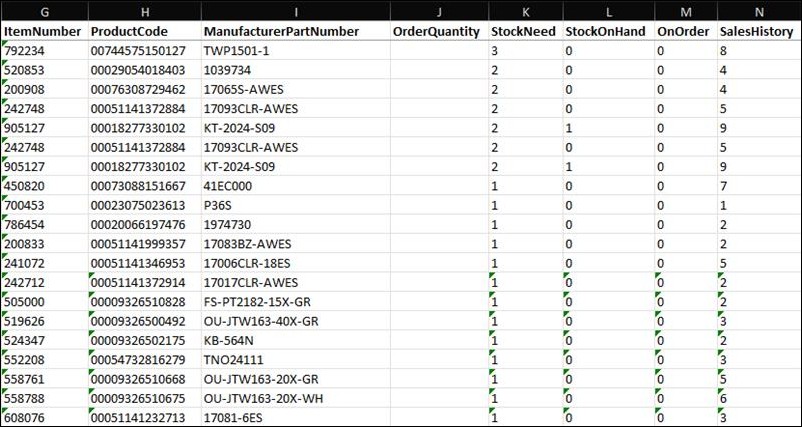
Figure 6: Generated Excel file
Clients will need to go through the file and, for each item they wish to order, manually add a quantity to every blank OrderQuantity line they want to order from.
Note: The Excel spreadsheet is separated in to two sections. The top section is active inventory (items clients are currently selling). The bottom section is inactive inventory that can be ordered if clients want to start selling new items.
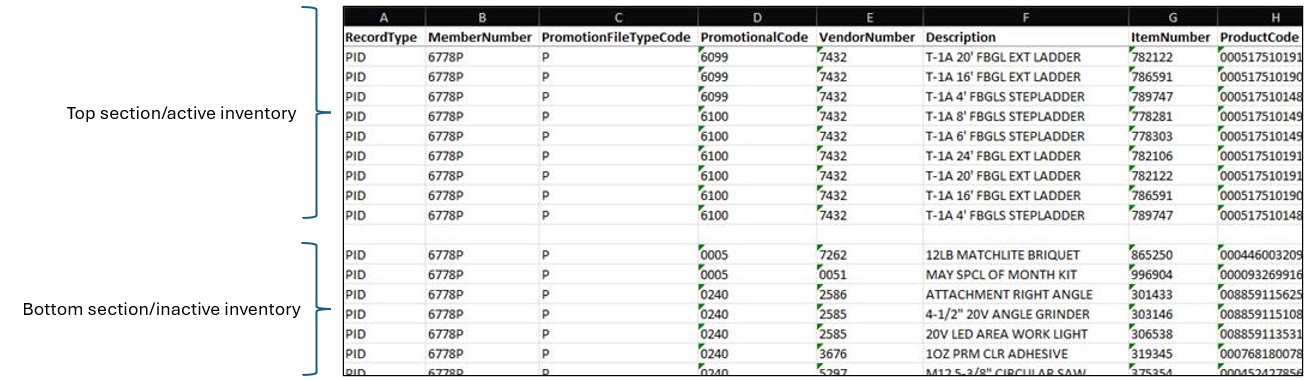
Figure 7: Active/Inactive inventory
After making updates, clients need to save the updated file to their PC.
When complete:
- In Paladin, from the top ribbon, select the PO module.
- On the bottom ribbon of the module, press F6 Recall PO.
- In the Recall PO window, the Do It Best Promo Order Imports are listed showing Promotional Code number and Vendor number.

Figure 8: Recall PO window
- Pressing F12 Recall opens the Purchase Order tab of the PO module where the item description is shown along with the original price and the promotional cost. The Promotional Code and Vendor number are also listed.
- Press F8 Confirm PO to process the order.
The PO Number window opens.
- Enter a PO Number or click Next to use the default PO number.
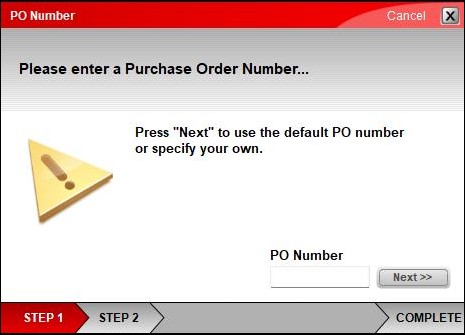
Figure 9: PO Number window
The Vendor Questions window opens.
- From the Designate type of PO list, select Promotional Order.
- Click Next and proceed through the checkout process.
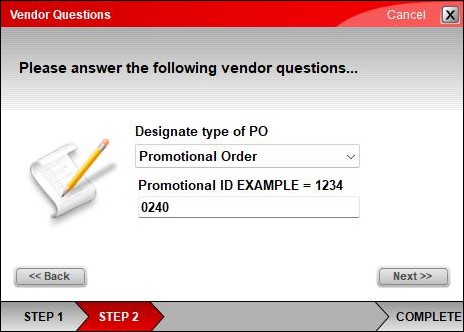
Figure 10: Vendor Questions window
If you have questions or suggestions about this information, contact support@paladinpos.com.

