Note: Ace Hardware Smart Barcodes coupons are validated by Ace Hardware and can only be used once per customer.
How it works
When an Ace Hardware Smart Barcodes coupon is scanned, Paladin adds the coupon to the invoice and sends the coupon number and the selected customer’s Ace Rewards number to Ace Hardware for validation.
If Ace Hardware reports that the coupon was previously redeemed with the customer’s Ace Rewards number, Paladin displays the following message:
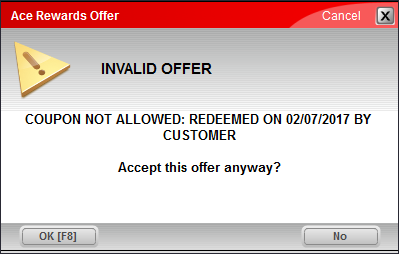
Figure 1: Ace Rewards Offer window/Invalid Offer
If you click OK, a manager’s password is required.
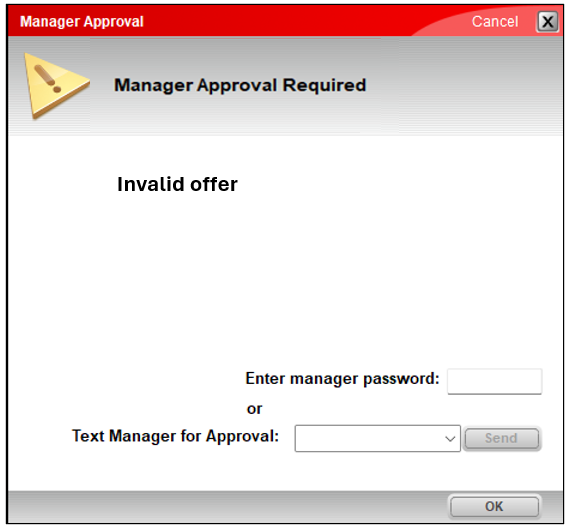
Figure 2: Ace Rewards Offer window/Manager Approval Required
Optional: Paladin provides Remote Manager Approval, that when set up in Paladin, sends text messages to the manager’s mobile phone describing the need for approval along with a link to the Paladin Remote Manager Approval website where they can either accept or deny the approval request. For more information, refer to the Remote Manager Approval KBA. If Remote Manager Approval is not set, just the manager password is required.
If you click No, Paladin removes the coupon from the invoice.
On the invoice, if the selected customer is changed after an Ace Hardware Smart Barcodes coupon is validated, the coupon will be removed and must be validated again with the new customer’s rewards number. When this happens, the following message opens.
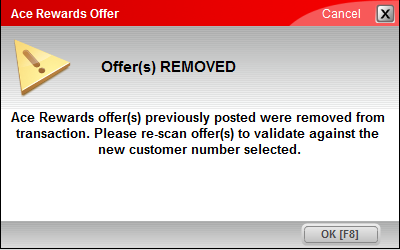
Figure 3: Ace Rewards Offer window/Offer(s) Removed
If an Ace Hardware Smart Barcodes coupon is successfully applied to an invoice, and the sale is not completed, Paladin will notify Ace Hardware to ensure that the coupon remains valid and can be used later.
The single-use Ace Hardware Smart Barcodes coupon feature is turned on by default. If you want to turn off Ace Hardware Smart Barcodes coupons:
- In Paladin, from the main menu, select File > Setup.
- Select the Rewards tab.
- In the Rewards pane, select Ace Hardware from the Customer rewards program list.
- In the Ace Hardware pane, clear the Enable Ace Rewards Coupon Validation checkbox.
- Click Save, then click Close.
If you have questions or suggestions about this information, contact support@paladinpos.com.

