To support the Ace transition from Valspar to Benjamin Moore paint SKUs, Paladin created a tool that converts Valspar part numbers to Benjamin Moore part numbers automatically.
Before you use this utility:
- The utility must be run outside of business hours when no one is using Paladin.
- The conversion is a one-time process and can be run on any terminal.
- If you are a multi-store business, you only need to run the conversion utility in one store (usually Corporate).
- The conversion utility will make the following updates to applicable Valspar items in your inventory:
- The current primary part number (Valspar) in Paladin will be moved to the alternate part number list.
- The primary part number will be set to the Benjamin Moore SKU for that item.
- The Benjamin Moore UPC will be added to the alternate part number list and become the primary (default) alternate part number.
- The manufacturer part number will be changed to the Benjamin Moore part number.
To update the Valspar items in your inventory with Ace Hardware Benjamin Moore SKUs:
- In Paladin, on the top menu, select Maintain > Utilities > Ace Utilities, then click Ace Valspar SKU conversion.
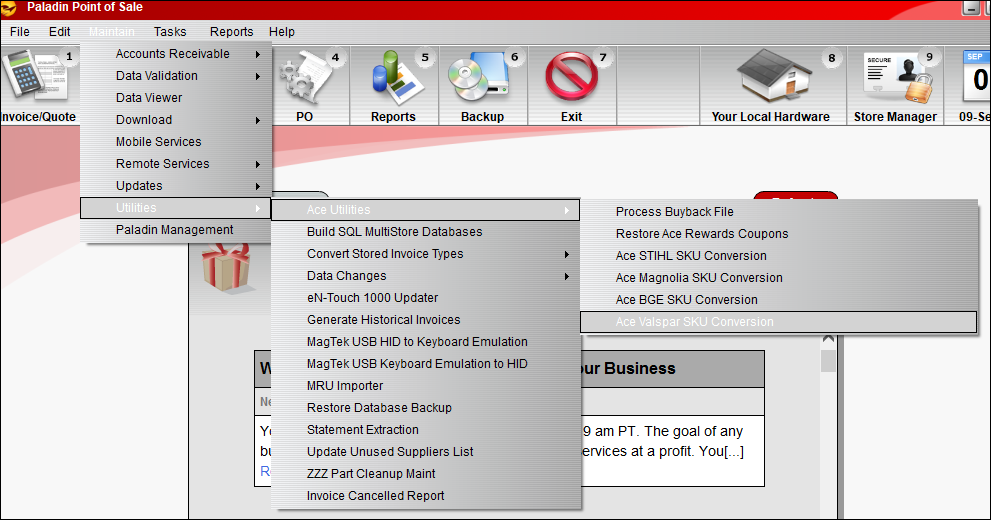
Figure 1: Paladin path to Ace Valspar SKU conversion
- When prompted to continue with the conversion, click Yes. The conversion make take a few minutes.
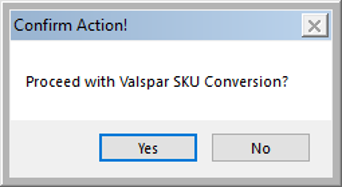
Figure 2: Confirm Action!/Proceed with Valspar SKU Conversion? message
- When the conversion process complete, a report and confirmation message open. The report shows a list of Valspar items, and the MatchFound column identifies items that were found and updated in your inventory. Click OK to close the message.
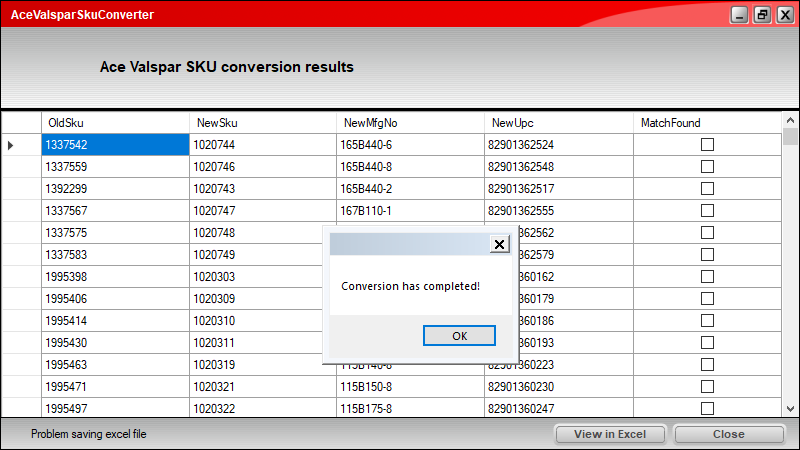
Figure 3: Conversion has completed message
- To view the SKU conversion report in Excel, click View in Excel. You can access the Excel report later from this directory: C:\PaladinPOS\Export\AceSkuConverter.
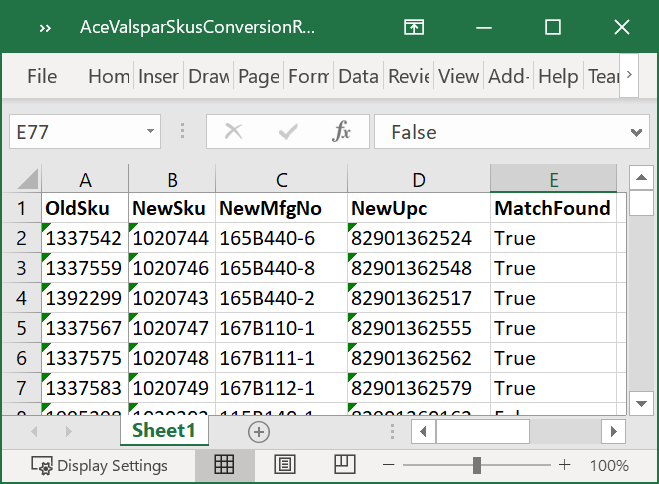
Figure 4: SKU conversion report in Excel
Tip: Matches are made based on UPC codes. If you see an unmatched item that you think should be converted, make sure the UPC code is in the item’s alternate part number list.
Note: If you update inventory data to obtain more matches, repeat the previous steps to run the utility again. If the Excel SKU conversion report file is open on your computer, close the file before you re-run the utility. Otherwise, the conversion report data may not update.
If you have questions or suggestions about this information, contact support@paladinpos.com.

