When an item is sold in a discounted quantity, a Paladin Configuration option can be set so that the calculated price per item will show instead of the quantity discount price in the Transaction report.
For example, if the price to purchase an item quantity of 2 is $25, and the new option is turned on, in the Transaction Report, when a quantity of 2 is sold, the Sell Price Per Qty value appears as 12.50 / 1.
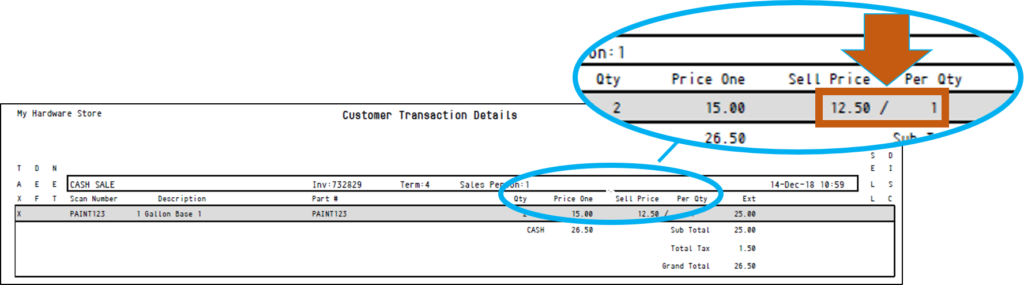
Figure 1: With Break sale price to ‘per 1’ for Transaction Details Report set
By default, without this option, the Sell Price Per Qty would appear as 25.00 / 2.
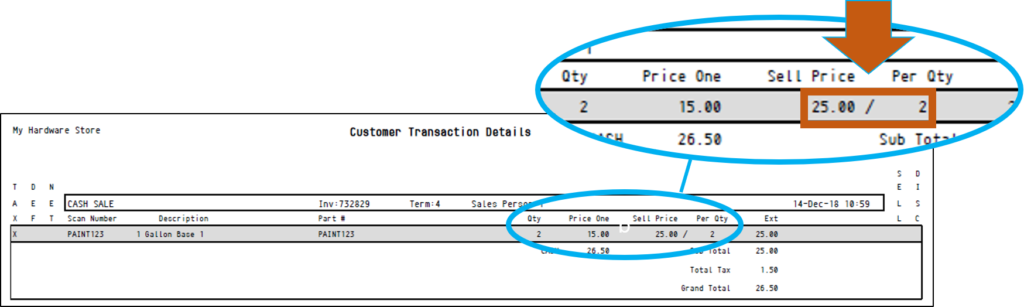
Figure 2: Without Break sale price to ‘per 1’ for Transaction Details Report set
This option is turned off by default. To turn it on:
- In Paladin, from the main menu, select File > Setup.
- Select the Company tab.
- In the Report Options pane, check Break sale price to ‘per 1’ for Transaction Details Report.
- Click Save, then click Close.
If you have questions or suggestions about this information, contact support@paladinpos.com.

