The following is an enhancement to the Inventory Count List Report KBA, showing how to use the report to determine your store’s top selling items.
- In Paladin, from the top ribbon, select the Reports module.
- In the Report Area pane, select Inventory > General.
- In the Report List pane, select Inventory Count List.
Note: You must have Microsoft Excel 2007 or later installed on your computer.
- In the Choose Report pane, select F12 Next.
- In the Report Settings pane, leave all default settings to include the entire inventory data.
- In the Sorting Options pane, select F12 Run Report.
- When the report opens, scroll to Column L (YTD) or Column M (6 Week) to see sales history information.
- Highlight the column you want to sort (L or M), then select the A to Z sort function (sort the column Largest to Smallest).

Figure 1: Excel A to Z sort function
- In the Sort Warning window, leave the default Expand the selection, then select Sort.
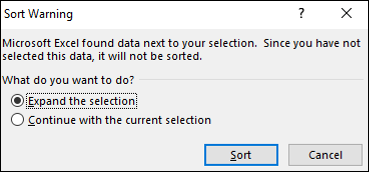
Figure 2: Excel Sort Warning
- After sorting, scroll back to Column A (Part Number) to see the items that are doing the best in your store (these are top sellers).
If you have questions or suggestions about this information, contact support@paladinpos.com.
*Content is subject to change. For the most recent version, visit the Help Portal.
Printed on: 4/30/24

