To create an Inventory Count List report:
- In Paladin, on the top ribbon, select the Reports module.
- In the Report Area pane, select Inventory > General.
- In the Report List pane, select Inventory Count List.
- In the Choose Report pane, click F12 Next.
- In the Inventory Count List window, set your report parameters in the Report Settings pane.
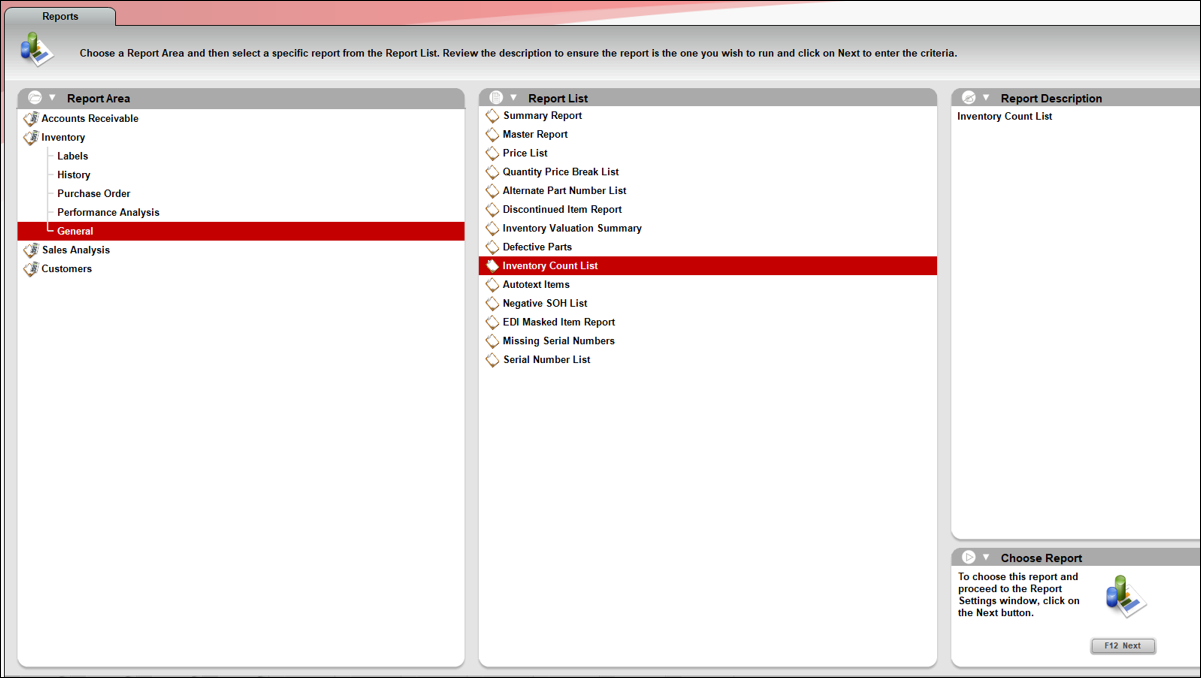
Figure 1: Path to creating Inventory Count List report
- In the Sort Options pane, click F12 Run Report.
An Excel file opens providing the following information as shown in Figure 2.
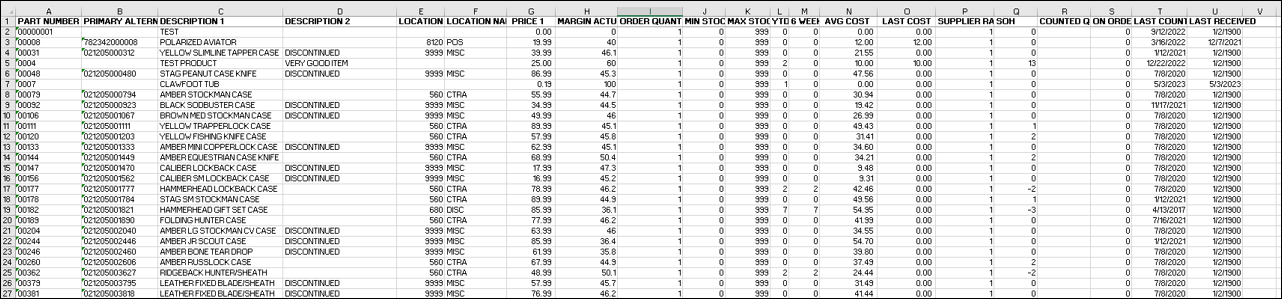
Figure 2: Figure 2: Inventory Count list report (Excel file)
If you have questions or suggestions about this information, contact support@paladinpos.com.
*Content is subject to change. For the most recent version, visit the Help Portal.
Printed on: 4/29/24

