There are two reports that Paladin recommends you run daily to help with your closing procedures:
Paladin also suggest you backup your database on a regular basis. For information on this, refer to: Backup and copy a Paladin database to a USB drive
Today’s Register Balance
- In Paladin, on the top ribbon, select the Reports module.
- In the Report Area pane, select Sales Analysis > Daily Balancing.
- In the Report List pane, select Today’s Register Balance.
- In the Choose Report pane, click F12 Next.
- In the Today’s Register Balance window, in the Report Settings pane, Paladin already has the default settings in place to look at the current day’s register balances.
- In the Sorting Options pane, click F12 Run Report. A PDF of the report opens.
Note: Today’s register balance report generates a report for EACH register that was used, showing “All selected terminals” and information for the registers.
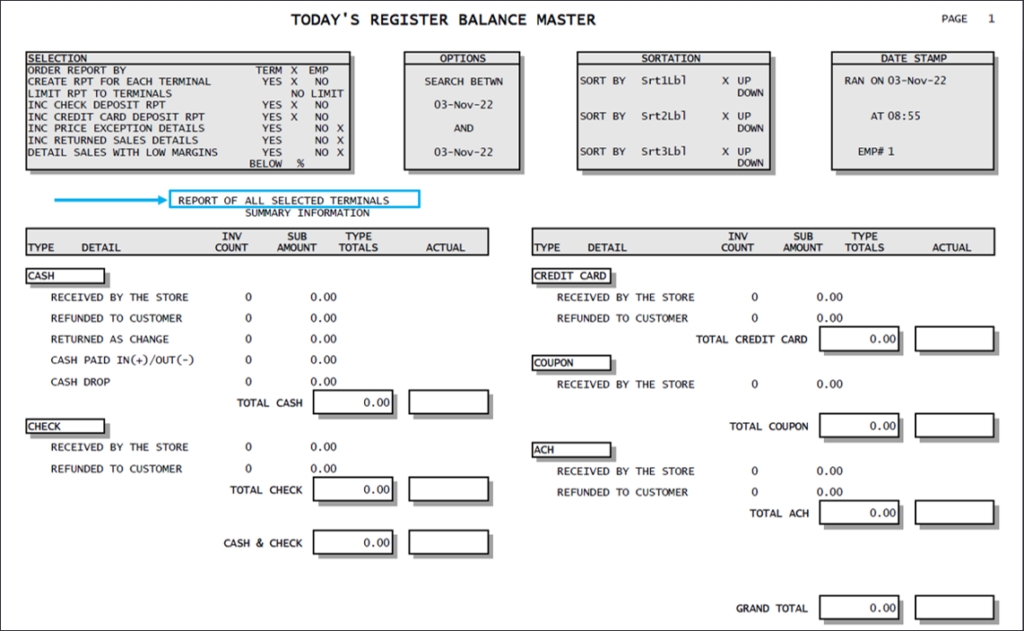
Figure 1: Today’s Register Balance Master report
Today’s Comparative Revenue Report
- In Paladin, on the top ribbon, select the Reports module.
- In the Report Area pane, select Sales Analysis > Revenue.
- In the Report List pane, select Today’s Comparative Revenue.
- In the Choose Report pane, click F12 Next.
- In the Today’s Comparative Revenue window, in the Report Settings pane, Paladin already has the default settings in place to look at the current day’s register balances.
- In the Sorting Options pane, click F12 Run Report. A PDF of the report opens.
Note: This report shows all the cash, AR Charges, Credit/Debit Card, Check, Paid in/ Paid out, and cash drops along with ROA payments. This report breaks down taxes for you based on State, County, and City.
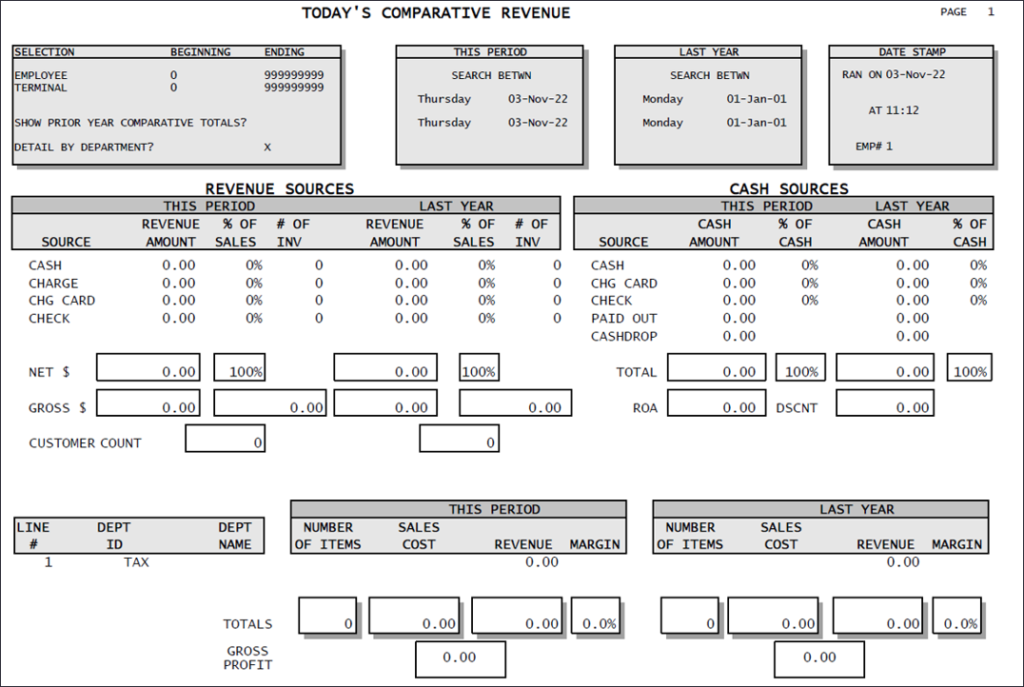
Figure 2: Today’s Comparative Revenue report
If you have questions or suggestions about this information, contact support@paladinpos.com.

