You can export a list of department information into an Excel spreadsheet with the following columns:
- Department name
- Store #
- Store
- Dept Non-Taxable
- State Non-Taxable
- County Non-Taxable
- City Non-Taxable
- PO System Number-of-Days %
- Suggested Min Factor %
- Minimum Margin %
To export the department list into an Excel file:
- In Paladin, from the main menu, select File > Setup.
- Select the Dept tab.
- Under the list of departments, click Export.
An Excel spreadsheet opens.
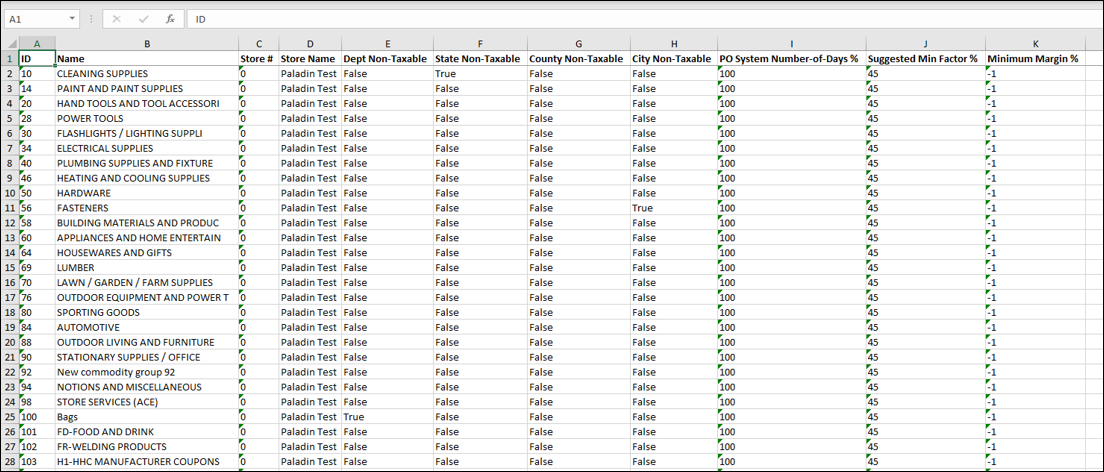
Figure 1: Excel Department list
If you have questions or suggestions about this information, contact support@paladinpos.com.
*Content is subject to change. For the most recent version, visit the Help Portal.
Printed on: 4/23/24

