Orgill Impact eCommerce™ is a B2B2C commerce solution that allows Orgill to manage the online stores of its retail hardware customers. It provides a centralized platform for managing product data and integrations, while also allowing individual distributors to customize their stores. This integrated eCommerce platform provides pricing and availability to supported POS systems as well as an eComm website.
Orgill’s Impact eCommerce program is designed to grow with your business, offering everything from an online catalog to a complete, shoppable website. Full service includes:
- A transactional website
- Access to the Industry Product Information Management (PIM) solution where you can sell items from the entire Orgill catalog or non-Orgill items
- Fully compatible with Orgill FanBuilder
Note: The interaction with Orgill Impact is through an intermediary, Modern Retail System.
Paladin integrates with Modern Retail, providing:
| Impact Product Sync | Uploads inventory data since last upload including SOH, price, etc. |
| Impact Orders (eComm Invoices) | Paladin polls for new orders and pulls them down. |
| Impact Customer Match/Create | Imports customer data, looks for a customer in Paladin, and if nonexistent, creates one. |
| Impact All Item Product Load | Full active inventory load. |
- There is no setup fee from Paladin.
- The first 3 months are of no charge from Paladin.
- After the 3 month grace period, Paladin’s monthly fee is $59.00
This article provides information and instruction on the following:
Set up
Clients need to set up an account with Orgill Impact eCommerce™. This is done by contacting Retail Tech Account Services at ecomservices@orgill.com
Once an account is established, clients receive API and FTP User Name and API and FTP Password credentials for their store(s).
Important: Each store receives API and FTP User Name and API and FTP Password credentials. This applies to stores within a multi-store environment.
Before integrating store(s) with Orgill Impact, they need to set the Ext Sync flag on their inventory items.
The bulk upload of inventory items can be done in two ways. Refer to the Options to enable external sync for eCommerce integration KBA to explain to the client their options.
Note: Some stores may want to upload a few inventory items at first to see what their website looks like; therefore, Ext Sync can be manually checked for individual inventory items.
- In Paladin, from the top ribbon, select the Inventory module.
- In the General tab, on the top of the Item Information pane, check Ext Sync.
After inventory is flagged:
- In Paladin, from the main menu, select File > Setup.
- Select the ExternalSync tab.
- In the External Sync Configuration pane, from the Select Type list, select Orgill Impact.
- Check Enable Synchronization.
- Check Allow New Customer Creation. Paladin sends Modern Retail an ID number.
- Note: Orgill does not support FTP; therefore, check Use SFTP, and enter 9401 as the SFTP Port.
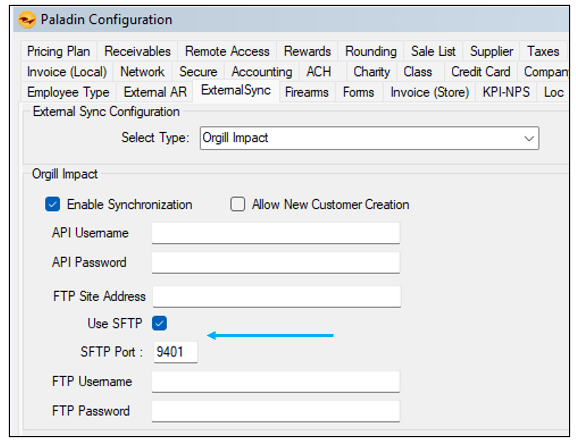
Figure 1: External Sync/Orgill Impact
Note: If there is an issue with Modern Retail not finding an ID, Paladin looks for an email address. If not found, Paladin creates an ID for that customer.
- Click Save, then click Close.
The next step is to upload/onboard stores’ inventory through Paladin’s Data Viewer.
Data Viewer: Interaction with Orgill Impact
Note: The interaction with Orgill Impact is through an intermediary, Modern Retail System.
Paladin uploads inventory information to Modern Retail and downloads only completed invoice information from them. This is done in two ways; through API calls or FTP (.jason) flat files.
- Real time updates are made through the API.
- Flat files, and overnight updates, are made through FTP (.jason) uploading. This is important for onboarding and then overnight as a catchall.
Modern Retail matches items and provides a description and images if available.
Note: Paladin does not provide images.
This section provides information and instruction on the following:
File Generation
After assigning external sync to items, and then setting the store(s) up in the Paladin Configuration’s ExternalSync tab, the next step is to upload items to Modern Retail.
Onboarding, and then overnight catchalls, is done through FTP (jason) flat files.
Note: Only stores set up with Orgill Impact have access to the OrgillImpact tab.
- In Paladin, from the top menu, select Maintain > Data Viewer.
- Select the OrgillImpact tab.
- In the Manual Control pane, select Create + Upload Items.
Note: The Create All Items File option is for debugging purposes.
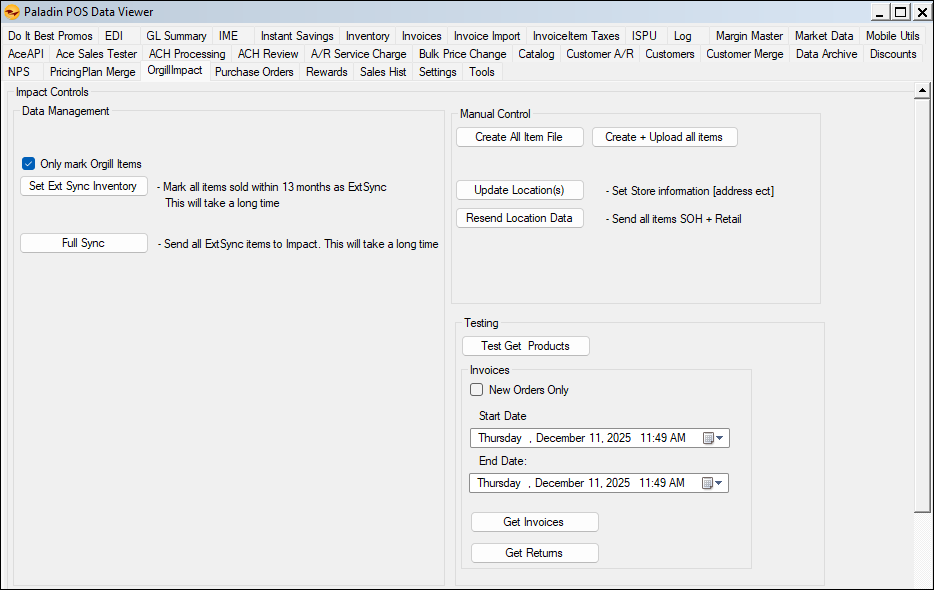
Figure 2: Data Viewer/OrgillImpact tab
When uploading is complete, a File created message opens with a path to the file.
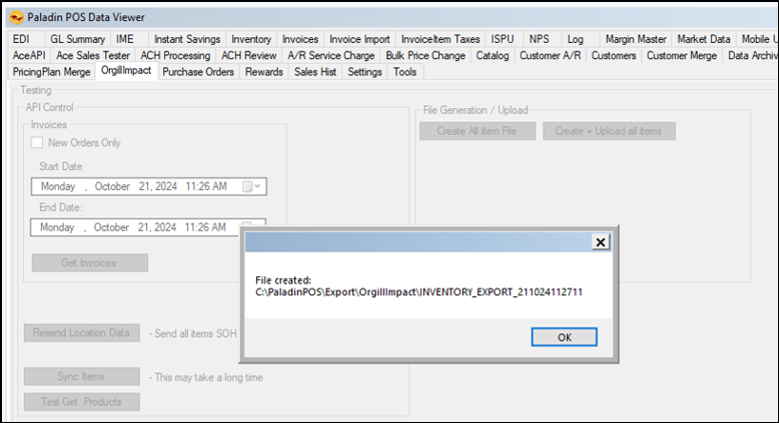
Figure 3: File created and path message
API pane
Invoice information (import from Modern Retail) is exclusively API based. The API Control pane provides options to:
- Get invoices, via API calls, during a specific time period – Start Date/End Date.
- Resend Location Data (SOH and Retail pricing via API calls) – Get Invoice option
- For new orders check New Orders Only
Note: Modern Retail uses the term “Location” for “items.”
- To sync up all store inventory – Full Sync
Note: Set Ext Sync Inventory must be ran first. Also, syncing up a store’s full inventory may take a long time. If possible, this should be done outside of store hours.
- Setting store information (addresses, phone, etc.) – Update Location(s)
- Send all items stock on hand (SOH) plus retail information – Resend Location Data
- Test getting invoice information from Modern Retail – Test Get Products
- Syncing with Modern Retail and marking all items recently sold as Ext Sync – Set Ext Sync Inventory
Note: This needs to be performed prior to running a Full Sync.
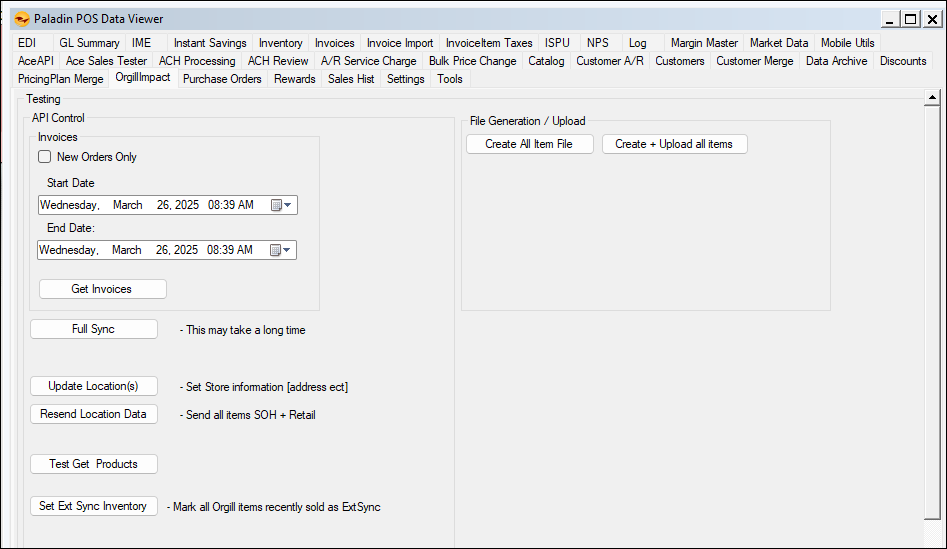
Figure 4: API Control pane
If you have questions or suggestions about this information, contact support@paladinpos.com.

