To learn more about this promotion, go to Drumming Up Support For Miracle Bucket Days.
This article includes instruction and information on the following:
- Preliminary steps
- How to process the promotion transaction
- How to create an Items Sold Report and submit the amount due to Ace Hardware Miracle Bucket Days
Preliminary steps
- Make sure that part number 1503390 is in your Paladin system, is set as non-taxable, and includes this description: Plastic Pail 5 GL CMN for $5.59 retail price.
- If the part number is not found, see Add items to inventory.
- Optional: Set this auto-text message to appear on each receipt: Children’s Miracle Network Bucket apply 20% off after this SKU
- In the Sales List, make sure it includes a Special Purchase 8/4-8/5 with SKU 1503390 and a price of $5.00.
- In the Pricing Plan for the Sale List, check Apply to all transactions, check Date Range, then select a date range.
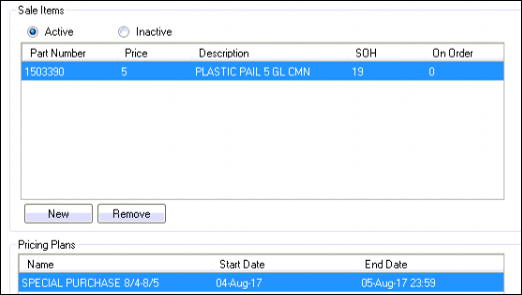
Figure 1: Sale list and Pricing Plan
How to process the promotion transaction
- In Paladin, select the Invoice/Quote module.
- In the Part Number box, enter the following bucket SKU number: 1503390
- Press Enter.
- Scan items the customer placed in the bucket, then press and hold the CTRL key while you select each item separately.
- On the bottom ribbon of the module, click F4 Discount Item.
- In the Discount Window, enable 20%.
- In the Manager Approval window, enter the manager’s password.
Optional: Paladin provides Remote Manager Approval, that when set up in Paladin, sends text messages to the manager’s mobile phone describing the need for approval along with a link to the Paladin Remote Manager Approval website where they can either accept or deny the approval request. For more information, refer to the Remote Manager Approval KBA. If Remote Manager Approval is not set, just the manager password is required.
- Click OK.
- In the Discount Window, click F12 Finish.
Note to manager: To disable the manager password requirement, in Paladin Configuration, select the Company tab, and in the Manager Approval pane make sure that the Discounting Requires Manager Approval checkbox is not selected.
The invoice reflects the Children’s Miracle Network Bucket purchase.
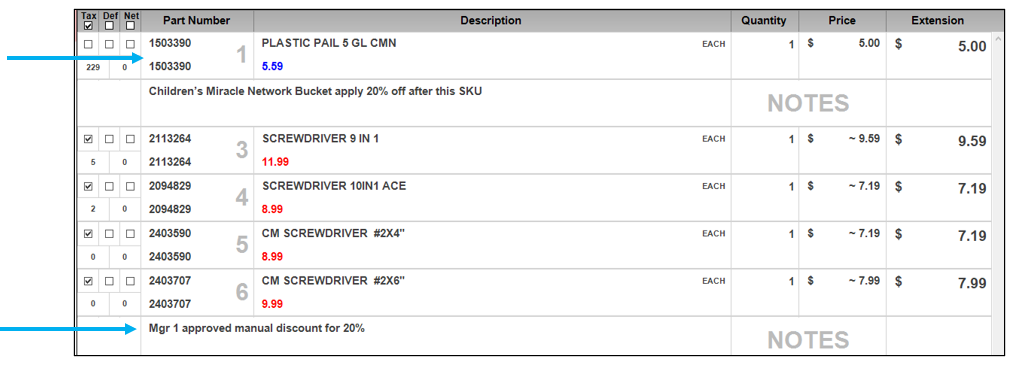
Figure 2: Children’s Miracle Network Bucket 20% applied to invoice
Complete the transaction. When complete, the customer’s invoice/receipt also reflects the Children’s Miracle Network Bucket promotion.
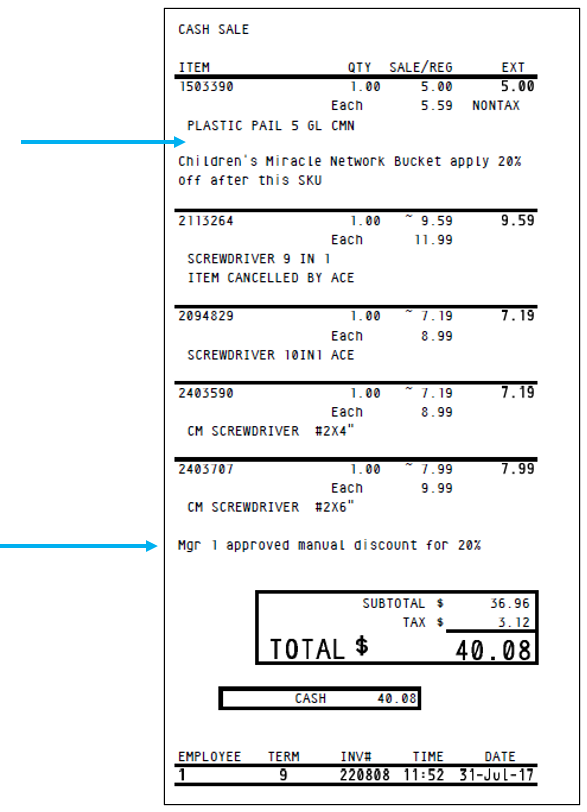
Figure 3: Children’s Miracle Network Bucket 20% applied to customer’s invoice/receipt
How to create an Items Sold Report and submit the amount due to Ace Hardware Miracle Bucket Days
At the end of the promotion, create an Items Sold Report on part number 1503390 to determine how many buckets were sold. To learn more, refer to the Items Sold Report KBA.
- Complete the donation reporting form that was provided by Ace Hardware.
- Pay the amount in one of the following ways:
- Send a check that is payable to the Ace Hardware Foundation for the total donation amount due.
- Call the Ace Hardware Foundation to have the total donation amount due included on your statement.
If you have questions or suggestions about this information, contact support@paladinpos.com.

