Paladin integration with Towne Mailer allows stores to connect to Towne Mailer’s FTP site and upload statements in XML formatting. Towne Mailer will then provide formatting, design, and mailing services for paper statement mailings.
To set up Towne Mailer:
- In Paladin, from the main menu, select File > Setup.
- Select the ExternalSync tab.
- In the External Sync Configuration pane, choose Towne Mailer from the Select Type list.
- In the Towne Mailer pane, check Enable Towne Mailer.
- In the FTP Host, FTP User, and FTP Password boxes, enter the credentials given by Towne Mailer.
- Click Save, then click Close.
When enabled, the default Report Settings and Output Options are set to Export in Paladin’s Month-end statements.

Figure 1: Default Export settings
In Month-end statements, there is also the option to print statements. This is done by enabling Print in the Output Options pane.
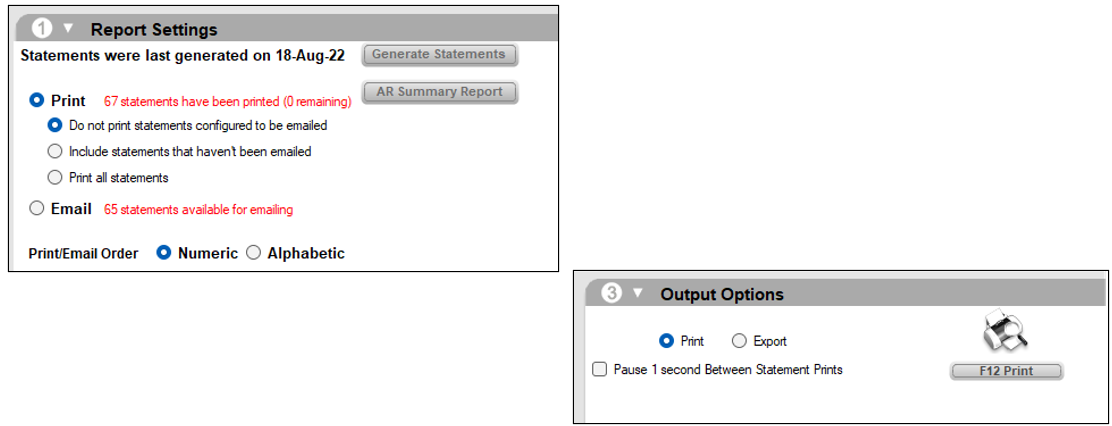
Figure 2: Optional Print settings
If you have questions or suggestions about this information, contact support@paladinpos.com.
*Content is subject to change. For the most recent version, visit the Help Portal.
Printed on: 10/27/25

