As managers, you are often all around the store and not always available to assist cashiers and other employees with a variety of issues, such as erroneous entries made to an inventory item’s Avg Cost and/or its stock on hand quantities, bulk price changes, voiding an invoice, return items, discount items at checkout, and so on; all of which require your attention and approval.
To accommodate for your busy day, Paladin has created Remote Manager Approval, that when set up in Paladin, sends text messages to your mobile phone describing the need for approval along with a link to the Paladin Remote Manager Approval website where you can either accept or deny the approval request.
Note: Remote Manager Approval is set up by Paladin Support
After Paladin Support has set up the feature, the following updated Manager Approval window opens in Paladin (refer to the Areas requiring Manager Approval section for areas that require manager approval).
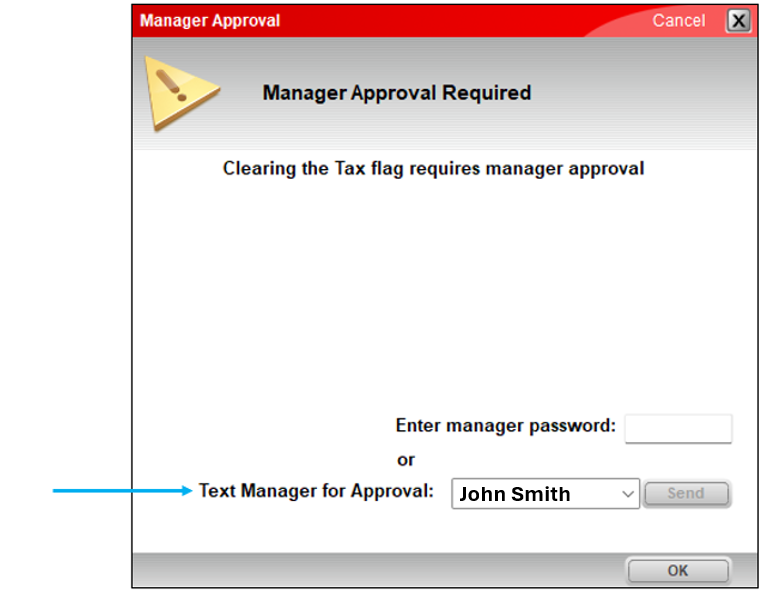
Figure 4: Manager Approval window
- Select the manager needed, or enter their name, from the Text Manager for Approval list.
- Press Send.
The following Manager Approval request appears as a text message:
A Manager Approval has been requested by [EMPLOYEE NAME] at [TERMINAL NUMBER]. Click the link to reply.
The link opens the Paladin Remote Manager Approval website where you accept or deny the request.
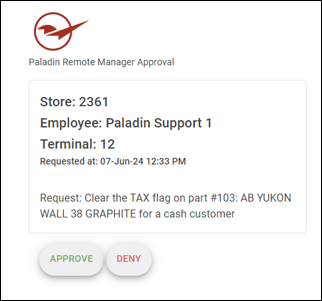
Figure 5: Paladin Remote Manager Approval web site
After you approve or deny the request, the decision is shown on the invoice.
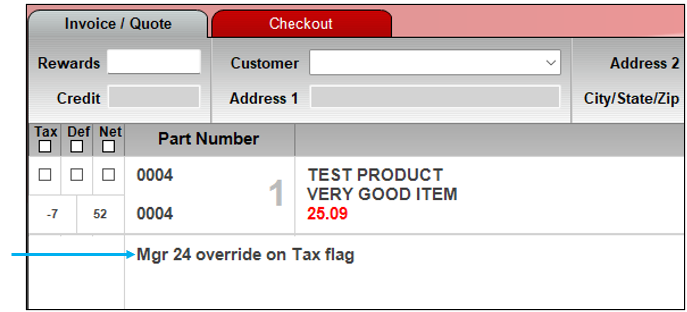
Figure 6: Manager override shown on invoice
Areas requiring Manager Approval
The following provides areas that need manager approval along with the text that will be sent.
Inventory/Serial Numbers
Adding removed serial number(s) back in:
- Single Store: Serial Number ‘ABC123’ was previously removed (deactivated) from part ‘123: description1’. Do you want to reactivate this serial number?
- Multi-Store: Serial Number ‘ABC123’ was previously removed (deactivated) from part ‘123: description1’ in a different store. Do you want to reactivate this serial number?
Removing Serial Numbers:
- Allow removal of Serial Number ‘ABC123’ from part ‘123: description1’?
Disable Serial Number across all stores for a specific part:
- Allow disabling Serial Number ‘ABC123’ for part ‘123: description1’ across all stores?
Inventory
Save part with pricing less than the cost:
- Allow saving of part ‘123: description1’ with a pricing level that has a price less than its cost?
Add inventory items from another store:
- Add inventory item ‘123: description1’ from information available in other stores?
Customers
Editing Parent/Sub-accounts:
- Allow edit of Parent/Sub-accounts for Jane Doe.?
Voiding sales history:
- Allow void of invoice 999 processed on 6/7/24 for Jane Doe?
Credit Management Future Dated:
- Allow a future credit of $199 for customer Jane Doe?
Invoice
Cash Drawer is left open (allow to continue processing other transactions before closing):
- The cash drawer is still open. Allow it to stay open?
Invalid Ace Rewards offer:
- Invalid Ace Rewards offer of ACE123 for Jane Doe. Allow it to be used?
Clear Tax flag:
- Clear the Tax flag for part ‘123: description1’ for Jane Doe?
Clear Net pricing flag:
- Clear the NET pricing flag for part ‘123: description1’ for Jane Doe?
Opening Cash Drawer:
- Open cash drawer?
Returns above threshold:
- Jane Doe is trying to return items totaling $349. This is above the threshold of $299. Allow this?
If you have questions or suggestions about this information, contact support@paladinpos.com.

