Profit Analyst lets you view average cost and market cost profits and margins for any line item in your invoice or quote along with the invoice or quote total. As you make changes on the invoice, Profit Analyst shows you the resulting margin and profit values. All values are pre-tax (subtotal) values.
This article provides instruction and information on the following:
- How to access the Profit Analyst
- How to set reference margins for non-inventory items
- How to give employees access to Profit Analyst
Store owners and managers can use the information provided by Profit Analyst to fine-tune complex quotes and handle situations that require special pricing. Being able to intelligently customize retail prices with this tool has the potential to increase sales in your store.
Note: Profit Analyst uses the reference margin on non-inventory items (dump skus) as the margin to calculate the profit for these items. To learn how to set a reference margin, refer to the How to add the reference margin to an inventory item section of the Reference margins KBA.
How to access the Profit Analyst
Note: An employee cannot use Profit Analyst unless they are explicitly given access. Learn more: How to give employees access to Profit Analyst
To open the Profit Analyst window:
- In Paladin, on the top ribbon, select the Invoice/Quote module.
- Open and highlight an invoice or quote item.
- Do one of the following:
- Right-click the line item, then select Profit Analyst.
- Press and hold Alt, then press A (Alt + A).
- On the top menu of Paladin, select the Edit menu, then click Profit Analyst
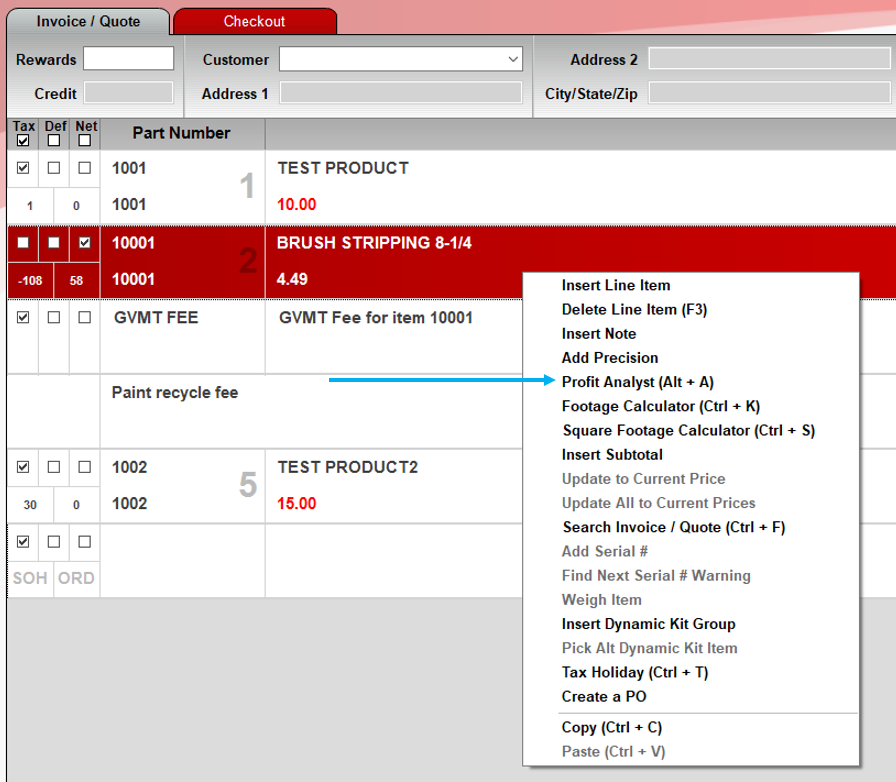
Figure 1: Profit Analyst option
The Profit Analyst window opens providing Current line and Invoice values.
You can use the Profit Analyst to view either the Average Cost (Figure 2):
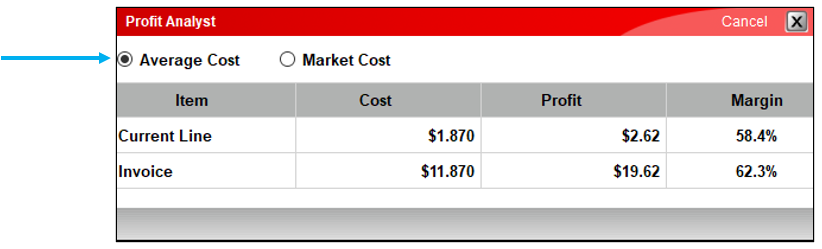
Figure 2: Profit Analyst/Average Cost enabled
Or view by Market Cost (Figure 3):
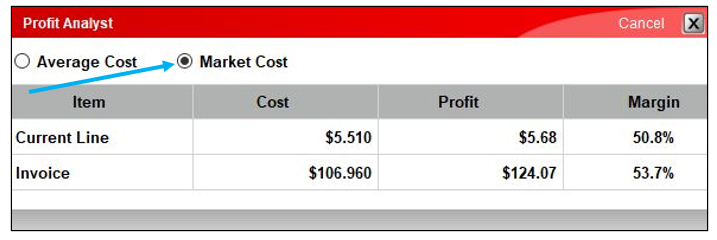
Figure 3: Profit Analyst/Market Cost enabled
- If you change the invoice item’s Quantity and Price, in the Profit Analyst window, the Cost, Profit and Margin values update automatically.
- When you have the desired values, do one of the following to close the Profit Analyst window:
- Press Esc
- Click Cancel
How to set reference margins for non-inventory items
Profit Analyst uses the reference margin on non-inventory items (dump skus) as the margin to calculate the profit for these items.
For example, if the retail price for a non-inventory item is $1000.00, and the reference margin is 50%, Profit Analyst calculates a profit of $500.
To set a reference margin on a non-inventory item (dump sku):
- In Paladin, on the top ribbon, select the Inventory module.
- Search for and display the non-inventory item.
- Click the Pricing tab.
- In the Item Cost pane, in the Avg Cost box, enter 0.00.
- In the Pricing Levels pane, in row 1, set the Ref value to the reference margin value. Do not include the percentage sign (%).
- Click F12 Save.
How to give employees access to Profit Analyst
Only a person who can access employee information can give an employee access to Profit Analyst. To give access:
- In Paladin, from the main menu, select File > Setup.
- Select the Employees tab, check the employee name that needs access.
- Under Access Levels, check Profit Analyst.
- Click Save, then click Close.
If you have questions or suggestions about this information, contact support@paladinpos.com.

