As per Wikipedia, a “Net promoter score (NPS) is a market research metric that is based on a single survey question asking respondents to rate the likelihood that they would recommend a company, product, or a service to a friend or colleague. The primary objective of the net promoter score methodology is to infer customer loyalty (as evidenced by repurchase and referral) to a product, service, brand, or company on the basis of respondents’ responses to a single survey item.”
Paladin firmly believes in this methodology and provides a feature for clients to use to distribute a survey question and have feedback returned, visible on the Customers module.
If you want to utilize this feature:
- In Paladin, from the main menu, select File > Setup.
- Select the KPI-NPS tab.
- In the NPS (Net Promoter Score) pane, check Enable NPS Customer Surveys.
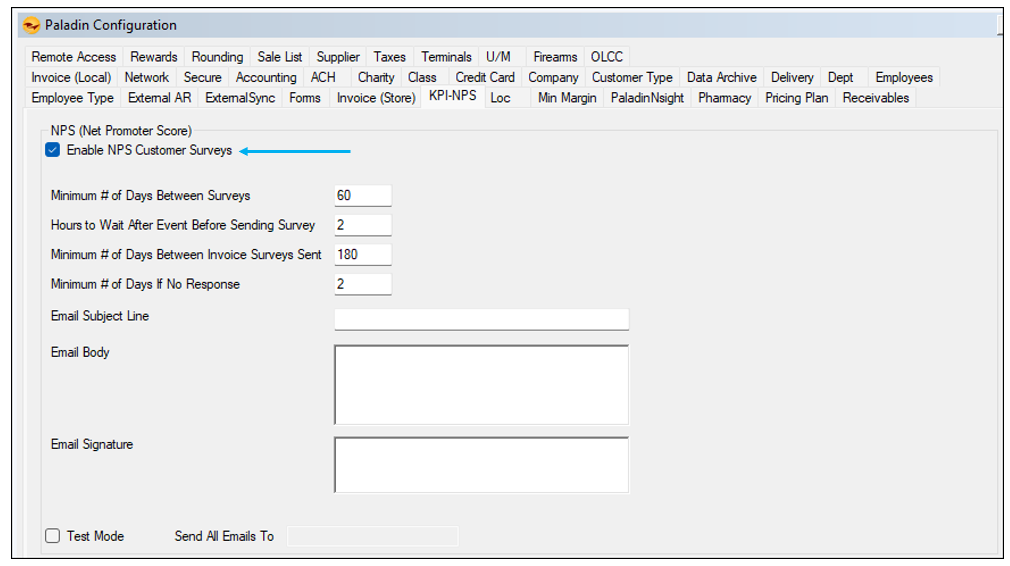
Figure 1: KPI-NPS
- Set the following values:
-
- Minimum # of Days Between Surveys
- Hours to Wait After Event Before Sending Survey (Use after a sale. If no event, set value to 0)
- Minimum # of Days Between Invoice Surveys Sent
- Minimum # of Days If No Response
Note: Email values are what you set for your store in the Email Options pane of the Forms tab in Paladin Configuration. The survey values are auto-populated by Paladin.
- Enter the text you want for the survey title in the Email Subject Line field.
- Enter any information on the survey in the Email Body field.
- Enter a signature in the Email Signature field.
- To see the email that will be sent, check Test Mode.
- Enter an email address to send the test to in the Send All Emails To field.

Figure 2: Test email option
- Click Save, then click Close.
- Close then restart Paladin.
Important: Stores using NPS will need all Mobile2 Applications enabled in the Identity Server, and the following enabled:
- In Paladin, from the main menu, select File > Setup.
- Select the Remote Access tab.
- In the Mobile2 StoreServices pane, check Enable Mobile API.
- In the Mobile API Options pane, check the following:
- Enable Mobile API – Customer
- Enable Mobile API – Inventory
- Enable Mobile API – Invoices
- Enable Mobile API – Orders
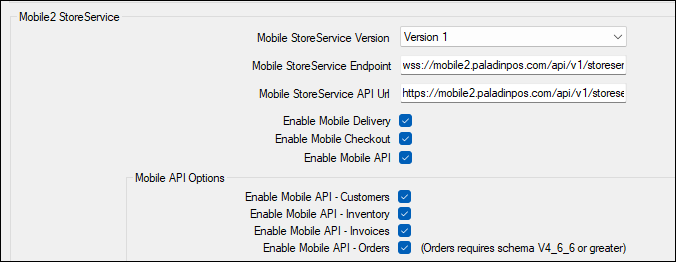
Figure 3: Mobile2/Mobile API Options
- Click Save, then click Close.
After enabling NPS Customer Surveys, there is a change to the Customers module, where the NPS Summary pane replaces the Delivery Information pane.
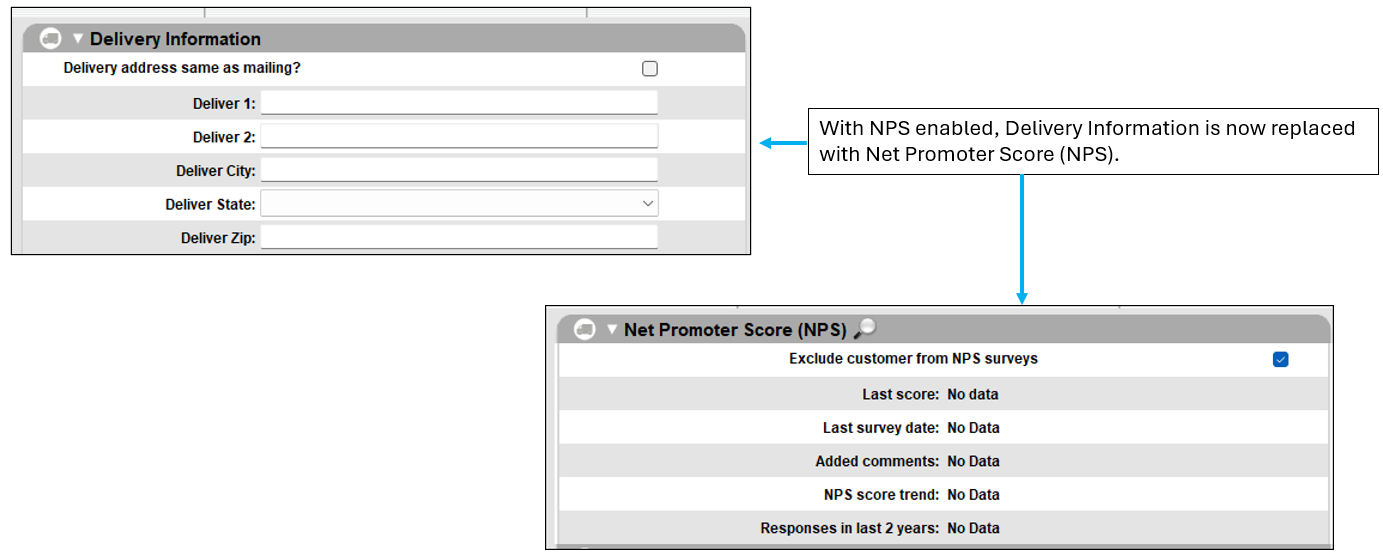
Figure 4: NPS Summary pane replaces the Delivery Information pane
Note: In the Net Promoter Score (NPS) pane, you can check Exclude customer from NPS surveys to exclude the particular customer you have open in the Customers module.
Delivery Information is now accessed by clicking your cursor in the Delivery Addr: field of the Contact Information pane. The Edit Delivery Address window opens where delivery information can be entered.
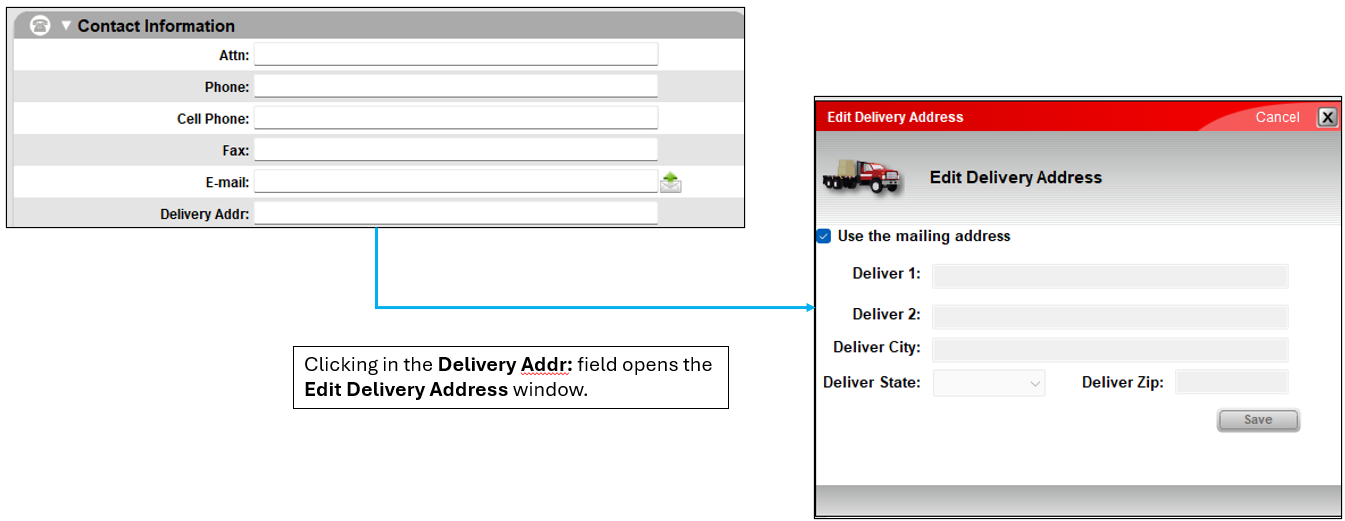
Figure 5: Delivery Addr: field/ Edit Delivery Address window
Note: Information and instruction on editing deliveries is now covered in the How to add a delivery address section of the Deliveries KBA.
After surveys have been given, the NPS Summary pane appears with the following information. Pressing F5 – Refresh updates all information displayed providing stores the most current NPS data contained within Paladin.
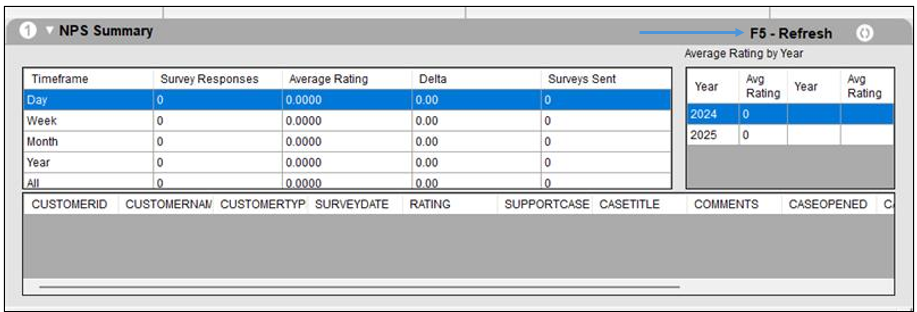
Figure 6: NPS Summary pane
Paladin also sends clients the following email:
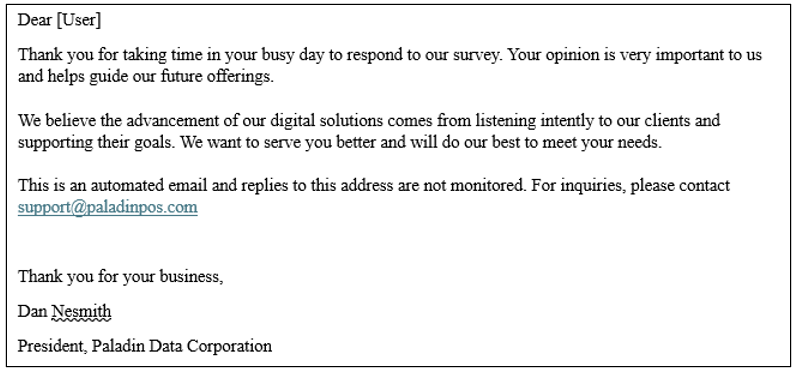
Figure 7: Paladin email
Note: This is an automated email and replies to this address are not monitored. For inquiries, please contact support@paladinpos.com
To view past survey results, click the magnifying glass at the top of the Net Promotor Score (NPS) pane. The NPS History Form window opens providing:
- Customer ID
- Customer name
- Date survey given
- Score of survey
- Comments

Figure 8: NPS History Form
If you have questions or suggestions about this information, contact support@paladinpos.com.

