In Paladin, you can generate a Full Stock on Hand report. The report reflects the following:
- Stock on hand
- On Hold
- Sales Figures
- Shrinkage
To create the report:
- In Paladin, on the top ribbon, select the Inventory module.
- Enter a part in the Part # box.
- Press Enter.
- On the top right-hand of the module, click the Stock On Hand magnifying glass.
- In the SOH History window, click Full SOH Report.
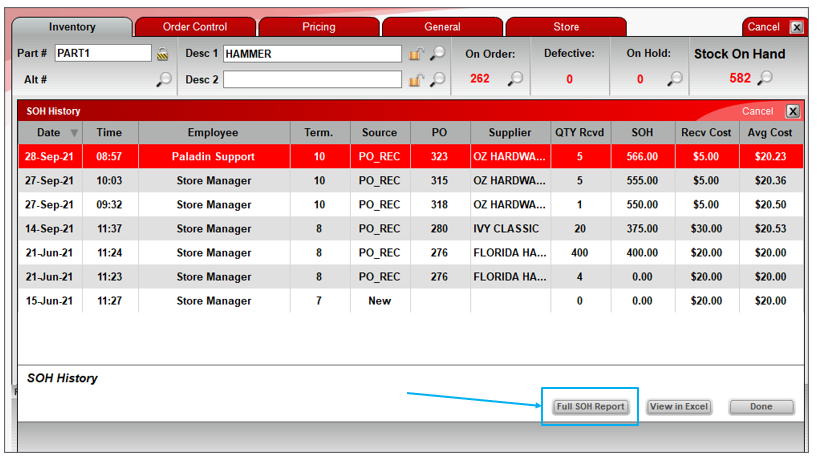
Figure 1: SOH History window
An Excel report is created. If it does not open automatically, check for an Excel icon on your computer’s bottom task bar.
- Click the Excel icon to open the report.
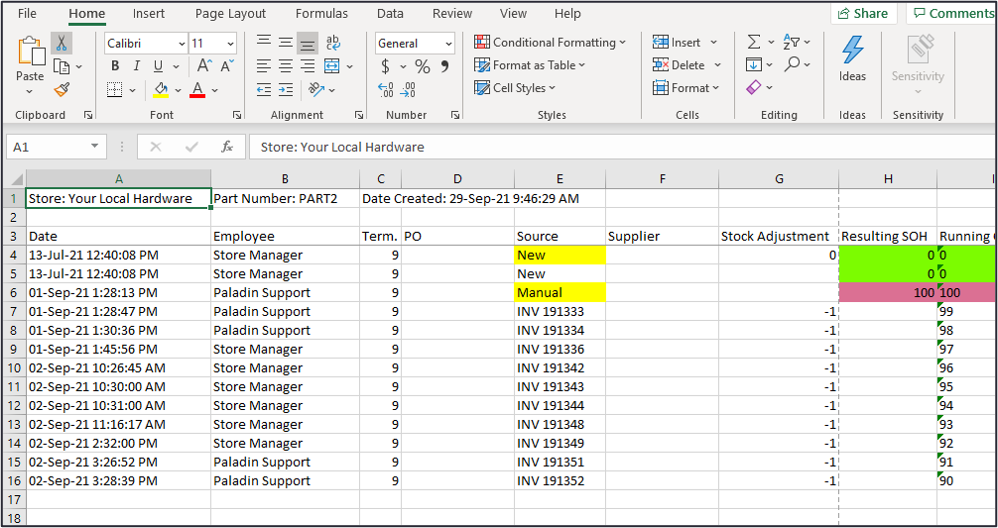
Figure 2: Full SOH Report
The report includes color coding to provide status of inventory.
- Green = A match.
- Orange = Does not match. This is caused by a source that is out of the client’s control.
- Red = Does not match = This could be caused by manual data entry error or an error from a RF scan.
If you have questions or suggestions about this information, contact support@paladinpos.com.
*Content is subject to change. For the most recent version, visit the Help Portal.
Printed on: 5/07/24

