Paladin keeps a history of invoices that are cancelled during checkout before a receipt is printed. This cancelled invoice information is available as a report that opens in Microsoft Excel. Figure 1 shows a sample report.
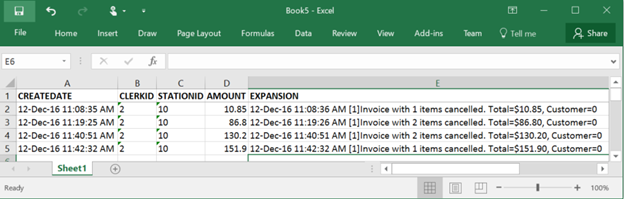
Figure 1: Invoice Cancelled report information
Note: To create this report, Microsoft Excel 2007 or later must be installed on the computer.
- In Paladin, from the top menu, select Maintain > Utilities > Invoice Cancelled Report.
- In the Invoice Cancelled Reporting window, select start and end dates for the report in the Invoice Date boxes.
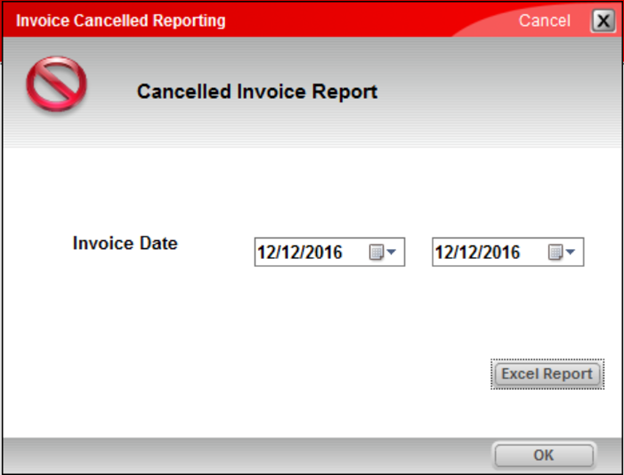
Figure 2: Invoice Cancelled Reporting window
- Click Excel Report.
- Click OK.
- An Excel icon appears on the bottom taskbar of your computer.
- Click the Excel icon to open the spreadsheet.
- The spreadsheet has the following values for each cancelled report:
| Cancelled Invoice Report value | Description |
| CREATEDATE | Date and time the invoice was started. |
| CLERKID | ID of the employee that cancelled the invoice. |
| STATIONID | ID of the terminal with the cancelled invoice. |
| AMOUNT | Total invoice amount. |
| EXPANSION |
A list of the following information:
|
Watcher Total Protection also records cancelled invoice information
If you use Watcher Total Protection with Paladin for video surveillance, cancelled invoice start and end times and all invoice details, including line-items prior to cancellation, are recorded.
You can search for cancelled invoice events and review the video to find out what happened.
Refer to Watcher Total Protection for more information and to see if you want to set up Watcher Total Protection in your store. If so, contact Paladin Customer Support (1-800-725-2346, option 2 or support@paladinpos.com).
If you have questions or suggestions about this information, contact support@paladinpos.com.

