When you apply the Net pricing rule to an item, it has the following discount restrictions:
- A pricing plan percentage discount is not given.
- A prompt payment discount is not given.
- Rich Rewards: Rewards points will not be earned.
- At checkout, manager approval will be required under the following conditions:
- A manual price change
- An F4 Discount Item price change
- Clearing the Net pricing rule
Note: For information on excluding Net items from manual percentage discounts at checkout, refer to: Invoice line items: Tax, Def, and Net check boxes
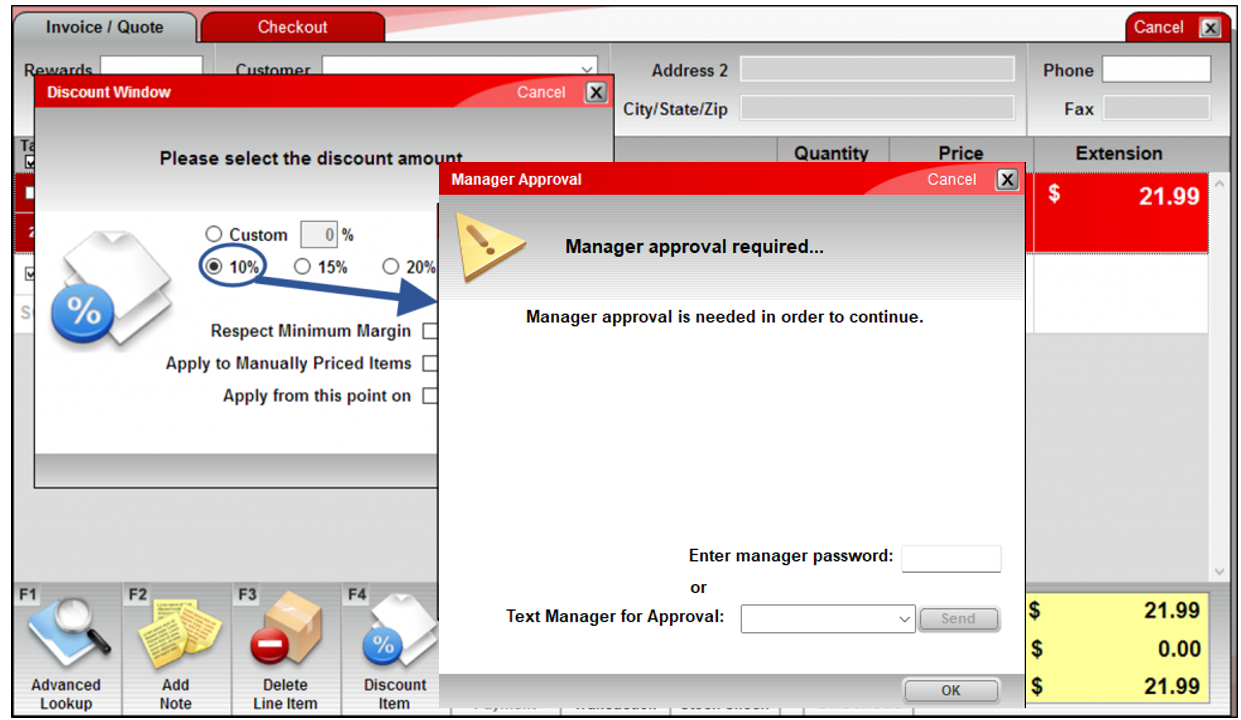
Figure 1: Discount window/Manager Approval window
Optional: Paladin provides Remote Manager Approval, that when set up in Paladin, sends text messages to the manager’s mobile phone describing the need for approval along with a link to the Paladin Remote Manager Approval website where they can either accept or deny the approval request. For more information, refer to the Remote Manager Approval KBA. If Remote Manager Approval is not set, just the manager password is required.
To set Net pricing:
- In Paladin, on the top ribbon, select the Inventory module.
- Enter an inventory item in the Part # box.
- Press Enter.
- If you do not know the item number, click F1 Adv. Lookup to find the item.
- Click the Pricing tab.
- In the Pricing Levels pane, on the top ribbon, check Net.
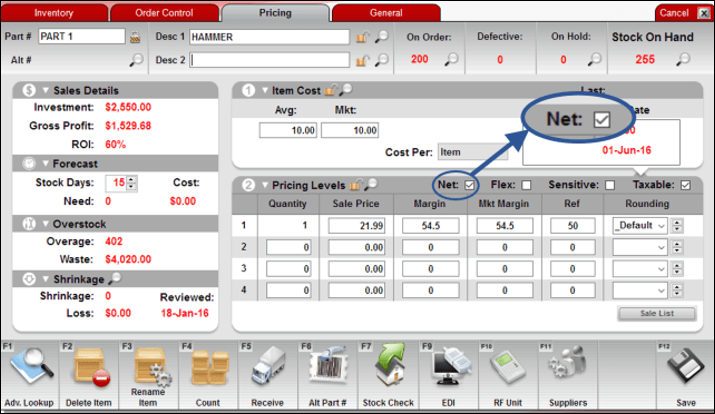
Figure 2: Inventory module/Pricing tab/Net checkbox
- Click F12 Save.
If you have questions or suggestions about this information, contact support@paladinpos.com.

