When Orgill FanBuilder is set in Paladin Configuration, the Rewards Name Rewards window opens when Paladin’s Invoice/Quote module is opened. If you set a program name and load your logo image, the Rewards Name Rewards window will reflect those choices.
Note: You can set when the Rewards window appears during the invoice process:
- In Paladin, from the main menu, select File > Setup.
- Select the Rewards tab.
- In the Orgill FanBuilder pane, check or uncheck:
-
- Rewards # Prompt Beginning of Invoice
- Rewards # Prompt End of Invoice
- Click Save, then click Close.
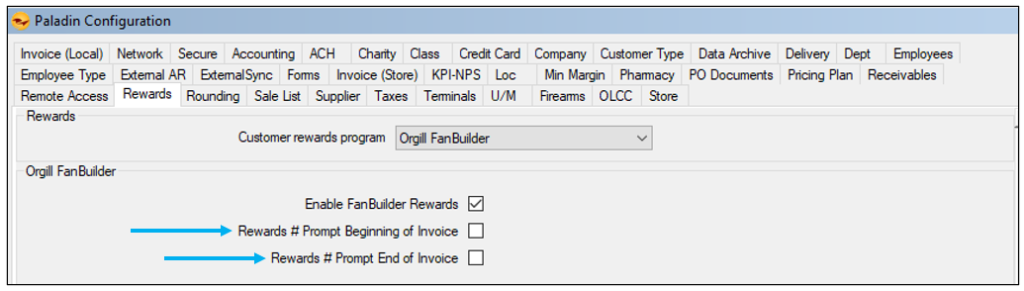
Figure 1: Setting Rewards Prompt
If you want to add a logo image, the following image file types are supported in Paladin:
- PNG (.png) [recommended]
- GIF (.gif)
- TIF (.tif)
- BMP (.bmp)
Your logo image file must be no more than 1 MB in size and must be 450 pixels (width) x 110 pixels (height).
To add a logo to Orgill FanBuilder rewards:
- In Paladin, from the main menu, select File > Setup.
- Select the Rewards tab.
- In the Rewards pane, select Orgill FanBuilder from the Customer rewards program list.
- In the Orgil FanBuilder pane, check Enable FanBuilder Rewards.
- In the Optional Rebranding Info. pane, select Load Image.
- On your computer, browse to the location of the image.
- In the image file type list, choose from the supported image file types:
- PNG logo (.png) [recommended]
- Bitmap logo (.bmp)
- GIF logo (.gif)
- TIF logo (.tif)
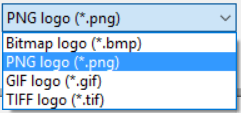
Figure 2: Image file types
- Click Load Image.
- Click Save, then click Close.
To remove a logo to Orgill FanBuilder rewards:
- In Paladin, from the main menu, select File > Setup.
- Select the Rewards tab.
- In the Rewards pane, select Orgill FanBuilder from the Customer rewards program list.
- In the Orgil FanBuilder pane, check Enable FanBuilder Rewards.
- In the Optional Rebranding Info. pane, select Remove Image.
- Click Save, then click Close.
Note: If you need help converting your image file into one of the supported file types, contact Paladin Customer Support (1-800-725-2346, option 2 or support@paladinpos.com).
If you have questions or suggestions about this information, contact support@paladinpos.com.

