Efficient inventory management allows clients to spend more time with customers while maintaining clean inventory data. To this end, Paladin can now process Do It Best (DIB) drop ship invoices, also called Direct Ship invoices. Direct Ship invoices are created when a store orders items that are drop shipped from another supplier but invoiced through Do It Best.
Most parts in the Direct Ship invoice specify a DIB SKU, but some may not. In these cases, a new part is created with the new supplier specified instead of DIB.
New parts created from a DIB drop ship invoice use the DIB SKU if it is available. If not, the Vendor Part number is used. If neither are available, a part number in format DS00000001, incrementing the number each time a new one is created, is generated. UPC is saved as the primary AltPartNumber and added to InventoryLookup table.
Matching against an existing PO, like other invoices after creation/on receiving, is not done, as we are assuming drop ship ordering is not through regular PO channels. The manufacturing part number is used for the Paladin part number in these cases.
For Do It Best (DIB) Drop Ship, an additional file will be processed during EDI. This file is the Direct Invoice file DIRINVC_010. Not all stores will get this file from Do It Best: “This will be an optional agreement with the member.” Stores must contact Do It Best for specifics and process to complete the agreement.
Once stores have agreement with DIB, Process drop-ship invoices is enabled for processing the file in Paladin.
To set up this:
- In Paladin, from the main menu, select File > Setup.
- Select the Suppliers tab.
- In the Suppliers pane, check EDI Supplier Services.
- In the EDI System Choice pane:
- Select Do It Best from the EDI System Choice list.
- Check Process drop-ship invoices.
- Select the store’s correct warehouse from the DIB RSC Code list.
- In the DBI API Subscription Key box, enter the key provided by DIB.

Figure 1: DIB drop-ship settings
- At the bottom of the Suppliers pane, click More.
- In the Additional Fields pane, enter the Vendor Number.
Note: The Direct Invoice specifies a DIB Vendor that the shipment is coming from. When the file is processed, a new Paladin Supplier is created with the Vendor Number field showing the DIB Vendor number.
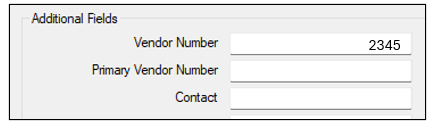
Figure 2: Vendor Number
- Click Save, then click Close.
For the Direct Invoice file DIRINVC_010 file to be downloaded and processed:
- In Paladin, select the Inventory module.
- On the bottom ribbon of the module, select F9 EDI.
- In the EDI Processing window, click Browse next to Download Files.

Figure 3: EDI Processing
- When the file is downloaded, press Process EDI File.
- When processing is complete, press Reporting. The EDI Reporting window opens.
- Click the magnifying glass to open a report.
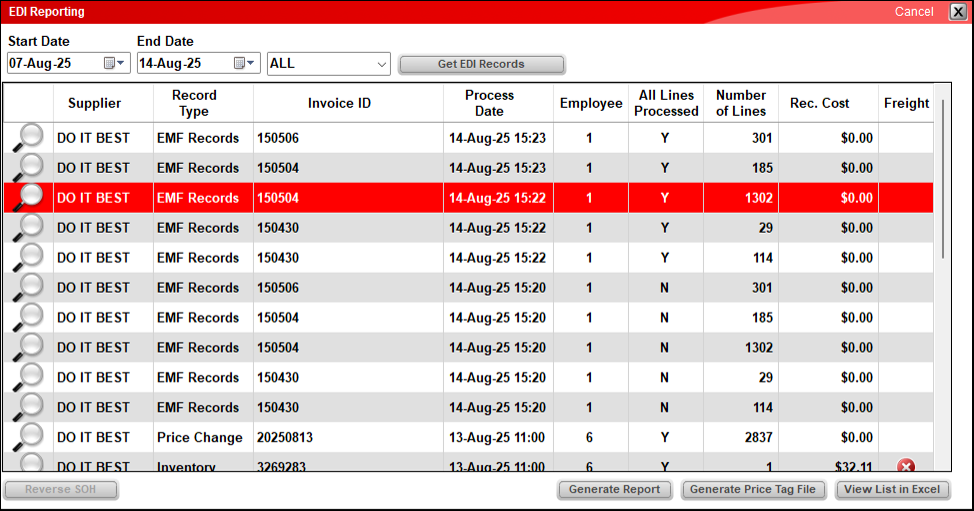
Figure 4: EDI Reporting window
In the report, Retail One is the retail price of the part instead of the Price specified in the EDI file. Direct Invoice files do not specify price, regular Invoice files do. If the part does not already exist in Paladin, the Retail price is calculated from Cost (which is specified in the Direct Invoice file) using a default margin specified in Paladin Configuration’s Company tab.
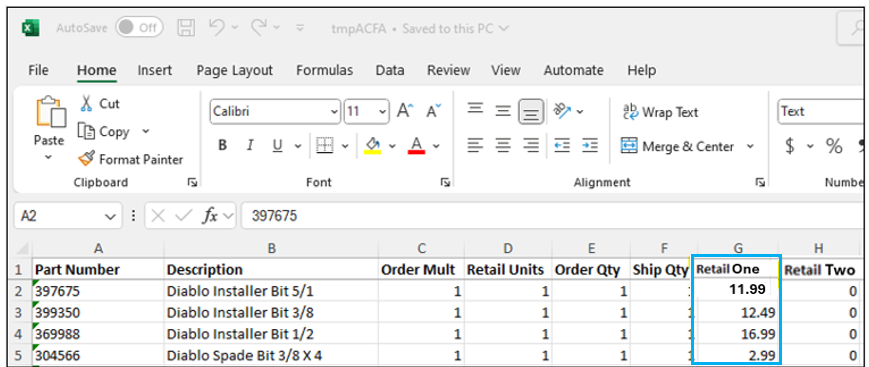
Figure 5: Retail One as retail price
Description changes are visible when opening the Description Change tab on the bottom of the report.
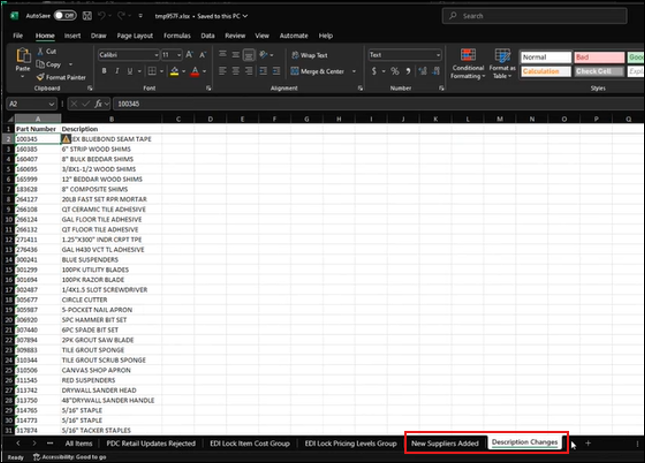
Figure 6: Description Change
If you have questions or suggestions about this information, contact support@paladinpos.com.

