Stores participating in Ace Hardware’s Ace Rewards program can enroll new members from within Paladin.
To create a new member in Paladin’s Invoice/Quote module (i.e., during a checkout event), you can enable the rewards prompt at the beginning of the transaction or at the end of the transaction by:
- In Paladin, from the main menu, select File > Setup.
- Select the Rewards tab.
- In the Rewards pane, select Ace Hardware from the Customer rewards program list.
- In the Ace Hardware pane, check Enable Ace Rewards.
- Check either Rewards # Prompt Beginning of Invoice or Rewards # Prompt End of Invoice or both.
- Click Save, then click Close.
Enrolling a customer in Ace Rewards:
- In Paladin, on the top ribbon, select the Invoice/Quote module.
- In the Ace Rewards window, enter a phone number in the Rewards ID or Phone Number: box.
- Click Search.
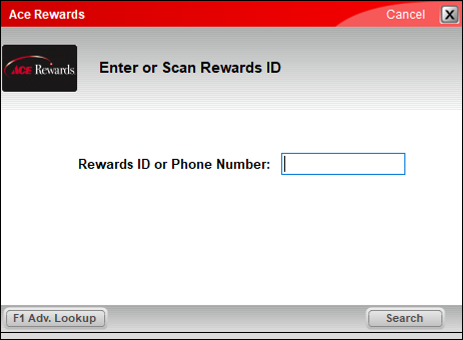
Figure 1: Ace Rewards search window
The Ace Rewards window shows two options:
- Try Again – Over 100 matching customers found
- Sign-Up – Sign-Up for Rewards
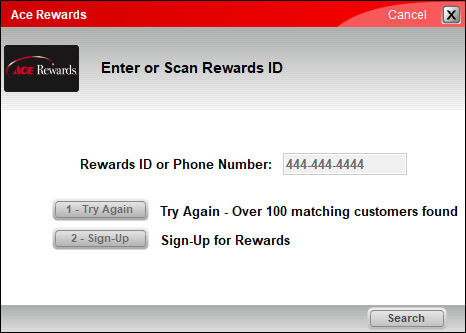
Figure 2: Ace Rewards member match/sign up window
- Click 2 – Sign-Up.
The Ace Rewards window shows information fields. Fields with an asterisk are required. The Reward Number field is auto-populated by Ace.
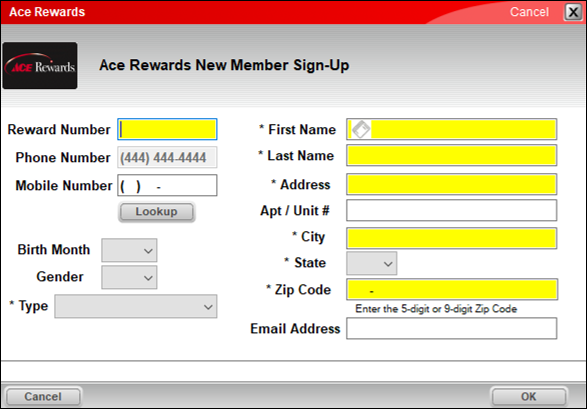
Figure 3: Ace Rewards sign-up window
- After all required fields are entered, and Ace has assigned a Reward Number, click OK.
The customer is now entered into the Invoice/Quote tab of the Invoice/Quote module and sales can be made.

Figure 4: Ace Rewards customer in Invoice/Quote module
To create a new member If the setting Rewards # Prompt Beginning of Invoice option is not checked in Paladin Configuration, on the top left in the Invoice/Quote module, next to Rewards, the Sign Up button is active.
- Press Sign Up.
The Ace Rewards window opens. Fields with an asterisk are required. The Reward Number field is auto-populated by Ace (see Figure 3 above).
- After all required fields are entered, and Ace has assigned a Reward Number, click OK.
The customer is now entered into the Invoice/Quote tab of the Invoice/Quote module and sales can be made.
If you have questions or suggestions about this information, contact support@paladinpos.com.

