This article provides instruction and information on:
Note: For overall information on Ace Rewards setup, refer to: Ace Hardware: How to set up Ace Rewards
Converting House Accounts to Ace Rewards
House Accounts are for customers who can charge at the store level and carry a balance within the store. The store must determine if they want to allow House Accounts to participate in the Ace Rewards program.
Each store is responsible for entering accurate House Account information, such as name, address, etc. This information is directly uploaded to Ace corporate and managed by the individual store. All changes to House Accounts must always be performed at the store level in Paladin (not on AceNet). House Account fields will be grayed out on AceNet, and no updates or modifications will be able to be made. Do not send House Account applications or updates to Ace’s data entry company as these are not cash customers and not managed by corporate. National Change of Address (NCOA) is not run on House Accounts. House Accounts cannot be looked up in the National Lookup feature. Stores can only enroll House Accounts on the Ace Rewards program if they are affiliated with that specific store. House Accounts will not receive a physical Ace Rewards card or key fob; they will be generated a unique Ace Rewards member number.
To convert House Accounts to Ace Rewards:
1. Call Ace Customer Care Center at (800) 777- 6797 or email at RTSupport@acehardware.com
2. Provide the following:
- Store number
- Amount of 198 numbers requested
- Email to send 198 numbers to
Within 2-3 business days, the Ace Customer Care Center will return all requested 198 numbers to the email given.
Assigning 198 numbers
After you have been provided the list of 198 numbers, attach them to existing House Accounts:
- In Paladin, from the top ribbon, select the Customers module.
- Enter or select the customer account from the Customer list.
- Select the Electronic tab.

Figure 1: Edit ID Data
- Click Edit ID Data.
- In the Alternate ID Manager window:
- Select Ace from the list.
- Remove the existing Alt ID.
- In the Enter Alt ID box, enter the 198 number.
- Click F12 Finish.
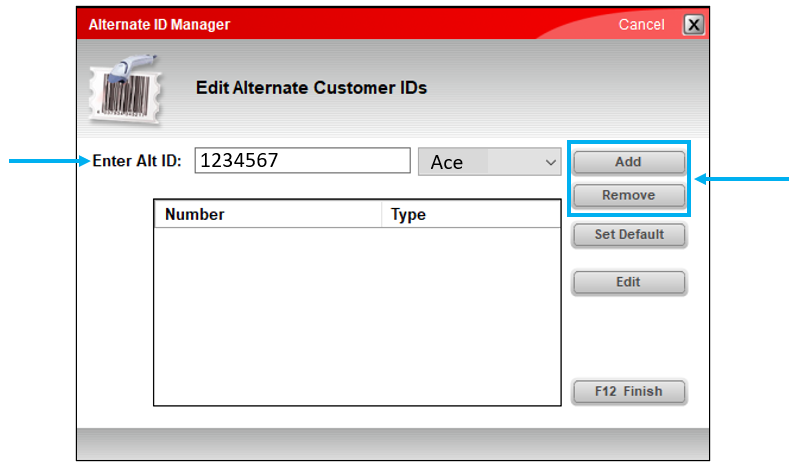
Figure 2: Alternate ID Manager
After you attach the Ace Rewards 198 number to the account, this information will be sent overnight to Ace corporate. The overall process for customers to be added can take 3-5 business days. The 198 numbers work exactly like an Ace Rewards card, the only difference is there is no physical card or key fob.
Note: This procedure is only for customers with Charge accounts.
If you have questions or suggestions about this information, contact support@paladinpos.com.

