Two Paladin features provide real-time remote stock on hand (SOH) information for your Ace Hardware Retail Support Center (RSC).
This article provides instruction and information on the following:
Get real-time RSC stock on hand for any inventory item
The feature uses the existing Stock Check or Transfer (multi-store) feature on the bottom ribbon of Paladin’s Inventory and PO modules. Open an inventory item, or highlight an item on a purchase order (PO) and click F7 Stock Check or Transfer (multi-store) to see the real-time remote stock on hand (SOH) in your Retail Support Center (RSC).

Figure 1: Remote Stock Check window
Note: Only the SOH column is filled in for Ace Hardware Retail Support Center (RSC).
Sort purchase order by RSC availability
The second feature sorts items on a purchase order into the following categories based on RSC availability:
- SUPPLIER OUT OF STOCK: Shows PO items that are not in stock at the RSC.
- PARTIAL STOCK AVAILABLE: Shows PO items that are in stock at the RSC, but not enough to cover your current order quantity.
- STOCK AVAILABLE: Shows PO items that are in stock at the RSC for your order quantity.
To sort a PO by RSC availability, in Paladin’s PO module, click F6 Recall PO, highlight the PO, then check Supplier Stock Check before you click F12 Recall.
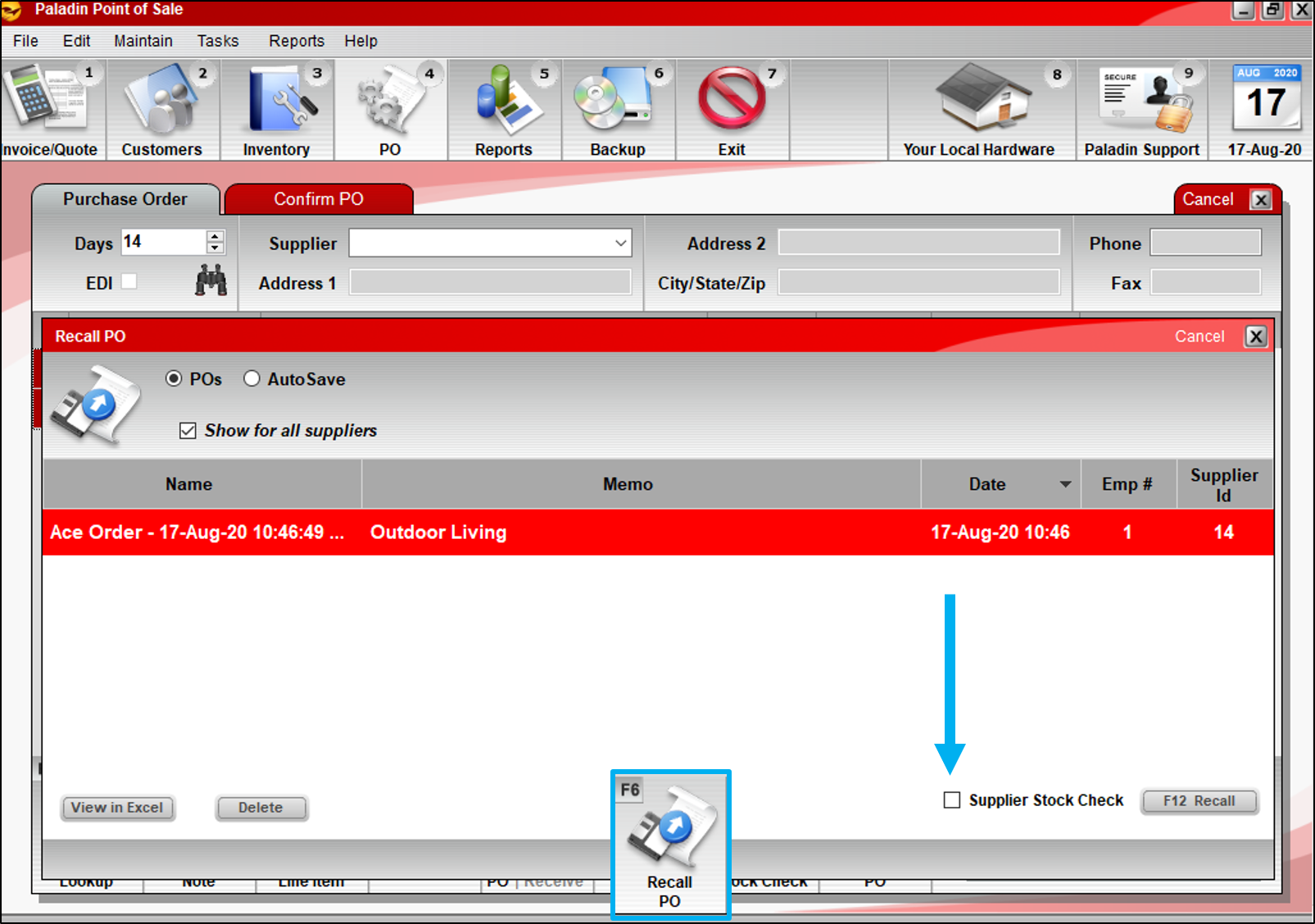
Figure 2: Recall PO window/Supplier Stock Check
When the PO opens, the order items will be sorted into the three categories previously mentioned.

Figure 3: Stock availability categories
To view the RSC stock on hand for any PO line item, highlight the item, then click Stock Check or F7 Transfer (multi-store).
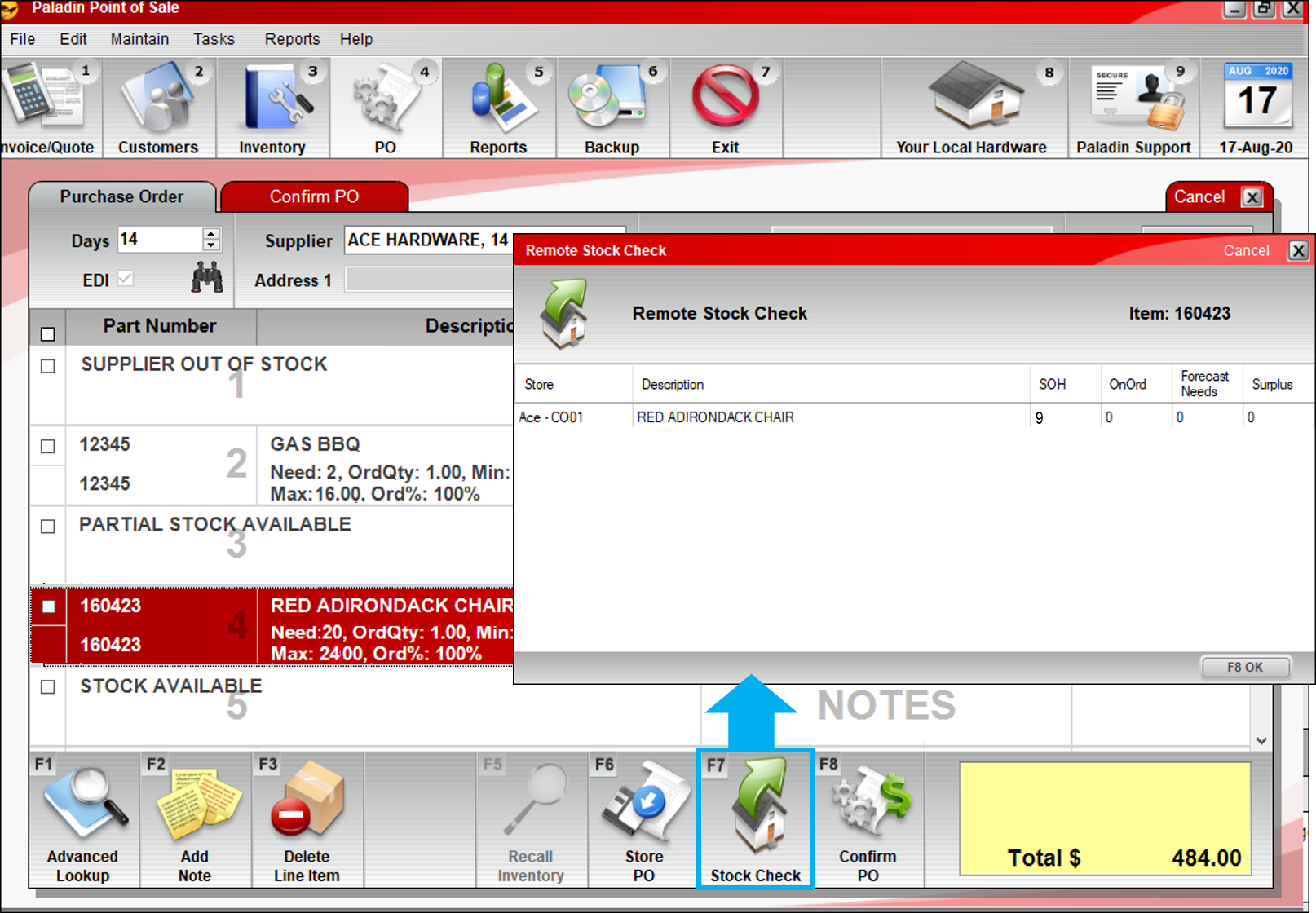
Figure 4: Remote Stock Check window
Tip: If your PO is lengthy, click the Binoculars icon and search for stock to find the categories.
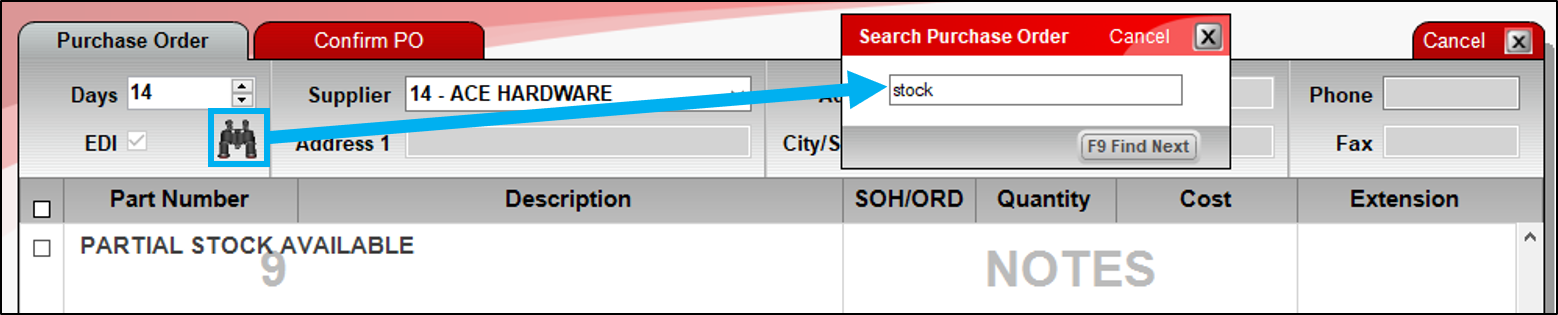
Figure 5: Search Purchase Order window
If you have questions or suggestions about this information, contact support@paladinpos.com.

