In Paladin, you can add multiple customer email addresses.
To add email addresses:
- In Paladin, from the top ribbon, select the Customers module.
- Enter or select a customer account in the Customer box.
- In the Contact Information pane, click in the E-mail: box.
- In the Email Manager window, enter an email address in the Enter Email: box.
- Click Add.
- When done adding email addresses, click F12 Finish.
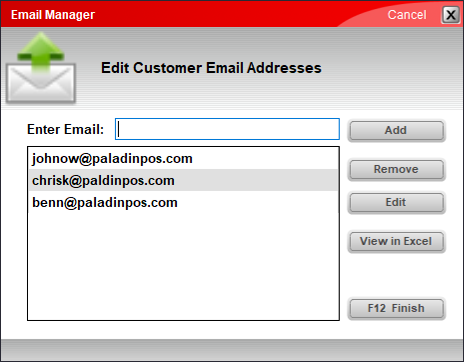
Figure 1: Email Manager window
The customer’s E-mail address field will display one email address, but if additional email addresses have been stored, ellipses after the email will be displayed indicating additional information is present.
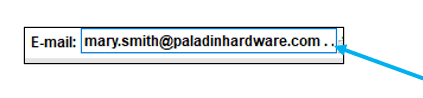
Figure 2: Ellipses showing additional email addresses available
Note: All addresses listed in a customer’s Email Manager will receive a copy of all emails.
If you have questions or suggestions about this information, contact support@paladinpos.com.
*Content is subject to change. For the most recent version, visit the Help Portal.
Printed on: 7/06/25

