The Mobile2Checkout app can now recall saved quotes and automatically apply pricing plans to items on sale.
This article provides instruction and information on the following:
- How to get the Mobile2Checkout app
- Recall a quote
- Sale price support
- Have the Mobile2Checkout app, but don’t see these features
How to get the Mobile2Checkout app
Purchase a Samsung Galaxy Tab 2, and Paladin will preload the Mobile2Checkout app for you. Or, if you have another Android device, we can install it for you. For either of these scenarios, in Paladin, from the main menu, select Help > Submit a Help Request, and tell us what you’d like to do.
Recall a quote
On the device, to recall a quote, on the Invoice Action screen, tap Recall Quote, then tap the quote you want to open. You can then edit the invoice, if needed, and complete the sale.
Sale price support
Sale prices appear and are applied automatically when you add an item to an invoice.
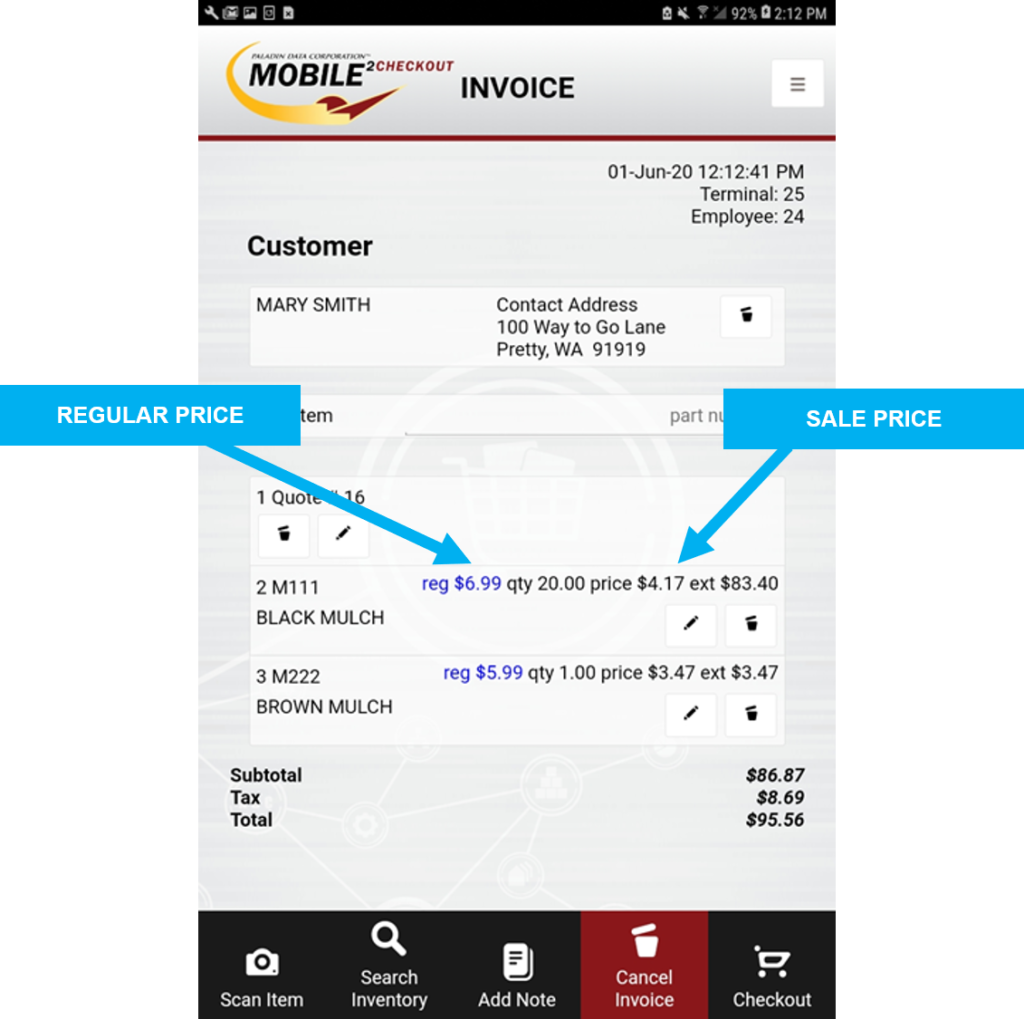
Figure 1; Mobile2Checkout Regular and Sale Prices
Note: Loyalty program sales and points are not currently supported.
Have the Mobile2Checkout app, but don’t see these features
These features require Mobile2Checkout version 1.1.1. To determine if you have the version 1.1.1, open the Mobile2Checkout app, tap the three-line icon on the upper right, then select About. If you don’t see the About menu option, or the version listed is not 1.1.1 or later, in Paladin, select Help > Submit a Help Request, and ask for a Mobile2Checkout app upgrade.
If you have questions or suggestions about this information, contact support@paladinpos.com.

