Currently in Paladin, when a quote becomes an order, the item quantities and prices are fixed and cannot be changed. This safeguard ensures that a customer always receives the quoted price for an order item, but that this price is only good for the quoted amount. If additional amounts of an order item (beyond the quoted quantity) are added to an invoice at the time of purchase, the current price will be used.
With this, Paladin’s philosophy has evolved, leading us to consider managing quoted orders in two specific contexts:
- The default version of Order Manager as a more casual implementation
- A more intensive use of Order Manager when “On Hold” functionality is enabled.
Currently, setting Order Manager is done in the Invoice (Store) tab in Paladin Configuration.
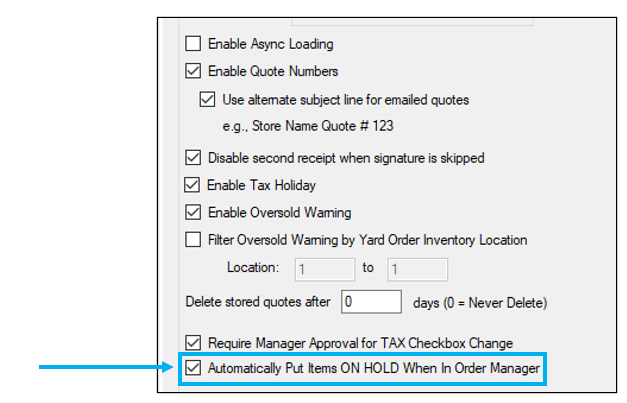
Figure 1: Paladin Configuration – Order Manager setting
When using Order Manager to place items on hold, Paladin assumes the store is wanting the quote completed in full, and maintaining quoted quantity and price points is required.
Our new consideration will allow managed orders to be edited in limited ways, with the goal being to permit some flexibility in the system while still maintaining the integrity of a quoted order as a quoted bill of sale (which may be priced in a very specific way – allowing for some loss leaders (ranked first) in exchange for volume of sale on other items).
With this new concept of order management, Paladin is proposing a feature update that will manifest in three (3) options, all accessed via Paladin’s Invoice module while the managed order is pulled up on screen.
Option 1: In Paladin’s Invoice/Quote module, right-click on an item being managed by Order Manager:
- New option labeled “Change Quoted Qty” will appear. This will allow the user to modify the quoted quantity either up or down, but not lower than the amount already sold
Option 2: F3 Delete will be available when selecting items being managed:
- This will be identical to the above action, except Paladin will automatically set the quoted amount to be exactly the amount sold so that these lines will be filtered out when choosing to view only unfilled items.
Note: Those two options will only be available for ‘regular’ managed orders. If the user has “On Hold” managed orders enabled, these actions will not be visible.
Option 3: Right-click on an item NOT being managed (i.e., an item just scanned at the bottom of the invoice)
- A new option labeled “Add to managed order” will appear. This will move the item above the Note field stating “Items below this line are not part of the managed order,” and turn the line into a managed order line.
For example: If item 1234 is scanned into the invoice, and the quantity of 3 is set for a custom price of $5, using this right -click feature move the item above the line showing a quoted amount of 3, a sold amount of 0, and a quoted price of $5.
Option 3 will be available to both regular and on-hold managed orders. This means that for On Hold orders, users will only be able to add to their orders. Auto-combine will be disabled; so if they wanted “just one more” of a given item on the order, they could scan that same part number for that same price and add it to the bottom of the quote.
Paladin is also considering an additional option for this project, which is a more managed way of closing out a managed order. We have not fully decided yet how this will manifest, but we are planning to craft a more natural way for users to essentially “cancel the backorder” of items on a managed order during checkout.
For example, if a user is working with an unfilled order, and they decide that they do not want to fill the rest of the order (say they have provided a replacement part and do not intend on filling the original quoted part), the only way to get rid of the order is to go through F6 – Recall Transaction and delete the quote. Instead of this process, we are looking to provide a message that prompts the user to finish the quote and consider all unfulfilled items to be closed.
If you have questions or suggestions about this information, contact support@paladinpos.com.

