You can prevent an inventory item from being automatically discounted by setting the Net pricing rule on the Pricing tab in Paladin’s Inventory module.
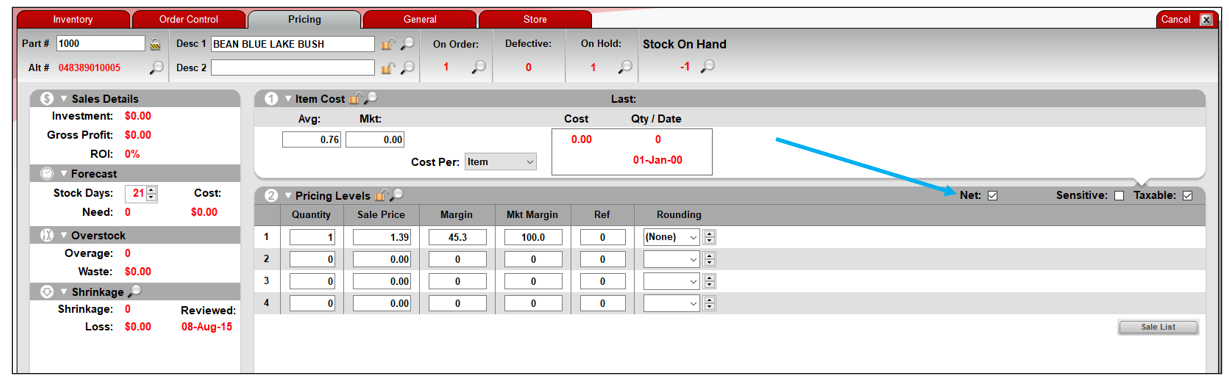
Figure 1: Paladin Inventory module/Pricing tab/Net checkbox
To apply the Net pricing rule to an inventory item:
- In Paladin, on the top ribbon, select the Inventory module.
- Enter a part number in the Part # box.
- Press Enter.
- Select the Pricing tab.
- On the top of the Pricing Levels pane, check Net.
- Click F12 Save.
When you apply the Net pricing rule to an item, it has the following discount restrictions:
- A pricing plan percentage discount is not given.
- A prompt payment discount is not given.
- A manual price change at checkout requires manager approval.
- An F4-Discount Item price change at checkout requires manager approval.
- Clearing the Net pricing rule checkbox at checkout requires manager approval.
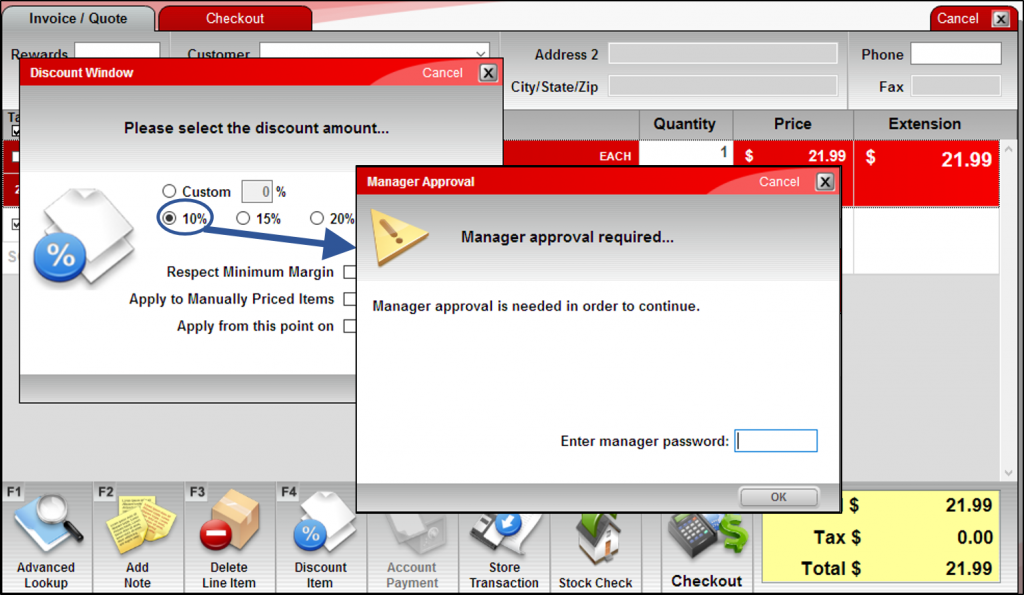
Figure 2: Manager Approval window
If you have questions or suggestions about this information, contact support@paladinpos.com.
*Content is subject to change. For the most recent version, visit the Help Portal.
Printed on: 4/27/24

