As per Wikipedia, a “Net promoter score (NPS) is a market research metric that is based on a single survey question asking respondents to rate the likelihood that they would recommend a company, product, or a service to a friend or colleague. The primary objective of the net promoter score methodology is to infer customer loyalty (as evidenced by repurchase and referral) to a product, service, brand, or company on the basis of respondents’ responses to a single survey item.”
Paladin firmly believes in this methodology and provides a feature for clients to use to distribute survey questions visible on Lane 7000 and Lane 8000 terminals running triPOS.
Important: NPS is also available in Paladin Point of Sale through the Customer module. NPS cannot run simultaneously in Paladin Point of Sale and on Lane 7000 and Lane 8000 terminals. If NPS is set to run on Lane 7000 and Lane 8000 terminals, NPS in Paladin’s Customer module must be deactivated. Refer to the Net Promoter Score KBA for instruction on enabling/disabling surveys.
Perform the following to have the NPS survey feature running Lane 7000 and Lane 8000 terminals:
- In Paladin, from the main menu, select File > Setup.
- Select the KPI-NPS tab.
- In the Credit Card Device Survey Configuration pane:
- Check Enable CC Device Surveys.
- Add the title of the survey in the Header field.
- Add text on the survey in the Subheader field.
- Add the questions with a numerical value in the Body field (can go from 1 to 10 questions).
- In the Prompt Cash Customers every list, use the up or down arrows to establish how often you want the survey to appear on the terminal.
- Click Save, then click Close.
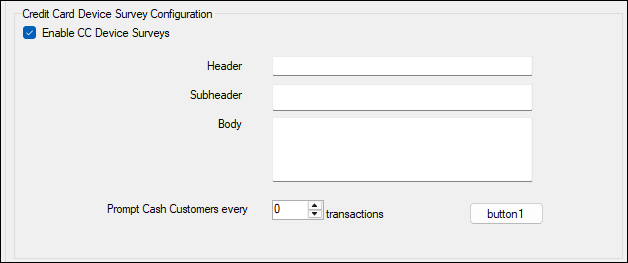
Figure 1: Credit Card Device Survey Configuration pane
When established, the Lane 7000 and Lane 8000 screen appears as shown in Figure 2. Answers to the survey are done by tapping a desired numerical value on the screen of the device.
Important: Ensure the customer does not use the device’s keypad for entering corresponding numerical values to survey questions.
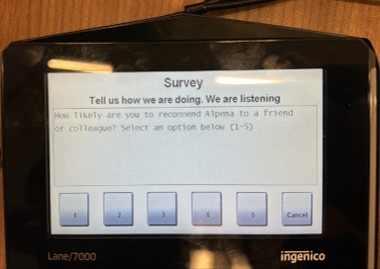
Figure 2: Survey on Ingenico terminal
In the Checkout tab of the Invoice/Quote module, a window opens informing the cashier that a customer response is needed on the survey. If the customer does not want to participate in the survey, the cashier needs to inform them to tap Cancel on the credit card terminal.
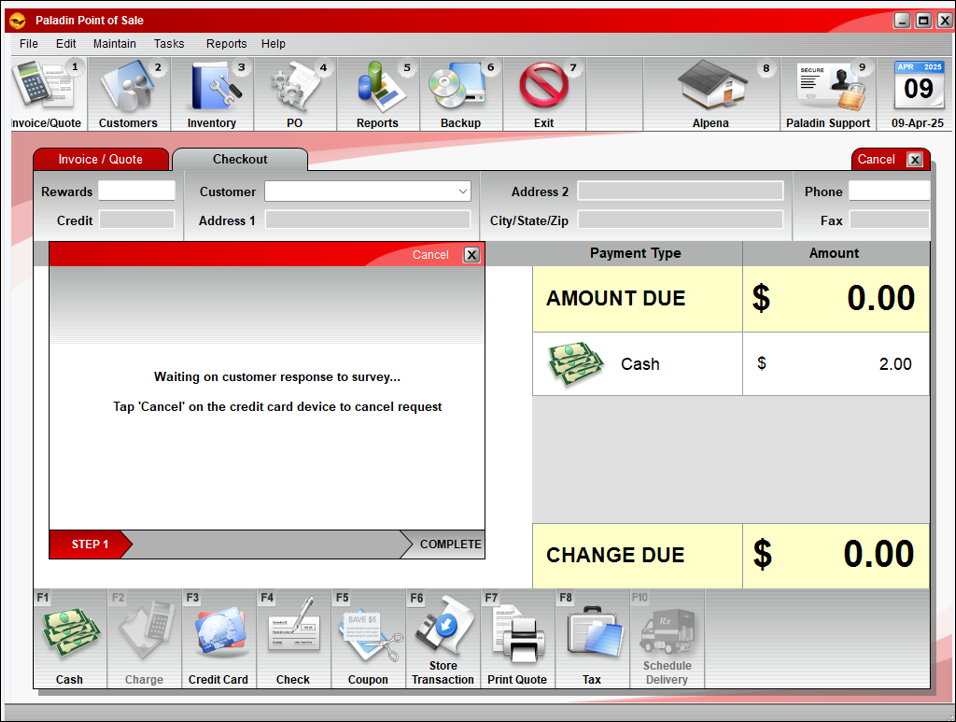
Figure 3: Message window stating response needed or canceled
Viewing survey results
After surveys have been given, the NPS Summary pane appears in the Paladin’s Customer module with the information shown in Figure 4. Pressing F5 – Refresh updates all information displayed providing stores the most current NPS data contained within Paladin.
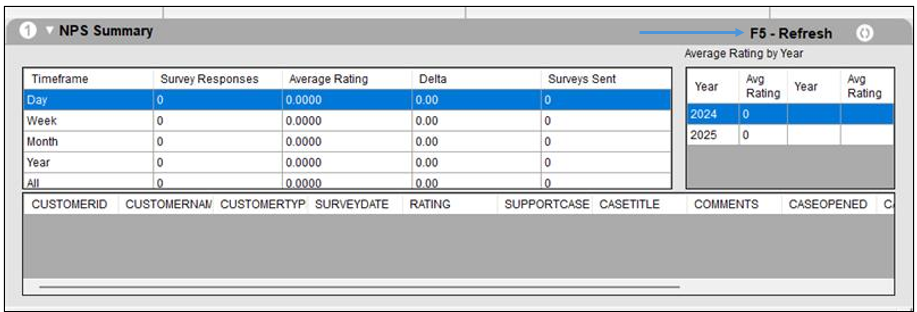
Figure 4: NPS Summary pane with survey results
To view past survey results, click the magnifying glass at the top of the Net Promotor Score (NPS) pane. The NPS History Form window opens providing:
- Customer ID
- Customer name
- Date survey given
- Score of survey
- Comments

Figure 5: NPS History Form
If you have questions or suggestions about this information, contact support@paladinpos.com.

