This article provides instruction and information on the following:
- Overview
- VP3300BT Pin Reset
- Connecting to Bluetooth
- Battery Charging
- VP3300BT Power States
- VP3300BT LED State Indicators
Overview
The ViVOpay VP3300BT from ID TECH is a compact, Bluetooth-based, 3-in-1 EMV card reader designed to allow magnetic stripe reads (MSR), ICC (chip card) reads, and contactless transactions (via NFC technology) using Bluetooth connectivity to mobile phones, tablets, or other devices.
Figure 1 shows the areas on the device for reading credit cards.
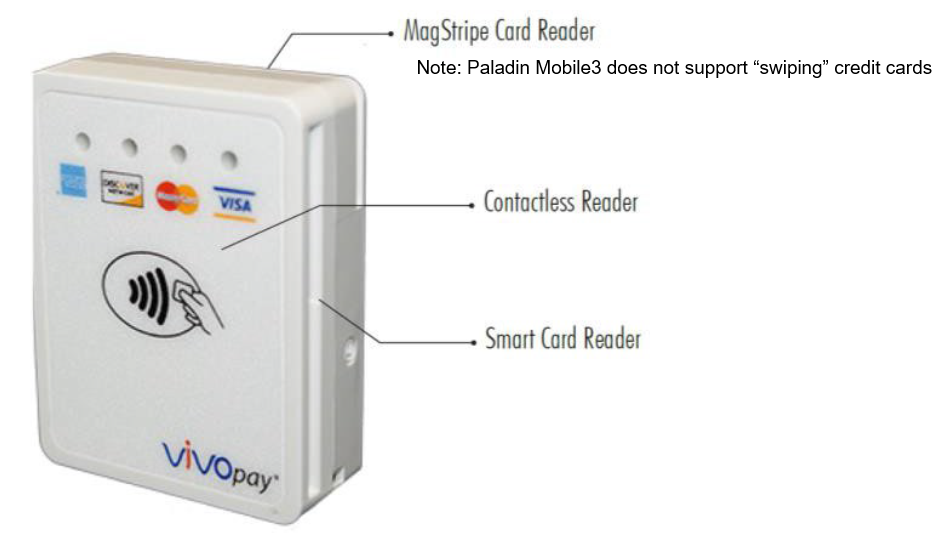
Figure 1: Ports for reading credit cards
VP3300BT Pin Reset
The VP3300BT has a pin reset switch, located on the bottom of the device. Using the pin reset reboots the device without changing any of the device’s transaction keys or configuration settings.
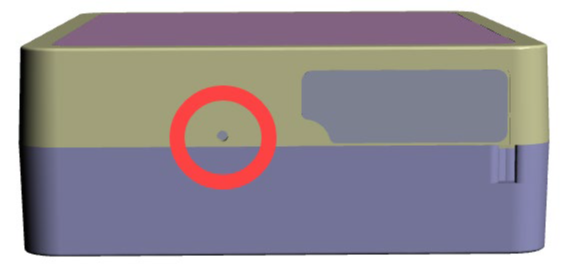
Figure 2: Pin reset
Connecting to Bluetooth
If connected to a power source, the VP3300BT automatically activates Bluetooth. When not connected to a power source, press the VP3300BT’s Bluetooth function button to activate Bluetooth. The button is located on the side of the case, near the ICC slot.
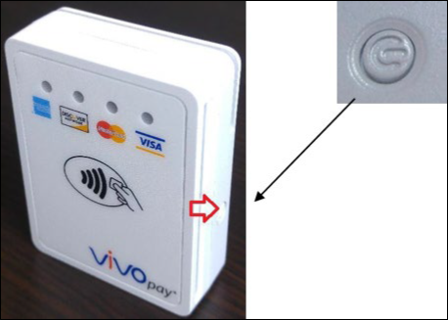
Figure 3: Bluetooth function button
Battery Charging
The VP3300BT is powered by a lithium-ion polymer battery and is delivered in a partially charged state. Make sure to fully charge the battery before using the VP3300BT for the first time. Allow 4-6 hours for the initial charge. Use the included USB to micro-USB cable to charge the unit. An LED battery indicator displays current battery charging status.
Battery Life
72-hour standby, including 100 EMV transactions, 100 MSR transactions, and 100 NFC transactions from full battery until unit shuts off.
LED Display for Power Management (see Figure 4 below)
- The charging LED displays solid red: Battery is charging.
- The charging LED flashes amber and green: Battery power is low. Charge the battery or connect the VP3300BT to a power source. The VP3300BT remains fully functional when connected to a power source.
- The charging LED turns off when connected to a power source: Battery is fully charged.
VP3300BT Power States
The VP3300 Bluetooth unit has 3 different modes:
- Run Mode
- Sleep Mode
- Power Off (listed below as “Low Power Mode”). Different mechanisms allow one mode to switch to another:
Run Mode to Sleep Mode:
- The VP3300BT enters Sleep Mode if it has been idle for several seconds (the default is five seconds, but the time can be modified in configuration settings).
Sleep Mode to Run Mode:
Any of the following actions “wakes up” the reader:
- The host sends any firmware command
- User plugs the reader into a USB port
- User inserts an ICC card
- User swipes a card (not available in Paladin)
Run Mode to Low Power Mode:
The following situations send the reader to enter Low Power Mode:
- The host sends a firmware command to initialize Low Power Mode
- Low battery level causes the reader to enter Low Power Mode
Sleep Mode to Low Power Mode:
- The VP3300BT enters Low Power Mode if it has been in Sleep Mode for several seconds (the default number is 20 seconds, but the time can be modified in configuration settings).
Low Power Mode to Run Mode:
The following actions send the reader from Low Power Mode to Run Mode:
- User presses the power button
- User plugs the reader into a USB port
VP3300BT LED State Indicators
The VP3300BT uses the following LEDs to indicate power management, Bluetooth status, and transaction status:
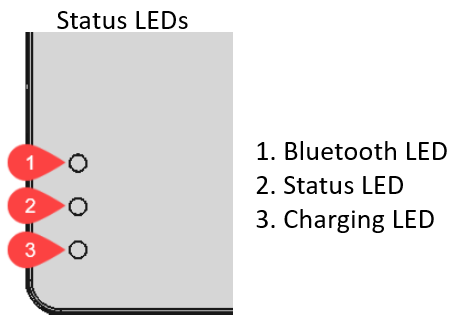
Figure 4: Status LEDs
1. Bluetooth LED Status (light is blue)
- The Bluetooth LED is off: Bluetooth is in sleep mode.
- The Bluetooth LED flashes blue at normal duration speed: Bluetooth is on stand-by.
- The Bluetooth LED flashes blue at short duration speed: Bluetooth is paired and connected.
2. Status LED (light is red)
- The Status LED flashes green to yellow: Battery power is low.
- The Status LED flashes red: Transaction failed.
3. Charging LED (light is red)
- Charging LED turns red: Battery is charging.
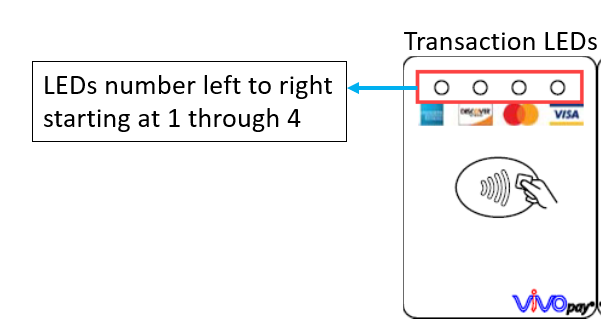
Figure 5: Transaction LED
LED Display During Transactions and Operation
- First front LED (1) flashes green: ICC processing. The payment host displays status during transaction; do not remove card until the display shows the transaction complete.
- All front LEDs (1-4) flash green:
- Contactless read successful. Host display shows the transaction as successful.
If you have questions or suggestions about this information, contact support@paladinpos.com.

