The Insufficient SOH message notifies you when an invoice quantity entered exceeds current stock on hand (SOH). This message will not open for non-inventory items, and you can limit it to a range of locations.
To set up the insufficient SOH message:
- In Paladin, from the main menu, select File > Setup.
- Select the Invoice (Store) tab.
- Check Enable Oversold Warning.
- Optional: To limit this warning to items in a range of locations in your store, check Filter Oversold Warning by Yard Order Inventory Location, then enter a range of locations (must be consecutive).
- Click Save, then click Close.
- Close and restart Paladin.
Tip: When the message opens, you have the option to reset the quantity to the current stock on hand. This is the default, and you must press OK [F8] to proceed. If you don’t want to reset the quantity, click Cancel.
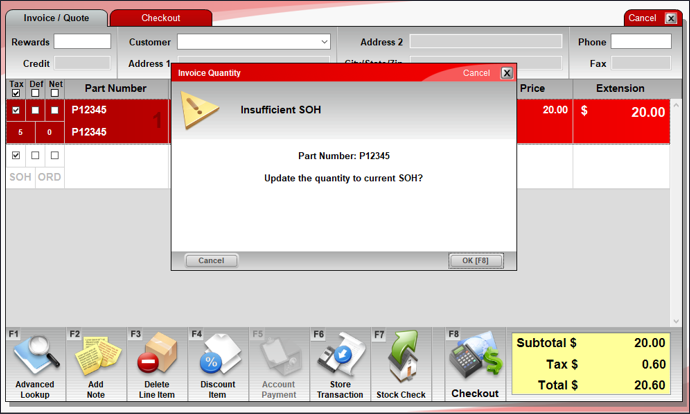
Figure 1: Invoice Quantity window/Insufficient SOH message
If you have questions or suggestions about this information, contact support@paladinpos.com.
*Content is subject to change. For the most recent version, visit the Help Portal.
Printed on: 4/24/24

