To create the Bin Tag Information File report:
- In Paladin, on the top ribbon, select the Reports module.
- In the Report Area pane, click Inventory > Labels.
- In the Report List pane, click Bin Tag Information File.
- In the Choose Report pane, click F12 Next.
- In the Settings pane, specify the inventory that you want to evaluate for new bin tags.
- In the Additional Settings pane, choose one of the following print options
- Print All: Create printable bin tags for all inventory items selected for the report.
- Limit to items that require bin tags: Create printable bin tags for only items that have price changes.
- Print changes since [date range]: Create printable bin tags for items that have had price changes in the specified date range.
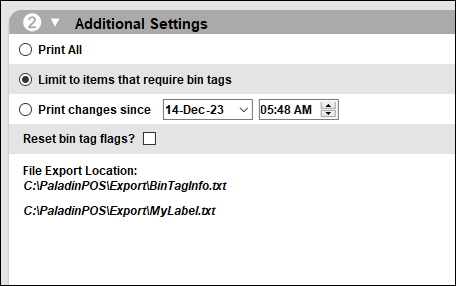
Figure 1: Bin Tag Information File window/Additional Settings
- In the Sorting Options pane, click F12 Run Report.
Note: The report file is sent to your computer to: C:\PaladinPOS\Export\BintagInfo.txt
If you have questions or suggestions about this information, contact support@paladinpos.com.
*Content is subject to change. For the most recent version, visit the Help Portal.
Printed on: 4/26/24

