Whether you are a client that works with pharmaceutical compounds, have bulk food items, or sell bulk hardware, Paladin is set up to sell items by weight.
There are four areas in Paladin that must be set to sell by weight:
- Create a unit of measure (U/M)
- Assign the U/M to items
- Set up scales to be used (Paladin uses the Magellan 9800i scanner)
- Purchasing a weight item in Paladin
- Ensure that National Type Evaluation Program (NTEP) Certificate of Conformance (CC) is up-to-date on terminals used for weighing items
Create a unit of measure (U/M)
To create a unit of measure (U/M) in Paladin for items:
- In Paladin, from the main menu, select File > Setup.
- Select the U/M tab.
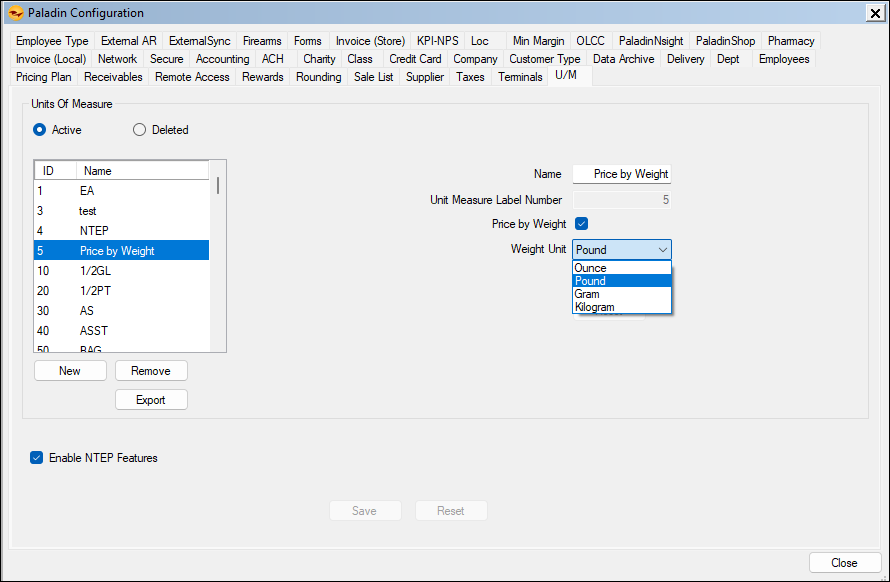
Figure 1: U/M settings
- In the Units Of Measure pane, press New.
- Assign a name in the Name box.
- Assign a number (numeric value not yet used) in the Unit Measure Label Number box.
- Check Price by Weight.
- Select a weight type from the Weight Unit list.
- Check Enable NTEP Features.
- Click Save, then click Close.
Assign the U/M to items
Once a U/M is established, this needs to be assigned to items.
- In Paladin, select the Inventory module.
- Enter the part number in the Part # box and press Enter.
- Select the General tab.
- In the Item Information pane, select the U/M created from the U/M list.
- In the Tare Wt box, enter a weight (Minimal Federal Standards require Tare Weight to be greater than zero and Limit Tare Wt input to Decimal(4,2) greater than 0. i.e. range 0 – 99.99). Information on Tare Weight can be seen by clicking the
 icon that opens the Tare Weight Information window.
icon that opens the Tare Weight Information window. - On the bottom right of the module, press F12 Save.
Set up scales to be used
Paladin uses Magellan 9800i scanners. For complete information and setup instruction, refer to the Magellan 9800i scanner KBA.
Purchasing a weight item in Paladin
When purchasing a weight item in Paladin:
- In Paladin’s Invoice/Quote module, enter the part in the Part Number box.
- Paladin recognizes the item as price by weight, which opens the Weigh Item window.
Note: When Remove Tare is selected, Paladin removes the tare weight from the scale weight.
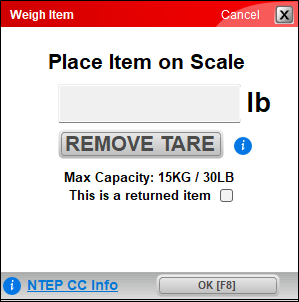
Figure 2: Weigh Item window
Note: Clicking on ![]() NTEP CC Info at the bottom of the window opens the NTEP CC Info window that shows Paladin’s NTEP certification.
NTEP CC Info at the bottom of the window opens the NTEP CC Info window that shows Paladin’s NTEP certification.
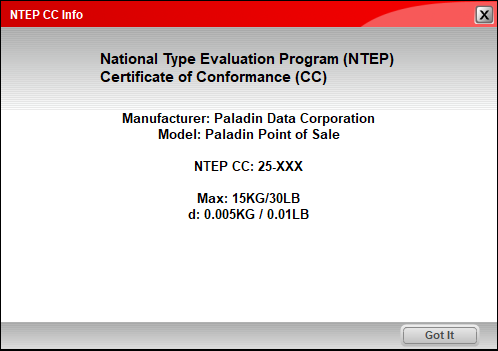
Figure 3: NTEP CC Info window
- Place the item on the scale and press OK [F8].
The item appears in Paladin’s Invoice/Quote window. Under the item, the Net wt. and Gross wt, are shown.
Important: The Quantity box shows the weight of the item not the amount of items; the Price box shows the price per pound of the item.

Figure 4: Invoice/Quote window
The weight information is also show on both the invoice and the receipt (Duplicate Invoice).

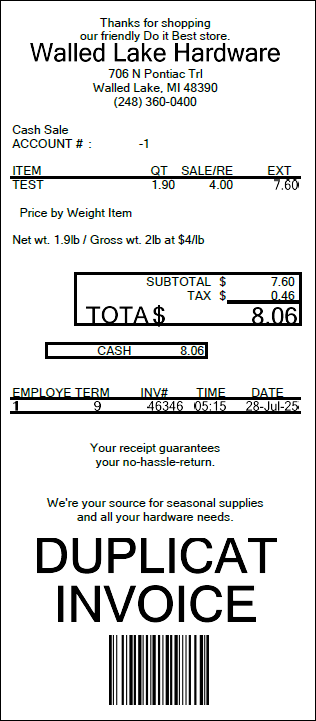
Figure 5: Invoice and duplicate receipt
National Type Evaluation Program (NTEP) Certificate of Conformance (CC)
For complete information and setup instruction, refer to the National Type Evaluation Program (NTEP) Certificate of Conformance (CC) KBA.
If you have questions or suggestions about this information, contact support@paladinpos.com.

