Paladin’s Pick List report provides a list of outstanding order items sorted by order in Excel. Order item details include unsold item quantities, prices, and more. Provide this Pick List report to your fulfillment department or use it for easy reference.
Tip: To learn more about orders in Paladin, see Order Manager: Turn quotes into orders
To create a Pick List report for outstanding order items:
- In Paladin, on the top ribbon, select the Invoice/Quote module.
- Optional: If you only want to show outstanding order items for a specific customer, enter or select the account from the Customer list.
- On the bottom ribbon of the module, click F6 Recall Transaction.
- On the top of the Recall Transaction window, enable Quote – Order.
- To show a list of all customer orders, check Show for all customers.
- Click Pick List. An Excel spreadsheet opens with details for order items that have unsold quantities. If the spreadsheet doesn’t open automatically, look for the Excel icon on your computer’s bottom taskbar.

Figure 1: Recall Transaction window/Pick List option
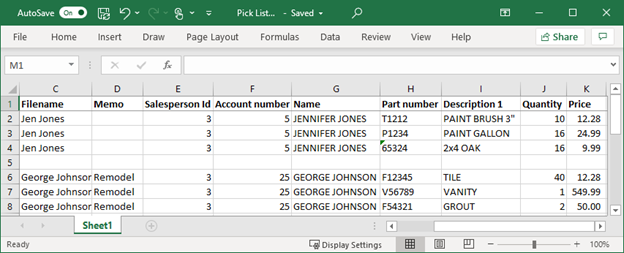
Figure 2: Pick List Report
If you have questions or suggestions about this information, contact support@paladinpos.com.
*Content is subject to change. For the most recent version, visit the Help Portal.
Printed on: 4/26/24

