Paladin is fully integrated with the Ace Online Services (AOS) to support “buy online, pick up in store” purchases. All in-store pick up transactions occur in AOS, and your Paladin database is updated automatically by Ace Hardware. In the Comparative Revenue reports, all in-store pick up transactions are recorded in Paladin and appear separately.
Important: Clients MUST sign up with Ace and complete their training with Ace before turning this integration on; if not, their inventory will not show up on acehardware.com. The following steps must be done in the order given:
-
- POS Data Agreement with Ace
- BOPIS Agreement with Ace
- Ace training completion
Note: In Paladin, all processing steps to support AOS are performed automatically with no store interaction. The following information is provided solely as background and for your understanding.
This article provides instruction and information on the following:
- Before an order is placed
- After an order is placed for pick up at your store
- After the customer picks up the items
Before an order is placed
When a customer searches for items online, the stock on hand (SOH) for your store is always current because Paladin continuously updates Ace Hardware with your stock levels.
After an order is placed for pick up at your store
After a customer places an online order for pick up at your store, Paladin’s AOS integration automatically puts the item on hold in Paladin.
As shown in Figure 1, the On Hold viewer in Paladin’s Inventory module shows that for item 1234, a quantity of 10 are on hold. The Ace Hardware In-Store Pick Up (ISPU) number in the Name value identifies this as an in-store pick up order.
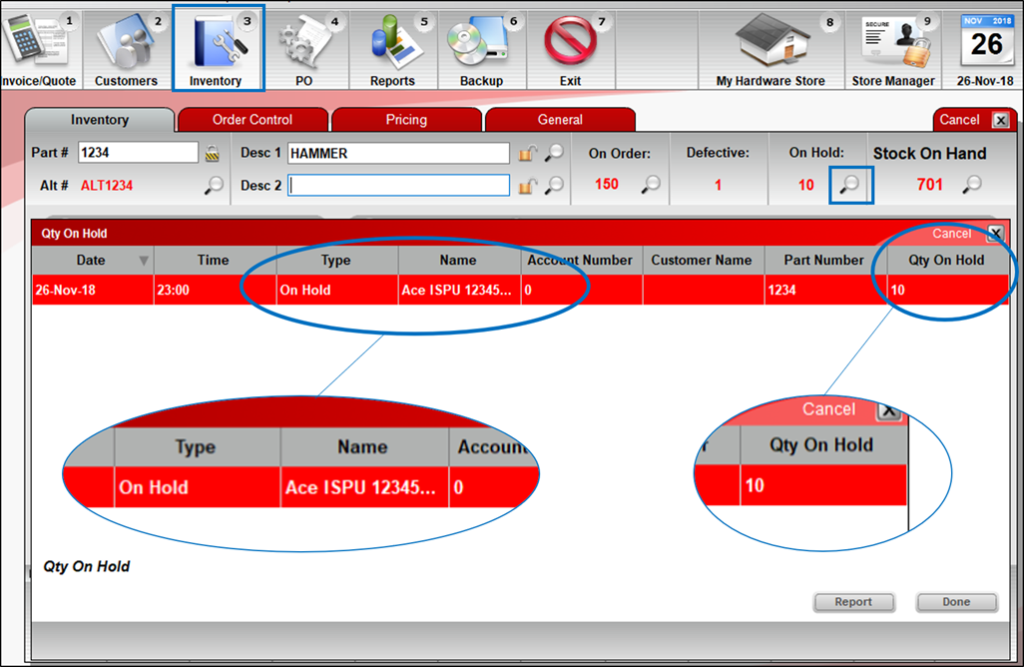
Figure 1: Qty On Hold/Ace In-Store Pick Up (ISPU) number
In Paladin’s Invoice/Quote module, On Hold details also appear when you click F6 Recall Transaction and select On Hold. The On Hold details include the Ace Hardware in-store pick up order number and additional Ace Hardware order numbers, which appear in the Name and Memo columns.
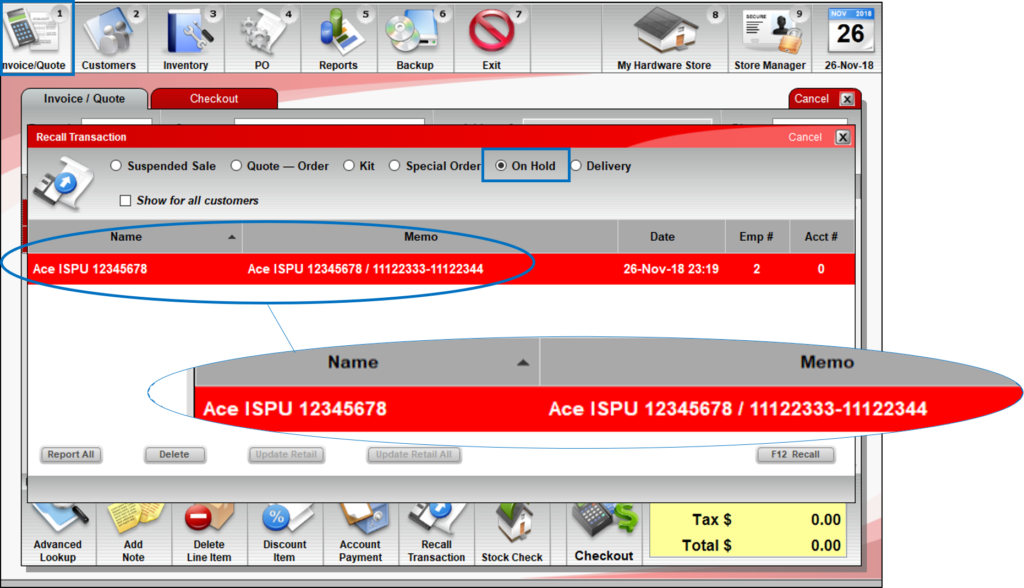
Figure 2: Recall Transaction window/On Hold details
After the customer picks up the items
When a customer picks up their order, the store must enter the required information in AOS to confirm that the customer received the items. Then, in Paladin, the following happens:
- In Paladin’s Inventory module, in the SOH History window, an ON_HOLD entry appears to show that the items have been received and are no longer on hold.
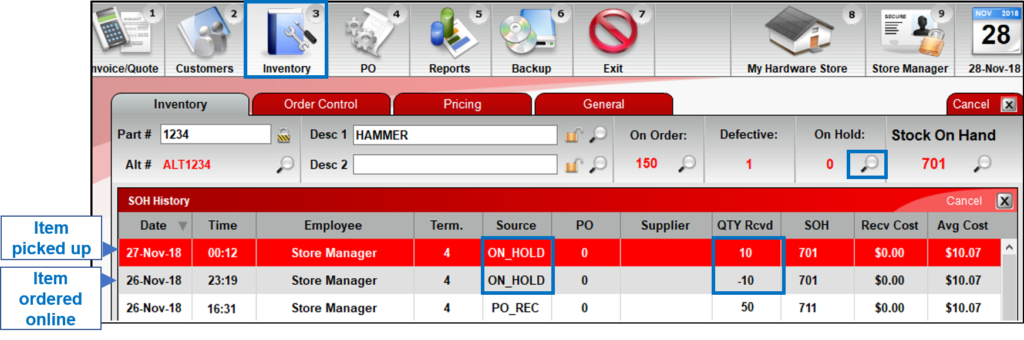
Figure 3: SOH History window/Item picked up
- In Paladin’s Invoice/Quote module, when you click F6 Recall Transaction, the order information no longer appears in the On Hold details section.
- An invoice is created from the transaction information provided by AOS.
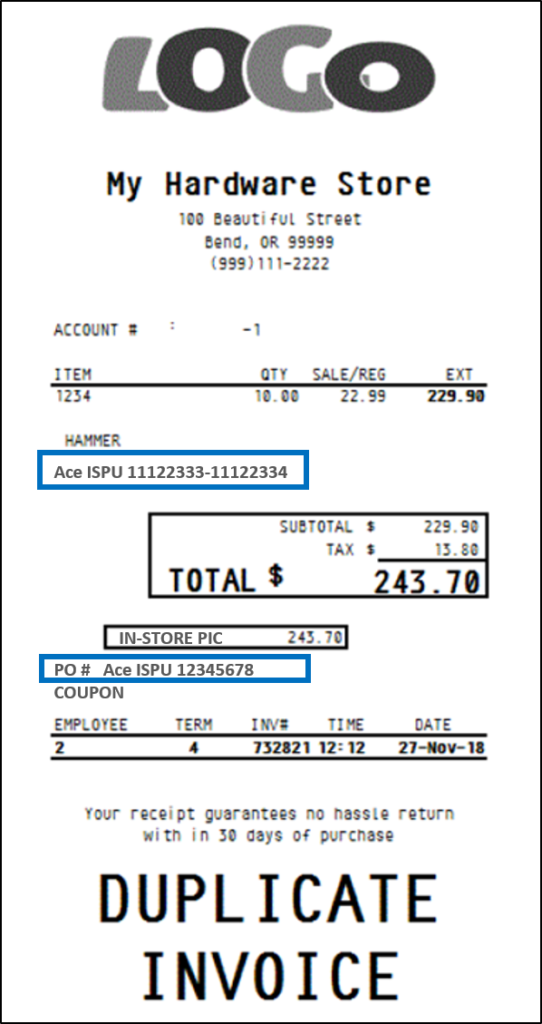
Figure 4: Invoice created from transaction information provided by AOS
The invoice is available in the Recent Sales History viewer for Cash Sale invoices. The employee name will be set to Paladin Batch.
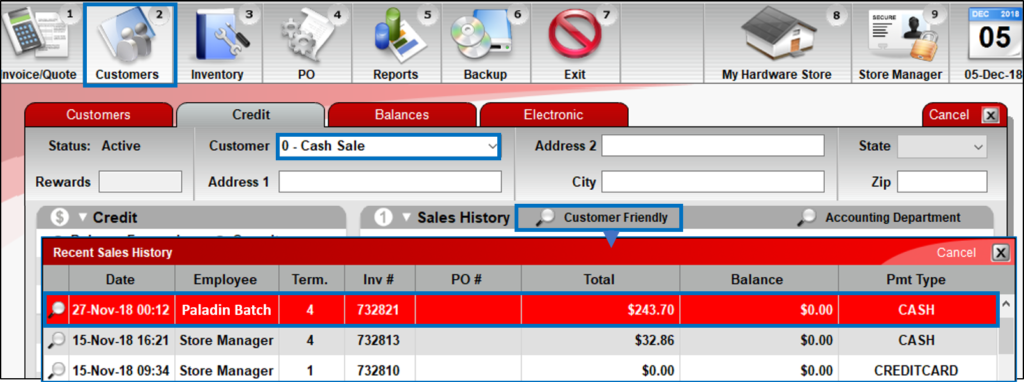
Figure 5: Recent Sales History window/Cash Sale
Note: You can also access recent AOS invoices in Paladin’s Invoice/Quote module. Click F1 Advanced Lookup, click the History tab, and then select Invoice Reprint.
- In Paladin’s Reports module, in the Transaction Report, the AOS in-store pick up transactions appear in the In-Store Pickup category.
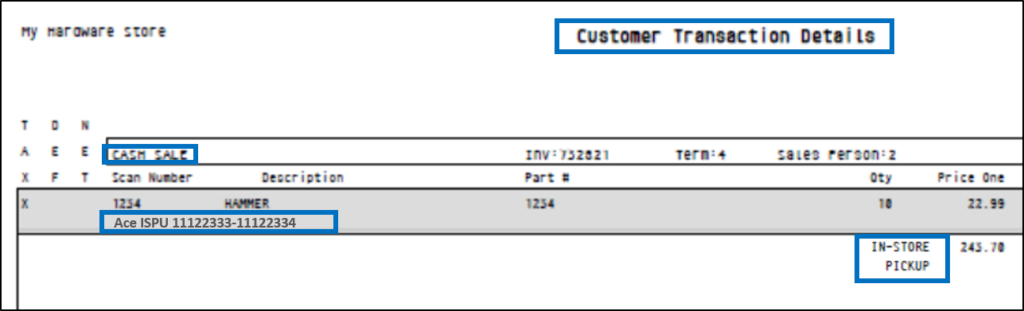
Figure 6: Customer Transaction report/In-Store Pickup
- AOS in-store pick up purchases also appear in the Comparative Revenue report under the WEBSTORE category.
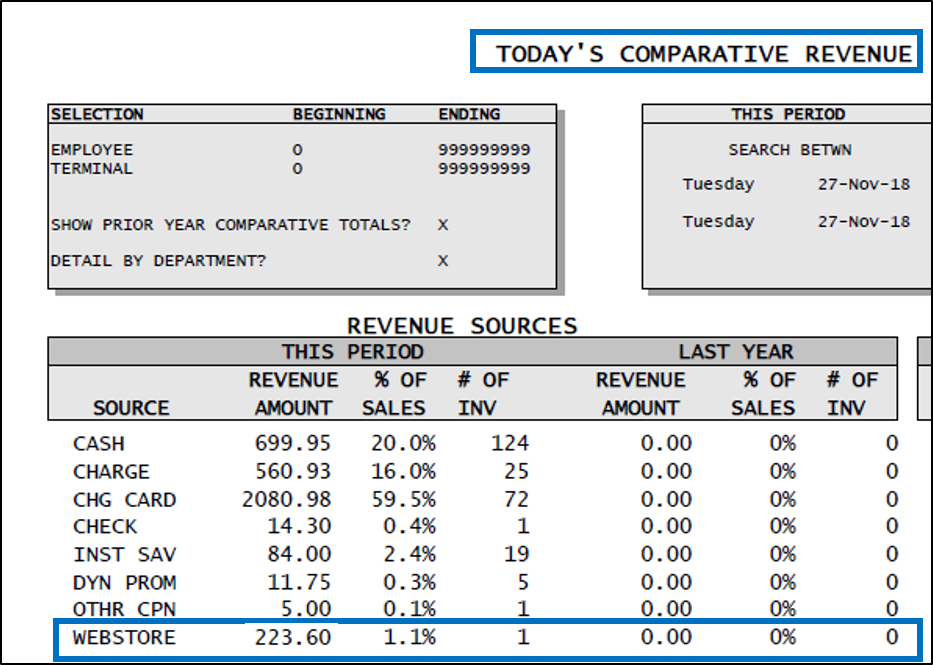
Figure 7: Comparative Revenue Report/Webstore category
If you have questions or suggestions about this information, contact support@paladinpos.com.

