To ensure EDI processes run fast and efficiently, Paladin delays any EDI process that you try to start while the PaladinNsight™ dashboard is performing its information gathering process. When this happens, you will see the message shown in Figure 1.
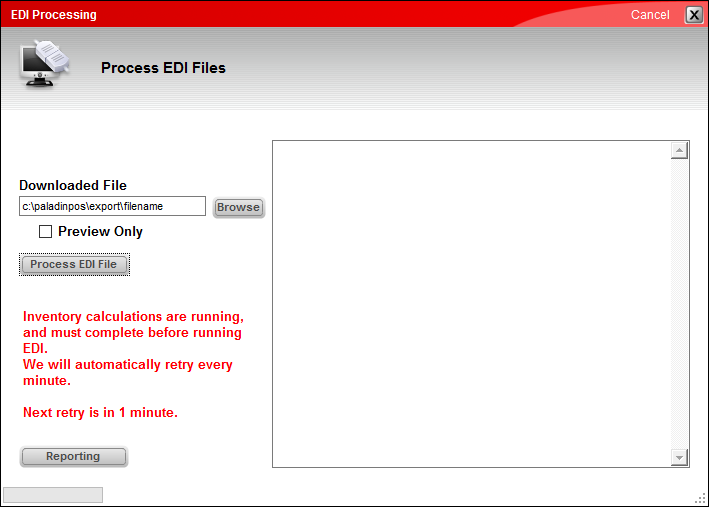
Figure 1: EDI Processing window
The PaladinNsight™ information gathering process begins when an employee with access to the PaladinNsight™ dashboard opens Paladin and enters the Inventory module for the first time. The process ends when the dashboard displays information.
If you are experiencing EDI delays due to PaladinNSight™ and want to prevent them, we recommend the following options:
- Modify the employee account to prevent access to the PaladinNSight™ dashboard.
- Create a new employee account, specifically for EDI processing, with no access to the PaladinNsight™ dashboard.
To turn off access to the PaladinNsight™ dashboard for an employee account:
- In Paladin, from the main menu, select File > Setup.
- Select the Employees tab.
- In the Employees pane, in the employee list, highlight the employee account you want to edit.
- In the Access Levels pane, uncheck the Inventory checkbox.
- Click Save, then click Close.
If you have questions or suggestions about this information, contact support@paladinpos.com.

