Images of parts can be downloaded and then viewed through Advanced Lookup in either Paladin’s Invoice/Quote module or Inventory module.
|
Feature Available To |
Requirements |
| Buttery suppliers |
Database version 4.67 |
For Buttery setup:
- On a terminal dedicated for keeping images, open Paladin.
- From the main menu, select File > Set Up.
- Select the Company tab.
- In the Inventory pane, enter \\servername\sharename in the Image Network Share box, where:
servername = your server’s name
sharename = whatever you want the share name to be
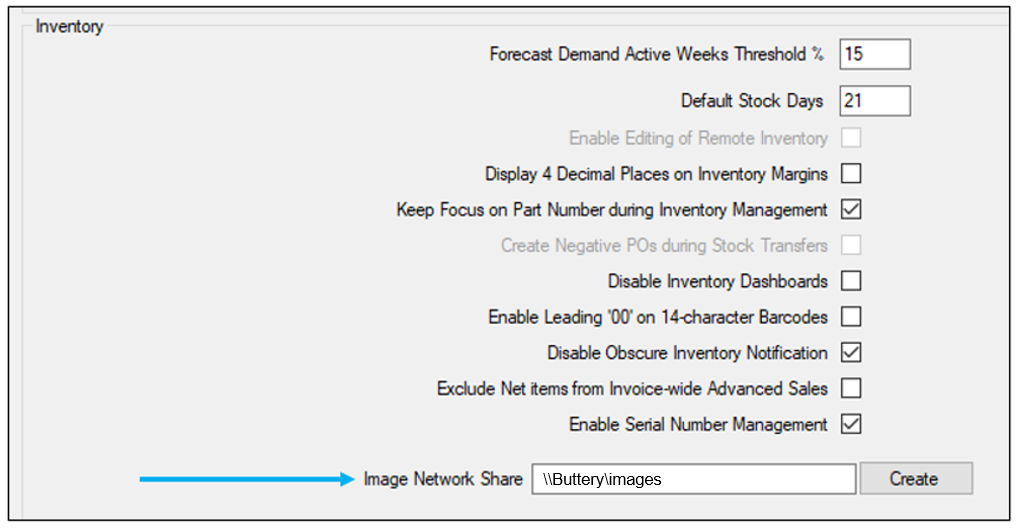
Figure 1: Image Network Share
- Click Create. A folder will be created on the server.
- Click Save, then click Close.
Note: You don’t have to use the Create button if you already have an existing share you want to use. You can just enter that location and click Save, then click Close.
Note: Do not turn off the terminal associated with the Image file. API calls (non-EDI) are made nightly at 3:00 a.m.PST.
Important: Pictures/images may not show on other terminals. You may need to restart Paladin on those terminals.
To view images:
- On the top ribbon of Paladin, select the module (Invoice/Quote or Inventory).
- In the module, on the bottom ribbon, select F1 Adv. Lookup.
- In the Advanced Lookup window, enable how you want to find items. The options are Class, Department, Location, Supplier, or Keyword.
- After you have enabled your search parameter, click Find >>. The Advanced Lookup window populates with parts and their corresponding data.
- Find and click the magnifying glass next to a part. An image of that part appears.
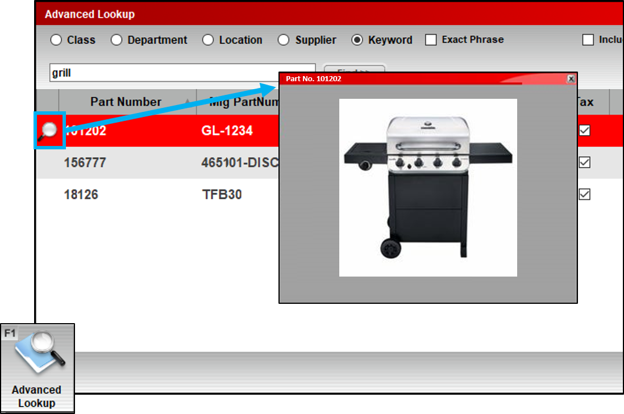
Figure 2: Image of a part
If you have questions or suggestions about this information, contact support@paladinpos.com.

