To use the Advanced Lookup/sort function, perform the following:
- In Paladin, on the top ribbon, select the Invoice/ Quote module.
- On the bottom ribbon of the module, click F1 Advanced Lookup.
- Select and enable from the following:
- Class
- Department
- Location
- Supplier
- Keyword
The options of Exact Phrase or Include Special Order Items can also be checked.

Figure 1: Advanced Lookup options
- Click Find >>.
The initial screen displays data in chronological order with the newest items displayed first.
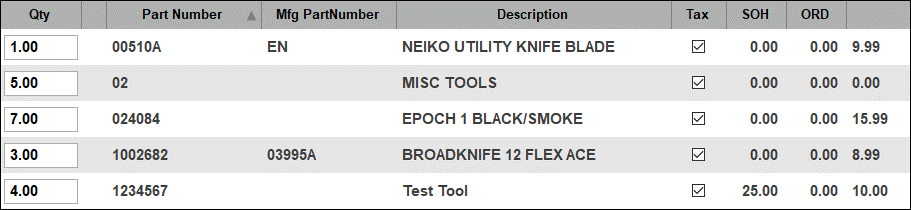
Figure 2: Sales displayed
- Enter a quantity of the items desired, press Enter, then click F8 Add Items to invoice. The items are applied to the Invoice/Quote module.
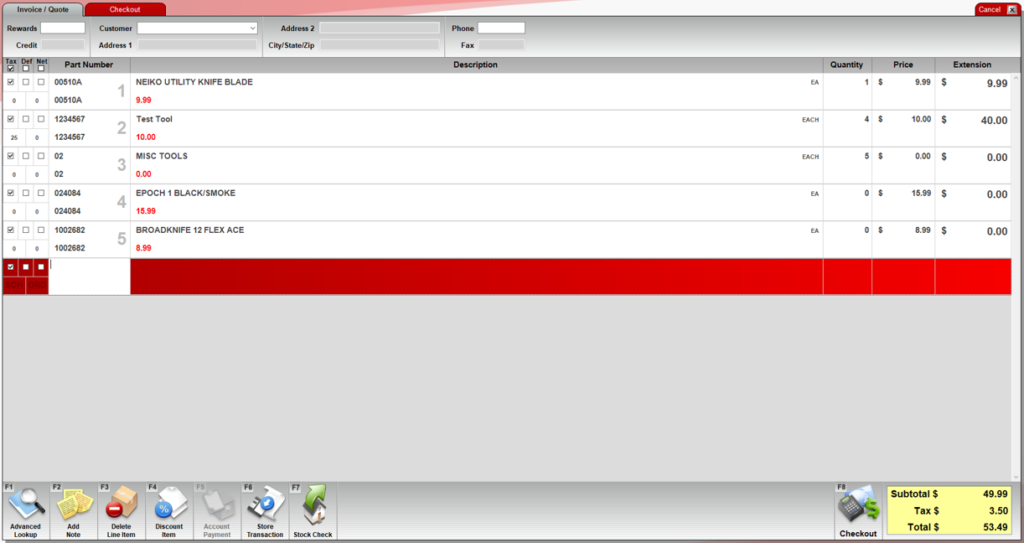
Figure 3: Items in invoice
If you have questions or suggestions about this information, contact support@paladinpos.com.
*Content is subject to change. For the most recent version, visit the Help Portal.
Printed on: 7/05/25

