Store Manager or Admin
Important: Backup the database before reprocessing Ace EDI Sales.
Note: This feature is intended for situations where many Ace EDI Sales are not functioning. If only a few Ace EDI Sales are not functioning, contact Paladin Support.
You must have manager or admin status in Paladin to perform the following.
Note: This tool will first delete all Ace EDI Sales that are currently active and then reprocess them. The reprocessing of the Ace EDI Sales will likely take over an hour. If you choose to run this tool during business hours, you should expect all Ace EDI Sales to not work until the reprocessing is complete.
- In Paladin, on the top menu, select Maintain > Utilities > Ace Utilities > Reprocess Ace EDI Sales for the Current Month.
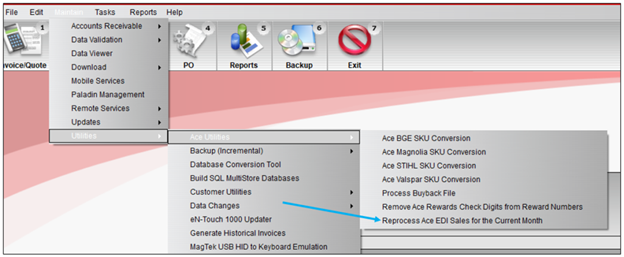
Figure 1: Maintain > Utilities > Ace Utilities > Reprocess Ace EDI Sales for the Current Month
- In the Reprocess Ace EDI Sales message window, click Yes.
Note: In Figure 2, the message No invalid Pricing Plans found is shown. If this is the case, no further action is needed, and you can cancel the reprocessing. If a number of Pricing Plans is shown, continue with the reprocessing. Just be aware that reprocessing Ace EDI Sales will likely take over an hour. If you choose to run this tool during business hours, you should expect all Ace EDI Sales to not work until the reprocessing is complete.
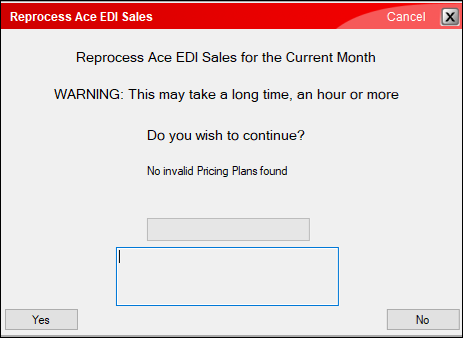
Figure 2: Reprocess Ace EDI Sales message
If you have questions or suggestions about this information, contact support@paladinpos.com.

