The Ace Magnolia SKU conversion utility updates Magnolia items in your inventory with Ace Hardware SKUs. This one-time process is required for customers to purchase these items from your store on acehardware.com.
- The utility must be run outside of business hours when no one is using Paladin.
- The utility can be run on any terminal.
- If you are a multi-store business, you only need to run the conversion utility in one store (Corporate recommended).
- The conversion utility will make the following updates to applicable Magnolia items in your inventory:
-
- The current primary part number in Paladin will be moved to the alternate part number list.
- The primary part number will be set to the Ace Hardware SKU for that item.
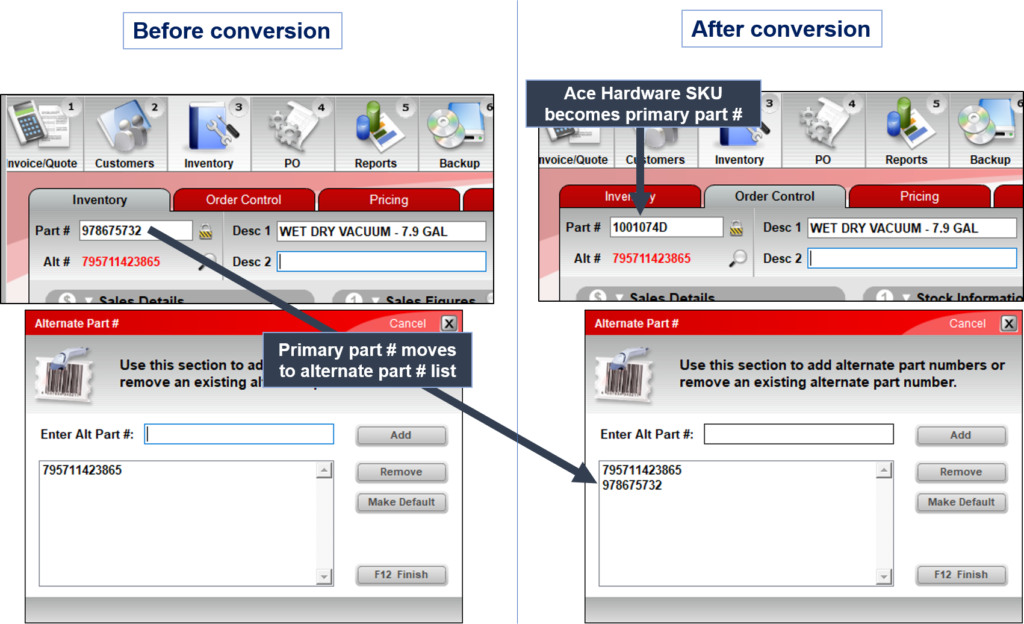
Figure 1: Before and after conversion
To update Magnolia items in your inventory with Ace Hardware SKUs:
- Open Paladin.
- To look up the Magnolia supplier ID in Paladin:
- From the main menu, select File > Setup.
- Select the Supplier tab.
- In the Suppliers list, select the Magnolia supplier record.
- Write down the Name and ID number from the list. This is the Supplier Number assigned to Magnolia in Paladin.
- Click Save, then click Close.
- On the top menu, select Maintain > Utilities > Ace Utilities, then click Ace Magnolia SKU conversion.
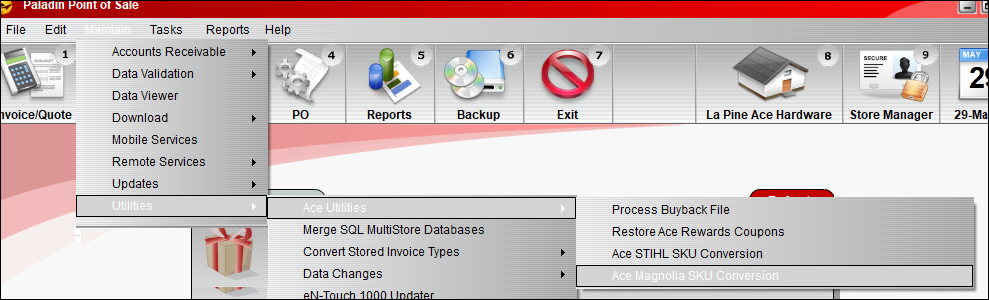
Figure 2: Path in Paladin to Ace Magnolia SKU conversion
- In the AceMagnolia SkuConverter window, in the Vendor Number box, enter the Magnolia ID number from the step 1-d, then click Lookup.
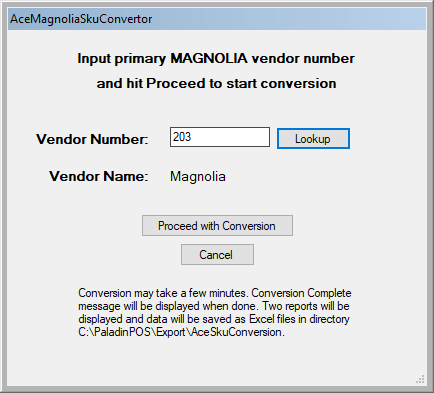
Figure 3: AceMagnoliaSkuConvertor window
- A vendor (supplier) name will appear in the Vendor Name box. Verify that the vendor name matches the supplier name from step 1-d.
- Click Proceed with Conversion.
Note: The conversion process may take a few minutes. During the process, windows will open before the process is finished. Until a message informs you that the conversion is complete, you cannot interact with these windows.
- When the conversion is complete, a Conversion has completed! message opens. Click OK to close this window.
- Two reports are available for review.
- Ace Magnolia SKUs with no match in inventory: This report lists products in the Ace Hardware Magnolia conversion list that were not found in your Paladin inventory.
- Tip: Matches are made based on UPC codes and manufacturer part number. If you see an unmatched item that you think should be converted, make sure the UPC code is in the item’s alternate part number list.
- Store SKUs with VendorID <ID#> with no match on the Ace Magnolia sku list: This report lists Magnolia products in your Paladin inventory that are not in the Ace Hardware Magnolia conversion list. No changes were made to these inventory items.
- Ace Magnolia SKUs with no match in inventory: This report lists products in the Ace Hardware Magnolia conversion list that were not found in your Paladin inventory.
Note: Items that were converted to Ace Hardware SKUs are not shown in these reports.
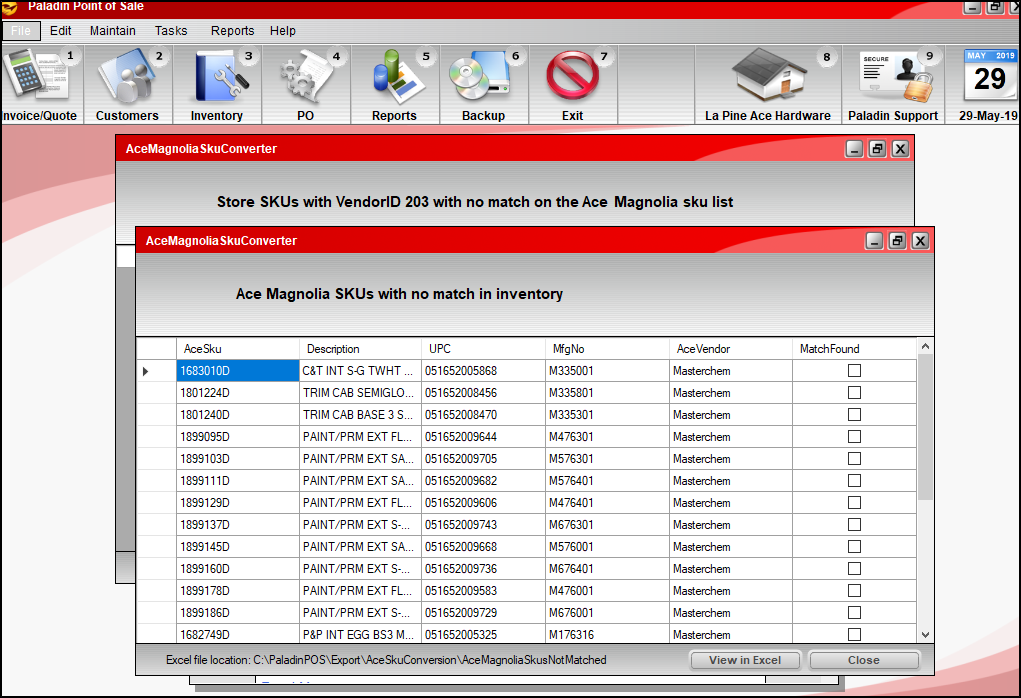
Figure 4: AceMagnoliaSkuConverter no match in inventory
To view a report in Excel, click View in Excel. You can access the Excel reports later from the following directory: C:\PaladinPOS\Export\AceSkuConverter
- If you update inventory data to obtain more matches, repeat steps 2-7 to run the utility again.
If you have questions or suggestions about this information, contact support@paladinpos.com.

