Enabling a rewards section to appear on Register Balance reports can be done for all reward types with the caveat of setup being different for Rich Rewards and Repeat Rewards.
To enable reward programs and display rewards data for Rich Rewards and Repeat Rewards:
- In Paladin, from the main menu, select File > Setup.
- Select the Rewards tab.
- In the Rewards pane, select either Rich Rewards or Repeat Rewards.
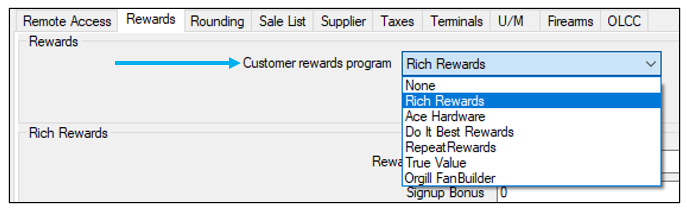
Figure 1: Customer rewards program
- Click Save, then click Close.
For Ace Hardware, Do It Best Rewards, True Value, and Orgill FanBuilder:
- In Paladin, from the main menu, select File > Setup.
- Select the Rewards tab.
- In the Rewards pane, select either Ace Hardware, Do It Best Rewards, True Value, or Orgill FanBuilder.
A reward pane will open for each.
- Check the respective Enable checkbox.
For example, Figure 2 shows Enable True Value Rewards.
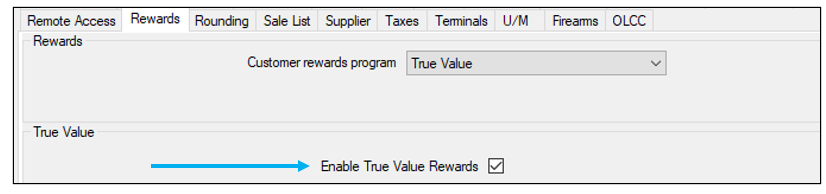
Figure 2: Enabling reward type
- Click Save, then click Close.
Information on the rewards is shown on the bottom of the Register Balance reports (there are three types: Today’s Register Balance, Yesterday’s Register Balance, and Period Register Balance).

Figure 3: Rewards shown on Register Balance reports
If you have questions or suggestions about this information, contact support@paladinpos.com.

