Note: This feature applies to single-store versions of Paladin. The multi-store version already has this feature
In Paladin, your company name appears on the top ribbon, clearly visible to your customers, cashier, and anyone using Paladin.
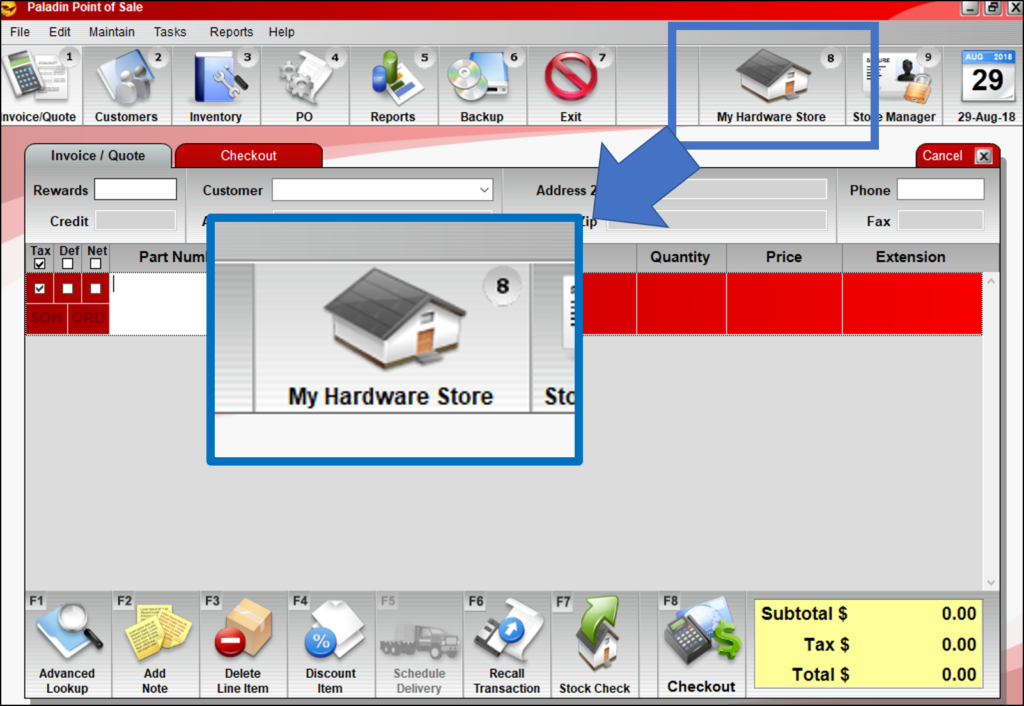
Figure 1: Company name on Paladin’s top ribbon
To change the company name:
- In Paladin, from the main menu, select File > Setup.
- Select the Company tab.
- In the Company pane, in the Store Name box, enter the name you want to appear in Paladin.
- Click Save, then click Close.
- Close and restart Paladin.
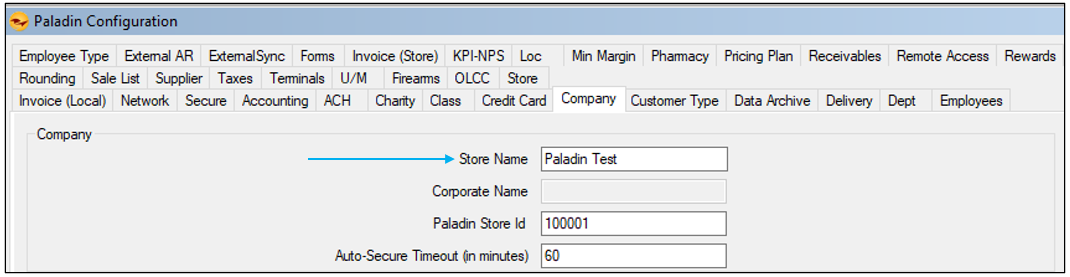
Figure 2: Company tab/Store Name
The change will now show in Paladin.
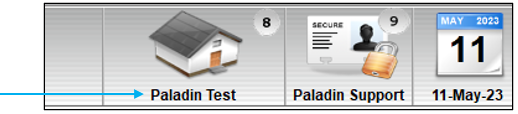
Figure 3: Updated company name on Paladin’s top ribbon
If you have questions or suggestions about this information, contact support@paladinpos.com.
*Content is subject to change. For the most recent version, visit the Help Portal.
Printed on: 7/04/25

