Issue: If QuickBooks is left open over night, and the GL didn’t push.
Try:
- In Paladin, from the top menu, select Maintain > Data Viewer.
- Select the GL Summary tab.
- In the Date Range, enter the correct start and end dates.
- From the dropdown list, select the correct integration.
- Click Get Data.
- Click Export.
The status panel populates.
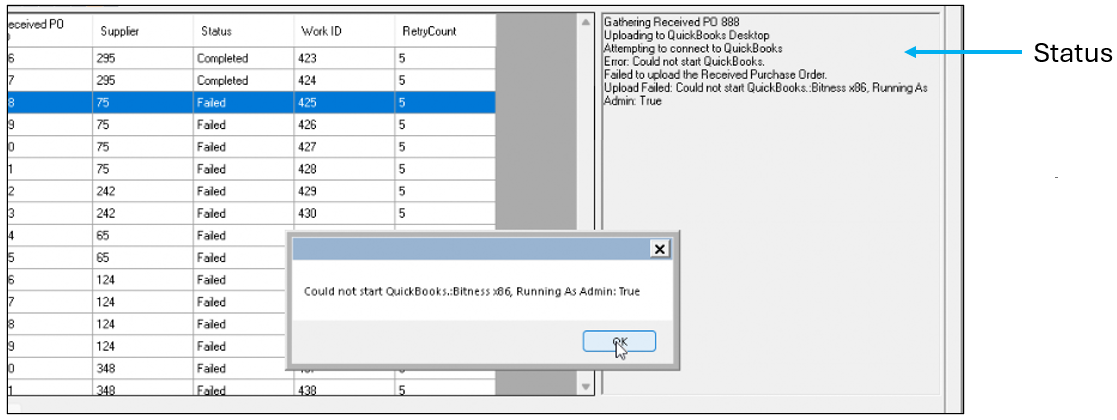
Figure 1: Running As Admin error message
- If you get the error message Running As Admin: True, click OK.
- Close and restart Paladin making sure you are not signed in as admin.
Note: If the results of the export is a double entry in QuickBooks, delete the second entry in Quickbooks.
ISSUE: New server installed and QuickBooks not running on integration utility it is set to run on. QuickBooks database name has changed.
TRY: The terminal that runs the utility should be the QuickBooks terminal. After upgrading QuickBooks, the QuickBooks database name needs to be correct so that Paladin is pointed to the correct database.
ISSUE: QuickBooks Desktop error message: Only one a/r or a/p account allowed per transaction.
TRY: Accounts Receivable is the Account ID, and Tax A/P Liability needs to be set to another value, for example “Other Expenses.” Another option is to switch to QuickBooks Online, which does not have this limitation.
ISSUE: QuickBooks Desktop error message populates when attempting to connect to the company profile in PaladinPOS: Cannot open QuickBooks
TRY: Logging out of the company file on every computer that has access to QuickBooks Desktop. If this still occurs, check to make sure each computer is running QuickBooks in Single-User Access mode. Also, check to make sure each computer is not hosting Multi-User Access. This can be found by going to File > Utilities. It will either say “Host Multi-User Access” or “Stop Hosting Multi-User Access”. If it says “Stop Hosting Multi-User Access” click this option. A window will populate asking if this is what you want to do, click Yes. If an error or warning populates after this, you may need to log out of the company file and try again.
If you have questions or suggestions about this information, contact support@paladinpos.com.

