In Paladin, you can add, remove, and update a store logo image displayed on invoices/receipts, statements, and other documents.
The following image file types are supported for store logo image files:
- PNG (.png) [recommended]
- GIF (.gif)
- TIF (.tif)
Note: JPEG (.jpeg, jpg) files are no longer accepted for logo images. If your current logo was uploaded as a JPEG file, you don’t have to make any changes. However, if you want to upload a new logo file, you must use one of the supported image file types listed above.
Your logo image file must be no more than 1 MB in size and must be 450 pixels (width) x 110 pixels (height).
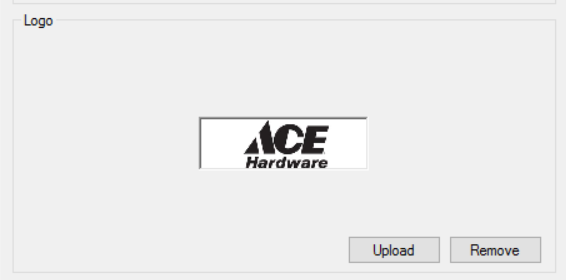
Figure 1: Logo image
To add a store logo image:
- In Paladin, from the main menu, select File > Setup.
- Select the Forms tab.
- In the Logo pane, click Upload.
- Browse to the location of the image file on your computer.
- In the image file type list, choose from the supported image file types:
- PNG logo (.png) [recommended]
- Bitmap logo (.bmp)
- GIF logo (.gif)
- TIF logo (.tif)
: 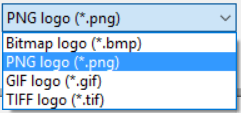
Figure 2: Image file types
- Select your logo file and click Open. Your logo displays in the Logo pane as shown in Figure 3.
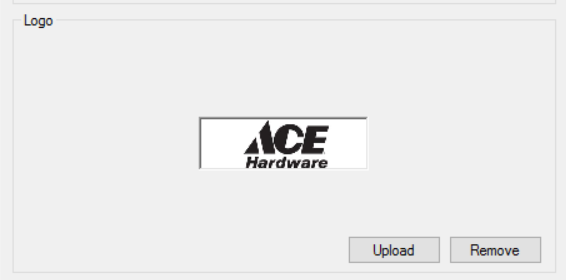
Figure 3: Logo image
- Click Save, then click Close.
To update a store logo image:
- In the Logo pane, your current logo should be visible.
- Click Remove.
- Click Upload.
- Browse to the location of the new/updated image file on your computer.
- Select your new/updated logo file and click Open.
- Click Save, then click Close.
To remove a store logo image:
- In the Logo pane, your current logo should be visible.
- Click Remove.
- Click Save, then click Close.
If you have questions or suggestions about this information, contact support@paladinpos.com.

