The Store to Store Features: Stock Check allows clients with a store in one location view stock items in another store’s location.
Important: Both stores reference the same part number. If the part is a hammer in one location and a welder in the other, it is up to the stores to resolve the discrepancy.
To use the Store to Store Features: Stock Check in Paladin:
- In Paladin, on the top ribbon, select the Inventory or Invoice/Quote module.
- In the Part # or Part Number box (depending on the module open), enter a part number.
- Press Enter.
- On the bottom ribbon of the module, select F7 Stock Check.
The Remote Stock Check window opens showing the availability of the item in both Store to Store locations.
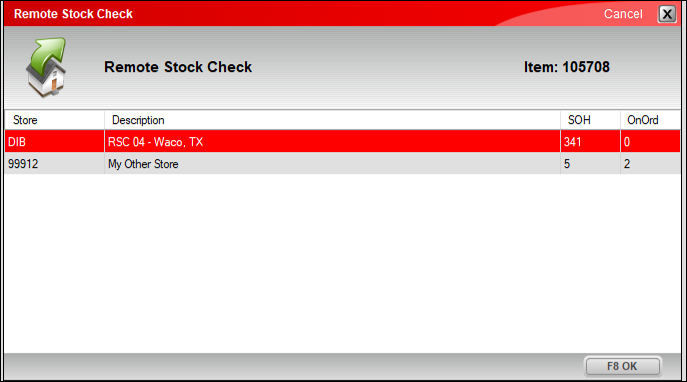
Figure 1: Remote Stock Check window
If you have questions or suggestions about this information, contact support@paladinpos.com.
*Content is subject to change. For the most recent version, visit the Help Portal.
Printed on: 2/28/25

