Paladin has a feature lets you choose how quotes (and other recalled transactions) are initially sorted in the Recall Transaction window. With this feature, you can choose from the following default sort order options:
- Sort transactions alphabetically by name
- Sort transactions by date from newest to oldest (This is the default.)
To recall a transaction:
- In Paladin, on the top ribbon, select the Invoice/Quote module.
- On the bottom ribbon of the module, select F6 Recall Transaction.
- On the top of the Recall Transaction window, enable the type of transaction to be recalled. The types are:
-
- Suspended Sale
- Quote – Order
- Kit
- Special Order
- On Hold
- Delivery
You can also check Show for all customers for that type.
Note: To view the transactions for a single customer only, select or enter the customer name before you click F6 Recall Transaction.
This feature sets the initial sort order for transactions. In the Recall Transaction window, you can click any column header to sort the list of transactions by the values in that column.
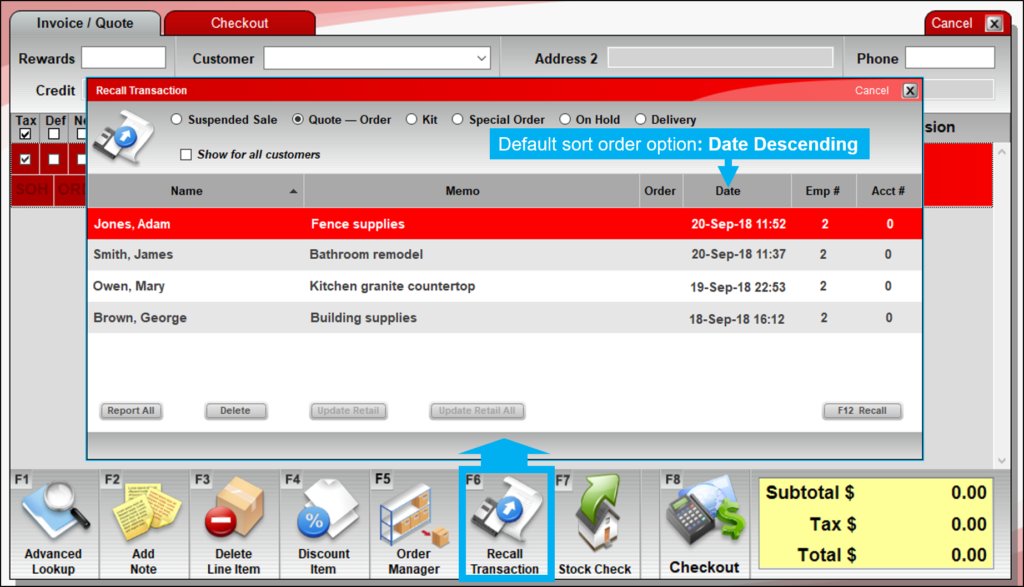
Figure 1: Sort by date
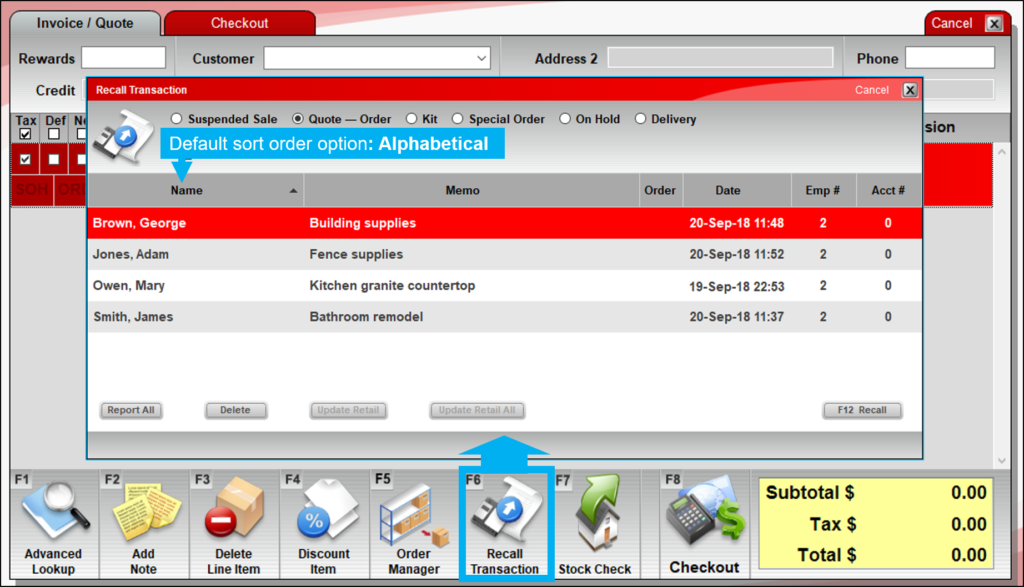
Figure 2: Sort alphabetically
To set the initial sort order for recalled transactions:
- In Paladin, from the main menu, select File > Setup.
- Select the Invoice (Store) tab.
- In the Invoices pane, in the Recall Transaction Default Sort Order list, select the default order for transactions.
- Date Descending: [Default] This option will order transactions by their Date from newest to the oldest.
- Alphabetical: This option will order transactions alphabetically by Name.
- Click Save, then click Close.
If you have questions or suggestions about this information, contact support@paladinpos.com.

