In Paladin’s Invoice/Quote module, when you look up a customer’s rewards number using their phone number, both the Phone and Cell Phone number values in the customer database are searched.
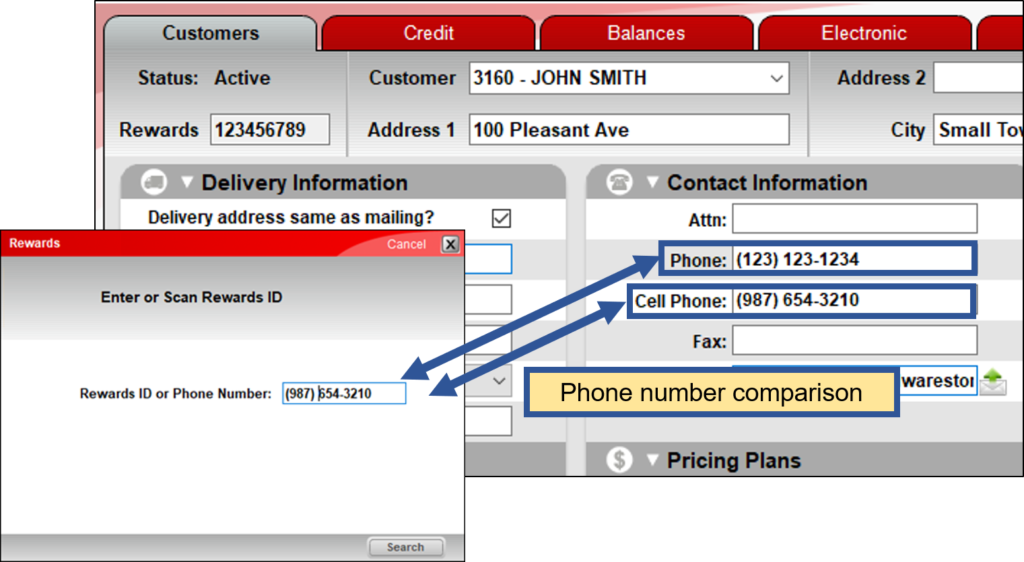
Figure 1: Phone and Cell Phone number values in the customer database are searched
If the rewards member search window does not appear in the Invoice/Quote module when you process a customer’s purchase, this feature may be turned off.
To turn on this feature:
- In Paladin, from the main menu, select File > Setup.
- Select the Rewards tab.
- In the Rewards pane, select the rewards program from the Customer rewards program list.
- In the rewards program pane (titled from the rewards program selected, for example Rich Rewards), check either Rewards # Prompt Beginning of Invoice or Rewards # Prompt End of Invoice, or both.
- Click Save, then click Close.
If you have questions or suggestions about this information, contact support@paladinpos.com.
*Content is subject to change. For the most recent version, visit the Help Portal.
Printed on: 4/29/24

