Note: This feature only applies to stores that use the Repeat Rewards program.
To exclude classes or departments from Repeat Rewards:
- In Paladin, from the main menu, select File > Setup.
- Select the Rewards tab.
- In the Rewards pane, select RepeatRewards from the Customer rewards program list
- In the RepeatRewards pane, add or remove a class or department from the excluded lists.
- In the Exclude Classes from Repeat Rewards pane:
- To add a class to the list of excluded classes, enter a class ID in the Class ID box, then click Add Class.
- To remove a class from the list of excluded classes, in the list of classes, select a class, then click Remove.
- In the Exclude Departments from Repeat Rewards pane:
- To add a department to the list to the list of excluded departments, enter a department ID in the Dept ID box, then click Add Dept.
- To remove a department from the list of excluded departments, in the list, select a class, then click Remove.
- In the Exclude Classes from Repeat Rewards pane:
5. Click Save, then click Close.
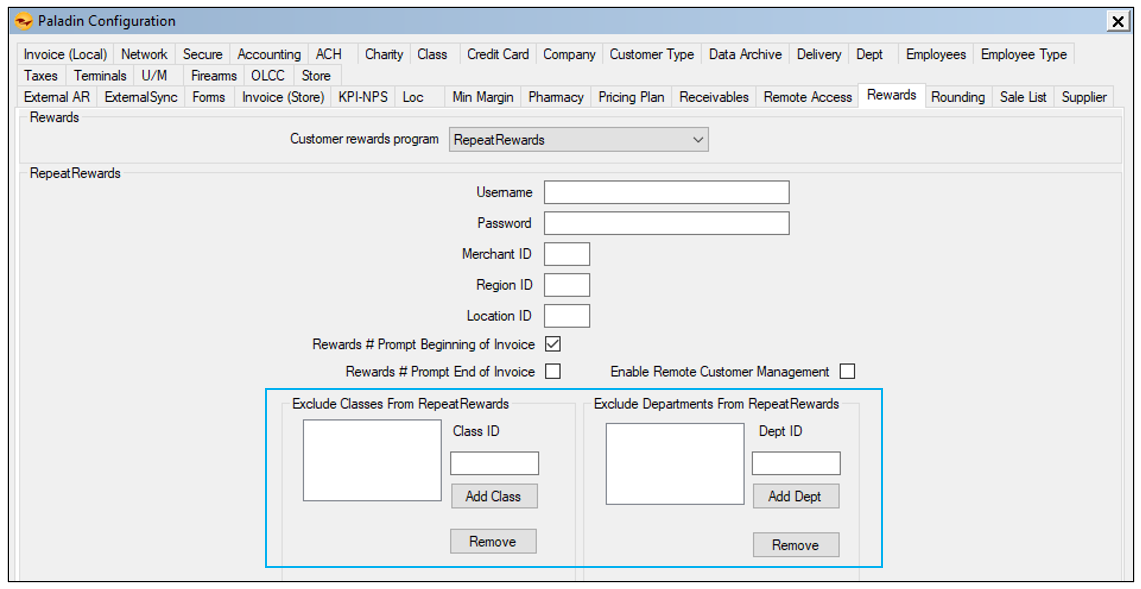
Figure 1: Paladin Configuration/Rewards tab/RepeatRewards/Exclude Classes and Departments
If you have questions or suggestions about this information, contact support@paladinpos.com.
*Content is subject to change. For the most recent version, visit the Help Portal.
Printed on: 7/06/25

