PaladinShop™ is your new digital store and more:
- Your digital store is a standard feature included with Paladin Point of Sale
- Customer self-service features include online payment for monthly statements
- Detailed product information for every item from your supplier is included
Included with Paladin and easy to set up, PaladinShop helps you boost revenue while enhancing customer satisfaction.
This article provides information and instruction on the following:
Setup
PaladinShop sites are established for you as a client. When you request a PaladinShop, Paladin TSRs perform the following to set up and synchronize the store’s inventory, SOH, and pricing:
- In Paladin, from the main menu, select File > Setup.
- Select the PaladinShop tab.
- In the Paladin PaladinShop pane, check Enable Customer Engagement.
- The store’s PaladinShop site address is shown in the Root Domain URL box.
- By default, all stores will have messages appear on receipts and invoices. If this is not desired, uncheck Enable Customer Engagement.
Note: When Enable Customer Engagement is checked, a message on a printed receipt shows PaladinShop features and how to access the store’s PaladinShop site.

Figure 1: Customer Engagement message
- To sync up your inventory, SOH, and pricing to your PaladinShop site, press Refresh Data.
A Warning message opens asking if the departments, classes, and subclasses are configured to the store’s satisfaction. The message also lets you know that the permissions are set in Paladin Configuration. If not, select No as to not refresh store data. Click Yes to proceed with a data refresh routine. Refer to the Hide in PaladinShop option section in this document for information on configuration options.

Figure 1: Warning message on if the departments, classes, and subclasses are configured to the store’s satisfaction
Note: Refresh Data is disabled until a Root Domain URL is saved.
- In the Store Visibility pane, there are two options:
- Enable only parts from your primary supplier.
Note: If a part has its web visibility checked and saved, it will perform the appropriate action on the store site. If unchecked, it will create that part on the store site, or restore it if previously enabled. If it goes from a checked state to unchecked state, it will delete the part on the store site.
-
- The default Display all Parts on the PaladinShop includes the EDI provider along with any other source the store has for inventory items.
- In the About/Shipping pane, there are two options, both of which can be activated together or separately:
- About File: Stores can create a biography, which is shown when About Us is selected from the Information pane at the bottom of the Home page.
- Shipping File: Store’s can write up their shipping and returns policy, which is shown when Shipping and Returns is selected from the Information pane at the bottom of the Home page.
Important: Both of these files are created by the stores in a Word document that is saved to their Paladin Cloud. Pressing Upload uploads files from Paladin Cloud. Pressing Preview allows you to see how the file appears, and pressing Remove will remove the file. Windows for both open when clicked on from the Information pane.
- The Social Media Links pane allows you to enter links to your social media sites.
- Press Execute.
- Click Save, then click Close.
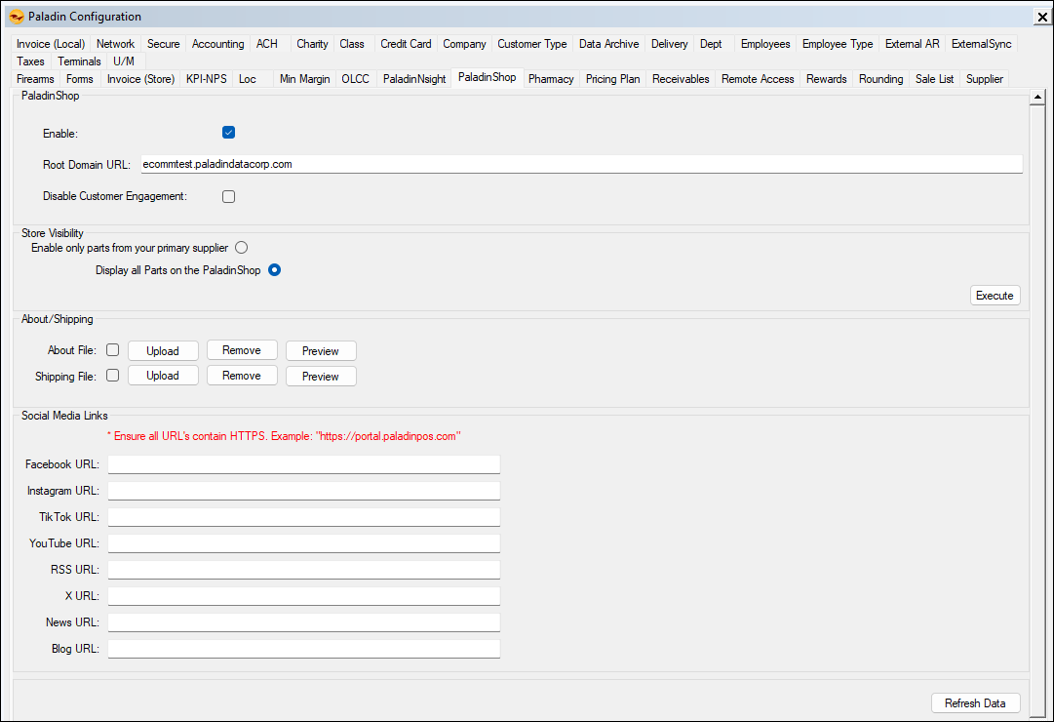
Figure 2: PaladinShop tab
Hide in PaladinShop option
Paladin offers the option to hide PaladinShop in departments, classes, and sub-classes. The following sections provide instruction on enabling the option:
Note: In the PaladinShop tab, pressing Refresh Data will open a message window asking if the Dept, Classes, and Subclasses are configured correctly.

Figure 3: Dept, Classes, and Subclasses are configured correctly
Departments
Note: Setting Hide in PaladinShop is only visible in the Departments tab if Enable is checked in the PaladinShop pane of the PaladinShop tab in Paladin Configuration.
To set this:
- In Paladin, from the main menu, select File > Setup.
- Select the Dept tab.
- In the Departments pane, select a department.
- In the main field, check Hide in PaladinShop.

Figure 4: Departments/Hide in PaladinShop
Classes
Whether a department has or has not been set with Hide in PaladinShop, classes and sub classes may be set to Hide in PaladinShop.
To set this:
- In Paladin, from the main menu, select File > Setup.
- Select the Class tab.
- In the field under Active, select a class.
- Under the Default Dept. list, check Hide in PaladinShop.
- Click Save, then click Close.
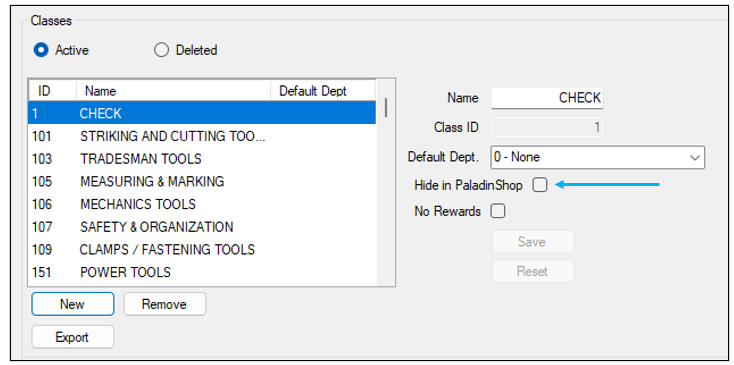
Figure 5: Classes/Hide in PaladinShop
Sub classes
If only sub classes need to be excluded, Hide in PaladinShop can be set.
To set this:
- In Paladin, from the main menu, select File > Setup.
- Select the Class tab.
- In the field under Active, select a sub class.
- In the Sub Classes pane, check Hide in PaladinShop.
- Click Save, then click Close.

Figure 6: Sub Classes/Hide in PaladinShop
Individual items
Individual items can be hidden in the store’s site. This is done by:
- In Paladin, from the top ribbon, select the Inventory tab.
- Select the PaladinShop tab.

Figure 7: Inventory module/PaladinShop tab
The PaladinShop Inventory Visibility pane opens.
Department, Class, Subclass, and Not Kit Trigger must have a green checkmark for PaladinShop Visibility to be selected. If you do not want an item to be visible in a stores site; Visible can be changed to Hidden.
Note: If an item is part of a kit in Paladin, Not Kit Trigger will be a red X and PaladinShop Visibility needs to be Hidden.
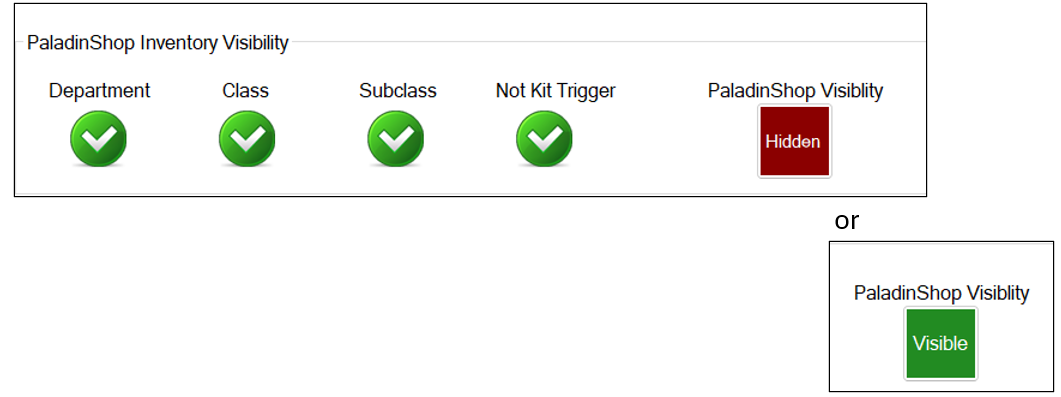
Figure 8: PaladinShop Inventory Visibility
- After assigning PaladinShop Visibility, on the bottom ribbon of the module, click F12 Save.
PaladinShop order fulfillment
When an order is placed from the store’s site, it is reflected in the PaladinShop tab of Paladin’s Features browser.
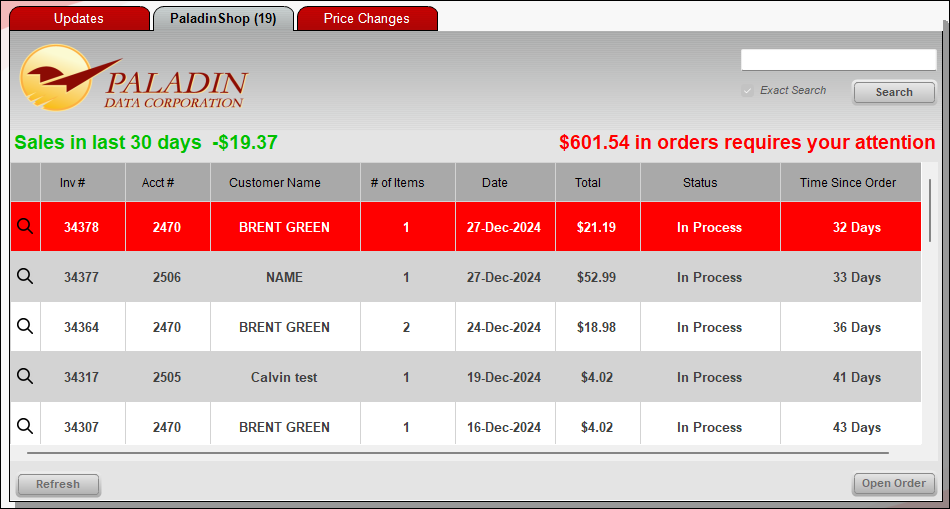
Figure 9: PaladinShop tab
The PaladinShop tab shows the number of items in the queue, status of the sales in the last 30 days, and the dollar amount in orders that require attention/fulfillment.

Figure 10: Store order status
Orders can be opened in two ways:
- Clicking on the magnifying glass at the beginning of orders.
- Click on Open Order on the bottom right of the PaladinShop tab.
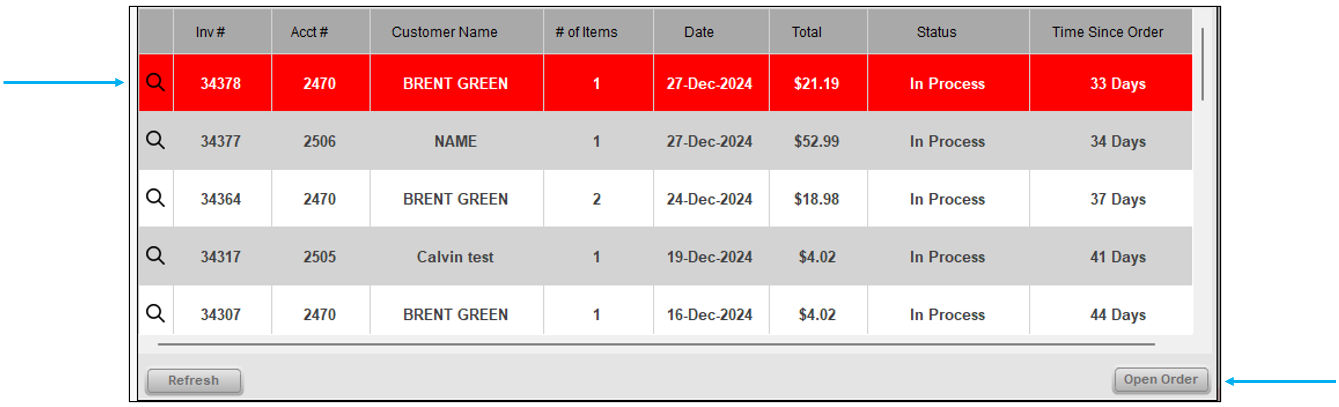
Figure 11: Options to open orders
When either option is selected to open an order, the Order Details tab opens showing:
- Print Pick List option.
- A green checkmark indicating that a part in the order has been pulled (this will be reflected in SOH).
- An orange exclamation mark indicating that a part in the order is yet to be pulled (having the part Canceled is an option).

Figure 12: Status of parts in an order
At the bottom right of the Order Details tab is Send Order Update. If items in the order have not been designated as Pulled or Canceled, and Send Order Update is pressed, the Order Not Complete window opens.
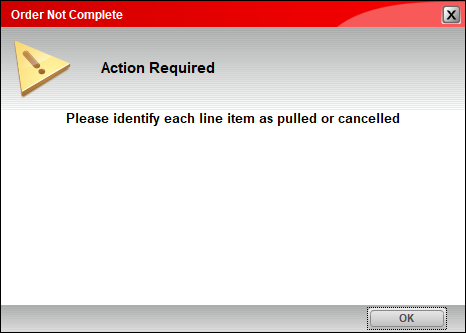
Figure 13: Order Not Complete window
After assigning a state to the items, selecting Send Order Update returns the PaladinShop tab, and the order is now in Paladin for invoice processing.
Note that the PaladinShop tab now reflects the following:
- The number of orders in the queue is reduced (for this example, the number went from 19 to 18).
- The dollar amount in orders that require attention/fulfillment is reduced (in this example the dollar amount went from $601.54 to $ 551.05).

Figure 14: Update to orders in queue and orders requiring attention
Note: If an item is canceled, and the refund exceeds the total a out of the order, the Refund Order window opens stating that the Refund exceeds the order transaction amount. The order will need to be removed and recreated in PaladinShop to fulfill the item(s) that can be pulled.
Note: The item that was Canceled is canceled in the PaladinShop™ site and is not reflected in Paladin when the order is invoiced.
To complete the order and create an invoice/receipt:
- In Paladin, on the top ribbon, select the Invoice/Quote module.
- On the bottom ribbon of the module, select F6 Recall Transaction.
- On the top of the Recall Transaction window, enable PaladinShop and check Show for all customers.
- Highlight the order you are working on, and in the lower right hand corner of the window, select Open Order.
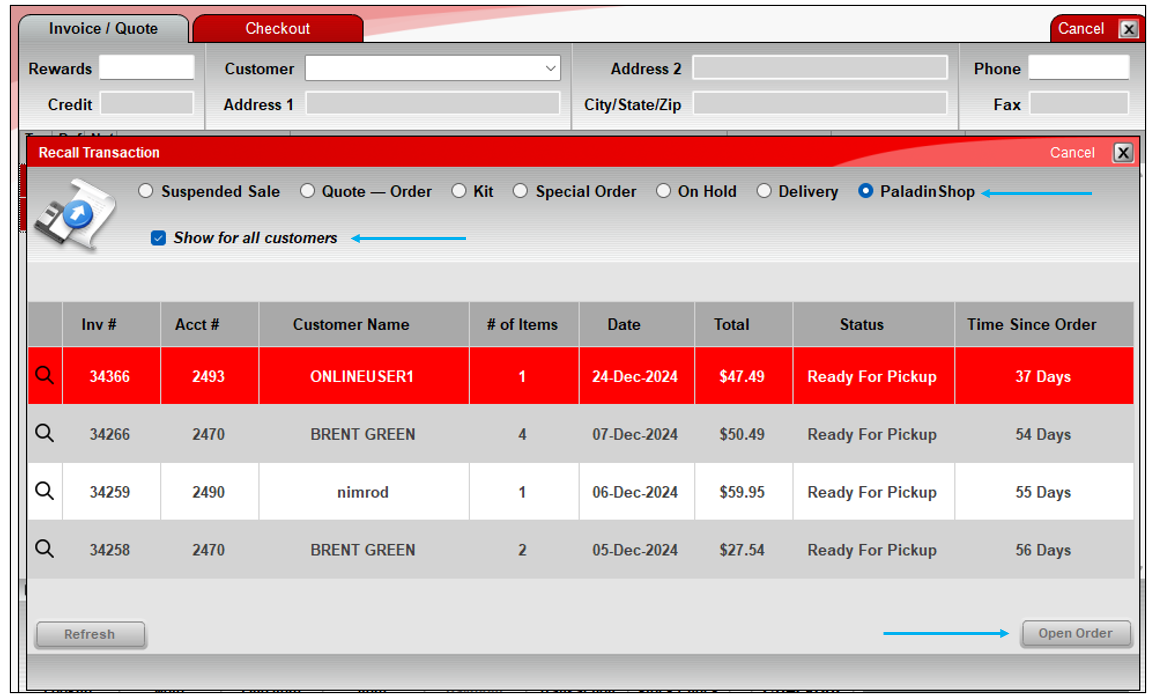
Figure 15: Recall Transaction window
The Ecommerce Order Details window opens.

Figure 16: Ecommerce Order Details window
On the bottom of the window you have the option to Deliver to Customer or Cancel Order. A note is also given to the cashier to Make sure to verify authorized signer’s ID and order number. Verifying the authorized signer is done in the Invoice Information window (Figure 16).
- Select Deliver to Customer.
Important: If the customer does not have an email established, the Order Not Complete window opens.

Figure 17: Order Not Complete window/customer email needed
The customer will need to enter their email address in the Contact Information pane of the Customers module. When done, the steps to complete the order and create an invoice/receipt will need to be repeated.
Note: When processing an order in Paladin that is not related to a purchase through the store’s site, at checkout, the Enter Email Address window opens. Enter the customer’s email address and press OK.
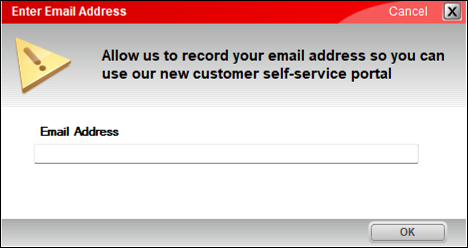
Figure 18: Enter Email Address window
After step 5, the process continues with the Invoice Information window opening.
The Invoice Information window opens.
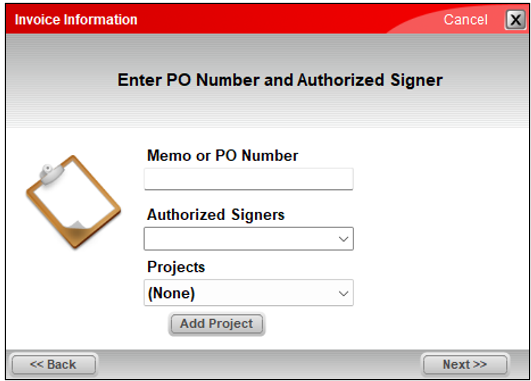
Figure 19: Invoice Information window
- Verify the person picking up the order is listed in the Authorized Signers list. If requested from the person picking up the order, information can be entered in the Memo or PO Number box, and a project can be selected from the Projects list. A project can be added be selecting Add Project.
- Click Next.
The invoice prints to the dedicated printer established and is formatted as follows:
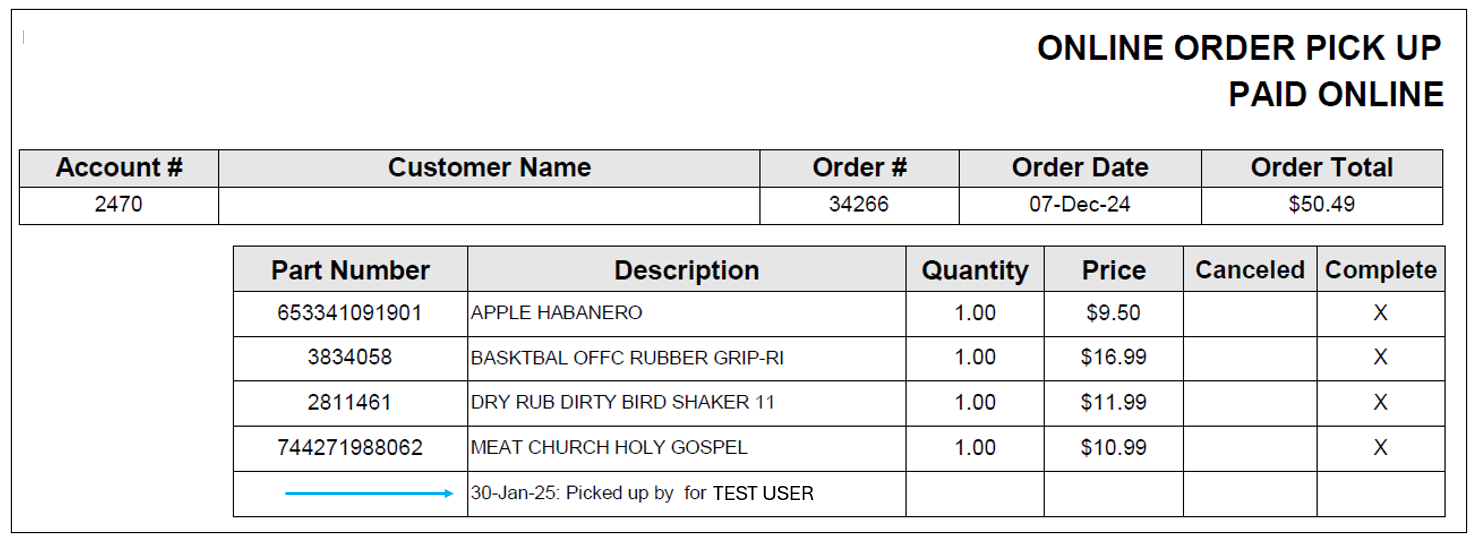
Figure 20: Pick up invoice
Note: The date the order was picked up in store is shown along with the name of the authorized employee/signer.
If you have questions or suggestions about this information, contact support@paladinpos.com.

