You can use your 2-D scanner to automatically insert customer information.
You can scan a driver’s license to:
- Add a customer.
- Add customer information when an ID is required when you create an invoice.
- Add customer information for tax exemption.
- Add customer information to a special order.
- Sign up a customer for Ace Hardware rewards.
- Add customer information for NPLEx.
When you see the 2-D scan-ready icon ![]() , you can enter customer information by scanning their driver’s license. This saves you time and prevents typing errors. When you require a customer to show a license, you also verify their identity.
, you can enter customer information by scanning their driver’s license. This saves you time and prevents typing errors. When you require a customer to show a license, you also verify their identity.
To scan/add a new customer information:
- In Paladin, on the top ribbon, select the Customers module.
- On the bottom ribbon of the module, select F2 Add Customer.
- In the Add Customer window, click the 2-D scan-ready icon
 and scan the customer’s drivers license.
and scan the customer’s drivers license.
Figure 1 shows how the 2-D scan-ready icon appears in the Add Customer window.
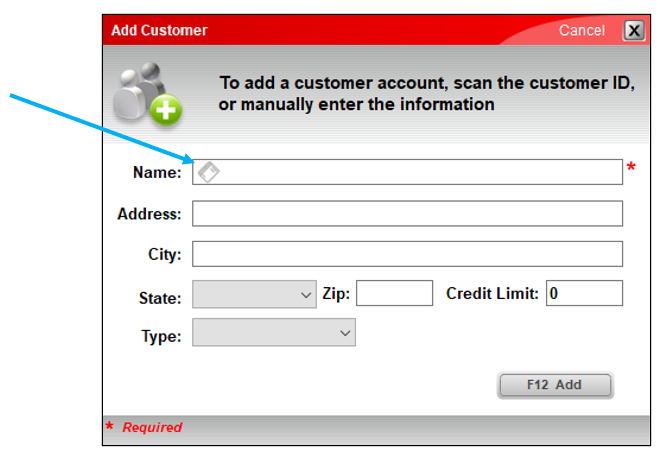
Figure 1: 2-D scan-ready icon
If you have questions or suggestions about this information, contact support@paladinpos.com.
*Content is subject to change. For the most recent version, visit the Help Portal.
Printed on: 11/08/25

