A Paladin Configuration setting lets you choose how inactive (deleted) inventory items are handled when they are scanned or manually-entered in Paladin’s Invoice/Quote module.
Note: “Deleted” items are not “deleted.” They are “inactive” and can be restored/activated if needed.
To set up deleted (inactive) inventory items in the Invoice/Quote module:
- In Paladin, from the main menu, select File > Setup.
- Select the Invoice (Store) tab.
- In the Invoice pane, in the Deleted Part Behavior list, select one of the following options:
- Auto Restore
- Prompt For Restore
- Part Number Not Found
- Click Save, then click Close.
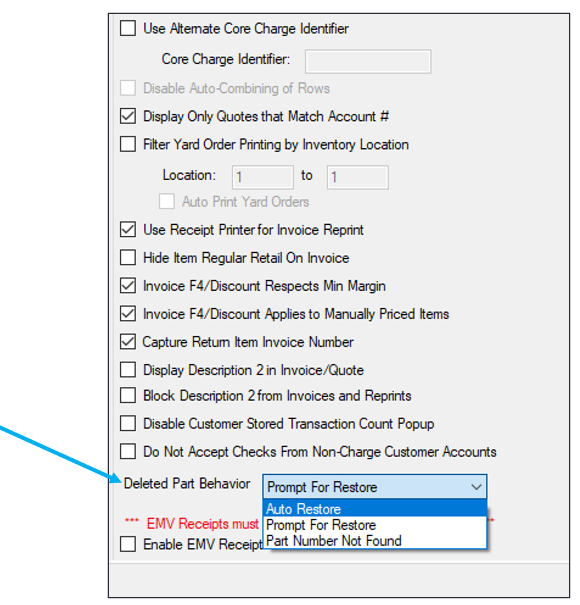
Figure 1: Paladin Configuration/Invoice (Store) tab/Invoice pane/Delete Part Behavior
This setting provides the following three options in Paladin’s Invoice/Quote module.
- Auto Restore: Automatically restores the deleted inventory item to active status and adds it to the invoice.
- Prompt for Restore: Asks whether to restore the deleted inventory item to active status.
- If you click Cancel, the inventory item is not restored and will not be added to the invoice.
- If you click Restore [F8], the deleted inventory item is restored to active status and added to the invoice.
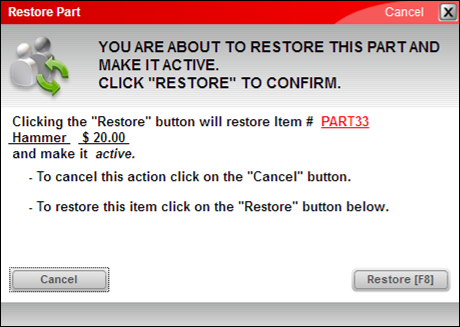
Figure 2: Restore Part window/Restore message
- Part Number Not Found: [Default] Displays a message that the part number was not found. The item will not be added to the invoice.
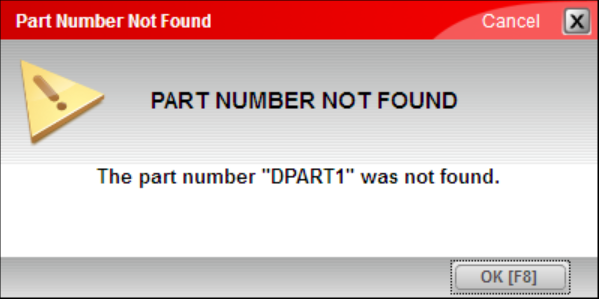
Figure 3: Part Number Not Found window alert message
If you have questions or suggestions about this information, contact support@paladinpos.com.
*Content is subject to change. For the most recent version, visit the Help Portal.
Printed on: 4/19/24

